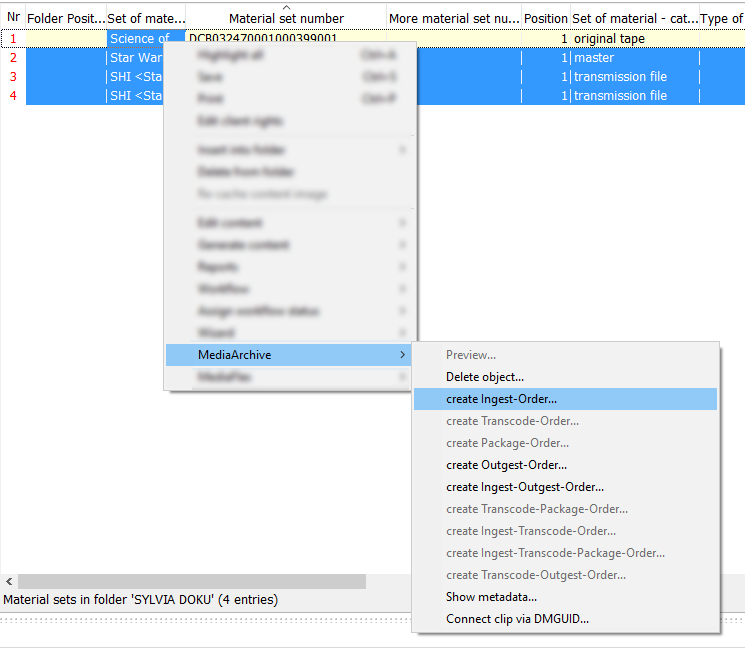6.5.1 Creation of MediaArchive Orders
In order to create MediaArchive orders, you can either compile folders with a list of material sets or start from the detail view of the CE for material sets with single or multiple orders.
Orders are also included automatically (via import) in the list of MediaArchive orders.
Notice:
If you would like to create MediaArchive orders from folders (e.g. assets) or directly via highlighted assets/material sets, please use the results area, not the detail area. If you would like to create MediaArchive orders by using folders that include material sets, please use the main results list. The advantage of this approach is that the folder name is entered in Subject.
- Select the tab More > Folder. Create a new folder via theright-click menu Create new folder. You can choose whether it should be your own folder or a public folder (by activating the flag Public folder).
- Select the folder type Material sets in the dialog Edit folder and enter a name for the folder. If needed, you can grant other users read or write access.
- Click on OK. The folder is created and shown in the hierarchical folder view of the CE.
- You can now move all material sets for which a MediaArchive order should be created into this folder. Highlight the required element and move it via drag-and-drop into the folder.
→ You can now use this folder to create a MediaArchive order. - Select all folder entries in the results area.
- Right-click the selected entries and go to MediaArchive > Create ingest order.