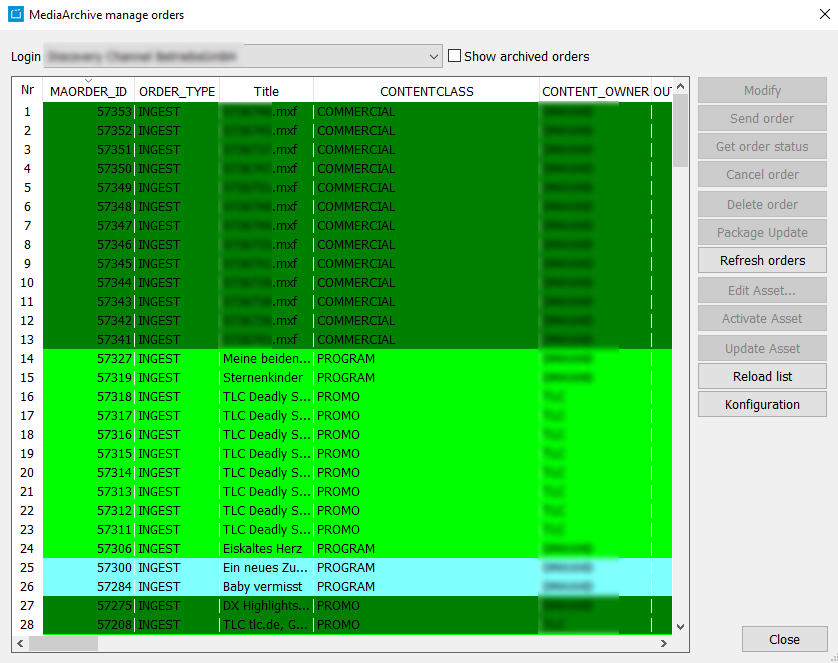6.5.3 Managing MediaArchive Orders in the ContentExplorer
Notice:
The material ingest has to be carried out for all elements which have to be ingested to the production server. You should open/view the list of material ingests several times a day (e.g. every 1-2 hours), as this list also fills automatically.
Preconditions
Before orders are sent, you should check if the data sets are complete and correct. To ensure that a MediaArchive order is successful, the following fields in the dialog Edit asset should be filled in:
- Name
- Number
- Length (for server) and timecodes (tape)
After the ingest, the correct length of the material is written to the version. - Audio data (per default „Stereo”, if no other information)
- 16:9 or 4:3
- Supplier (only if the parameter settings should be overwritten)
If a MediaArchive order has already been created and data for the asset or material set has to be amended (e.g. reference number, timecodes, title), a new material set should be created. After creation of the new material set, you can start the MediaArchive order.
Tape ingests and server ingests require differing parameters in the CE: For tapes, time codes and an asset name are required, whereas files require name, server and coding parameters.
Dialog Manage MediaArchive Orders
The dialog Manage MediaArchive Orders enables users to manage MediaArchive orders. The columns and functions of this dialog are described in the following:
Description of the columns
All the columns of the dialog Manage MediaArchive Orders are listed in the following table:
Column | Description | Example |
|---|---|---|
MAORDER_ID | Serial number with 4 digits for sorting; automatically created by the ContentExplorer. | „4711“ |
ORDER_TYPE | For every client, APS specifies which order types are enabled (ingest, outgest, transcode, package). | „Ingest“ |
REFERENCE NUMBER | Reference number of the program version (from the ContentExplorer). | „PG000EY“ |
ASSET REFERENCE NUMBER | Asset number from the ContentExplorer. | „PG000EU“ |
TITLE | Title of the asset (ContentExplorer). | „Game_2013“ |
CONTENTCLASS | E.g. trailer, commercial, etc. (requirements for content classes specified by APS, entered in the ContentExplorer). | „COMMERCIAL“, „TRAILER“, etc. |
SUBJECT | This field can be filled in automatically (e.g. after automatic ingest from folders) or manually. | „Ingest Trailer 15.03.2011 to 23.03.2011“ |
INGEST_SOURCE | Four sources for an ingest are available:
| „Server“ |
INGEST_ORDER_NR | Serial number with 4 digits for sorting ingests; automatically created by the ContentExplorer. | „5711“ |
INGEST_TARGET_DATE | Optional field, favoured target date of the client. | 18.09.2013 |
INGEST_CARRIER_SUPPLIER | Supplier of the asset; parameter setting by APS. |
|
INGEST_FORMATE_TEMPLATE | Parameter setting by APS; describes the transcoding type of the ingest. | „HR_IMX30_MFX“ |
INGEST_SOURCE_MATERIALHANDLING | For transfer via server: mostly DESTROY; for tapes: mostly RETURN TO SENDER. | „DESTROY“ |
INGEST_QUALITYCHECKLEVEL | According to agreement with APS: no quality check, manual quick check, automated quick check. | „UNSPECIFIED“ |
INGEST_SERVER_SERVERPROFILEID | Parameter setting by APS, specification of the server. | „N24_Exchange“ |
INGEST_SERVER_FILEFOMATPROFID | Parameter setting by APS. | „HR_IMX30_MFX“ |
INGEST_STATUS | This column shows the progress of the order; the following statuses are available (the colour of the line corresponds to the current status):
| „COMPLETED“ |
INGEST_ORDER_GUID | Unique order ID by APS for the ingest (globally unique identifier). |
|
INGEST_ORDER_XML | Order copy after reception by APS as xml file. |
|
TRANSC_ORDER_NR | Serial number with 4 digits for sorting trans codes; automatically created by the ContentExplorer. | „6711“ |
TRANSC_TARGET_DATE | Optional field, specification of the target date favored by the client. |
|
TRANSC_FORMAT_TEMPLATE | Parameter setting by APS; describes the transcoding type. |
|
TRANSC_STATUS | See INGEST_STATUS |
|
TRANS_ORDER_GUID | Unique order ID by APS Auftrags-ID for trans code (globally unique identifier). |
|
TRANSC_ORDER_XML | Order copy after reception by APS as xml file. |
|
PACKAGE_ORDER_NR | Serial number with 4 digits for sorting packages; automatically created by the ContentExplorer. |
|
PACKAGE_TARGET_DATE | Optional field, specification of the favored target date of the client |
|
PACKAGE_FORMAT_TEMPLATE | Parameter setting by APS, describes the transcoding type of the package. |
|
PACKAGE_STATUS | See INGEST_STATUS |
|
PACKAGE_ORDER_XML | Order copy after reception by APS as xml file. |
|
LAST_STATUS_DATE | Date of the last edit by APS. |
|
LAST_STATUS_MESSAGE | Information by APS concerning the current status of the MediaArchive order. |
|
STATUS_UPDATE | Asterisk shows that changes have been made, e.g. message, updated status, new timecodes. |
|
FLAG_AUTO | Not used. |
|
i
Editing Options
The dialog Create MediaArchive orders contains the following editing options:
Create New Order/Send Order
- When you start the option Create MediaArchive order for one or several highlighted assets, this order is listed in the dialog Manage MediaArchive orders in a new, dark green line with the status New.
- By double-clicking on the line or by clicking on the button Edit asset, you can view and amend the information in the dialog Edit asset.
- Then click on Send order in order to send the order to APS for processing.
Cancel Order
Notice:
Only orders with the status Created can be cancelled!
- In order to cancel a MediaArchive order with the status Created, select the line (you can select several lines by pressing CTRL) and click on the button Cancel order.
- This order is then shown with the status Cancelled. All orders with status Cancelled are automatically deleted from the list after a certain time.
Delete Order
Notice:
Only orders with the status Cancelled and New can be deleted!
- In order to cancel a MediaArchive order with the status Cancelled or New, select the line (you can select several lines by pressing CTRL) and click on the button Delete order.
- This order is then shown with the status Failed. All orders with status Failed or Rejected are automatically deleted from the list after a certain time.
Refresh Orders
- As the order list also fills automatically, you should refresh the status of all orders (or certain orders) on a regular basis (hourly or several times per day), so that you can view the current status of the orders.
- You can then sort the list, e.g. according to the status (by clicking once on the column header INGEST_STATUS).
- Please check the new orders before sending them to APS.
Edit Asset
- Material set data of new MediaArchive orders can still be edited. Highlight the respective line(s) (you can select several lines by pressing CTRL) and click on the button Edit asset.
- You can edit the data in the fields and tabs of the dialog Edit asset , then save them by clicking on OK.
- In order to transfer the edited data into the list, you have to reload data from the database by clicking on the button Reload list. This transfers the edited data to the list and the MediaArchive order can then be sent.
Activate Asset
When a MediaArchive order receives the status Completed, its material set data is updated and the material set is activated automatically: Depending on the configuration, either a new material set is created or the existing material set is overwritten. This means that it is usually not necessary to activate material sets. Material sets are not activated automatically if a client‘s settings include channel-dependent activation! You can also activate material sets manually: Highlight the MediaArchive order by clicking on it, then click on the button Activate asset.
Reload List
The function Reload list starts a reload from the database. The reload includes all edited data, e.g. amendments to the asset (title, name, length, etc.), into the list. This is especially important for amendments to the material set for newly created MediaArchive orders that have not been sent yet.
Get Order Status
This options is similar to the function Reload list. If you have a very long order list or in special cases, it can make sense to select this option as it enables you to get the order status for single orders:
- In order to get the status of one or several orders (e.g. from the status Active), highlight the respective line(s) (you can select several lines by pressing CTRL).
- Click on the button Get order status: The MediaArchive status and the color of the line(s) show if an order has been completed or if other changes have been made.