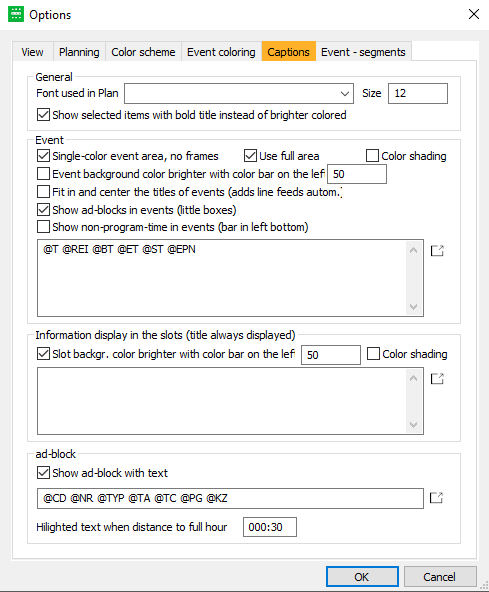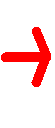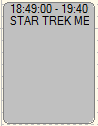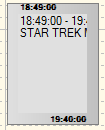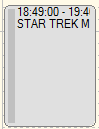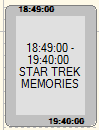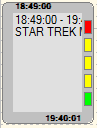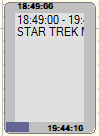4.2.5 Tab Captions
This tab allows you to define the general captions (labeling) within your program schedule:
Options
| Area | Option | Description |
|---|---|---|
| General | Font used in Plan | Here you can determine the font, which will be used in the program schedule. |
| Size | Here you can determine the font size, which will be used in the program schedule. | |
| Show selected items with bold title instead of brighter colored | Usually, the text of selected events is brighter than not-selected events. With this option, you can change this to bold text, so that you can still read the text if your events are colored in bright colors. | |
| Event | Single-color event area, no frames | By activating this flag, events will be single-colored without the usual frame. |
| Use full area | By activating this flag, the times will be shown differently: | |
| Color shading | By activating this flag, the events will be shown with color grading. | |
| Event background brighter with color bar on the left | By activating this flag, the event is brighter (by the percentage you add in the field) and a bar is shown on the left. | |
| Fit in and center the titles of events (add line feeds autom.) | By activating this flag, the titles of the event are shown centered. | |
| Show ad blocks in events (little boxes) | By activating this flag, ad breaks are shown as little boxes. | |
| Show non-program-time in events (bar in left bottom) | By activating this flag, the percentage of time, which is non-program (like ad breaks) are shown as a bar at the left bottom. | |
| --- Empty text field --- | In this field, you can add caption macros for events. A click on the button opens a description of every macro. You can copy macros with [CTRL + C] and paste it into the empty text field with [CTRL + V]. The text of these macros will be shown in the events. A description of the event macros can be found here. | |
| Information display in the slots (title always displayed) | Slot backgr. color brighter with color bar on the left | You can determine which information should be displayed within the events (e.g. event begin, title of program version) by inserting title macros into the |
| Color shading | By activating this flag, slots are shown with a color gradient. | |
| --- Empty text field --- | In this field, you can add caption macros for slots. A click on the button opens a description of every macro. You can copy macros with [CTRL + C] and paste it into the empty text field with [CTRL + V]. The text of these macros will be shown in the slots. A description of the slot macros can be found here. | |
| Ad block | Show ad block with text | The ad breaks in the Programmer can also be displayed with or without text. By activating the flag Show ad break with text you may select the title macros depending on which information you wish to be displayed (e. g. start time, duration in minutes or seconds, index number, etc.). Open the macro list with the button . Copy the desired macro from this list into the ad break field (copy and paste) and save your changes. The slot will show the selected information. |
| Highlighted text when distance to full hour | Here you can adjust the distance to an hour before the text is highlighted. | |
| --- Empty text field --- | In this field, you can add caption macros for ad blocks. A click on the button opens a description of every macro. You can copy macros with [CTRL + C] and paste it into the empty text field with [CTRL + V]. The text of these macros will be shown in the ad blocks. A description of the ad break macros can be found here. |