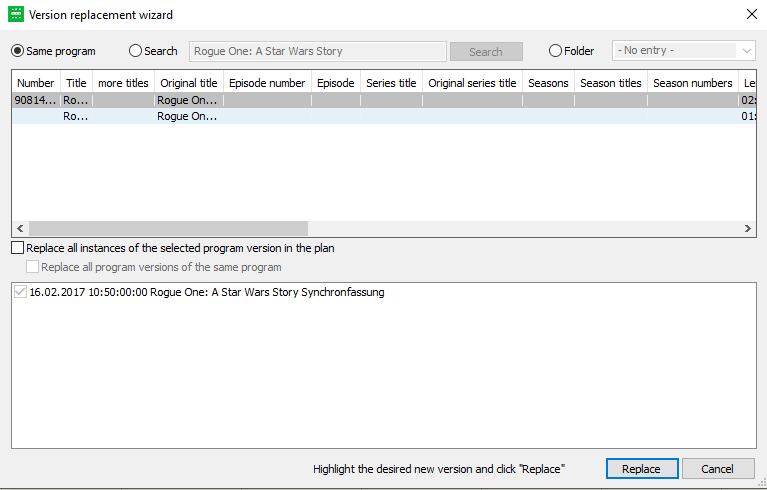5.1 Replace Program Version
You have the option to exchange a scheduled program or series version in the Programmer by another. This makes sense if the already scheduled version has the wrong format, length, rating or other data. This way you can avoid to delete and reschedule programs.
In order to do this, select the event in the program schedule which you want to replace and choose the button Replace program version in the tab Wizards or per right-click in the context-menu. The dialog Version replacement wizard opens:
You have the following options:
- Replace an event version which has been planned once or the event itself
- Replace all instances of the selected program version in the plan
- Replace all program versions of the same program
Notice:
In case there is no version which corresponds to your requirements you can copy an existing version in the dialog Edit program, modify its parameters and save it as new version. Then the version wizard will offer the new version for replacement.
Replace an event version which has been planned once or the event itself
In this case, please proceed as follows:
- Please select the version in this wizard which you want to use. If you want to search for another version, select Search, if you want to replace the version from a folder, select Folder.
- Click on Replace.
→ The original version will be replaced by the selected version.
Replace all instances of the selected program version in the plan
In this case, please proceed as follows:
- Activate the flag Replace all instances of the selected program version in the plan.
→ The second window (at the bottom) shows a list of all programs of the selected version in the plan. Each program has a checkbox which is activated by default. - By deactivating certain checkboxes, you can exclude programs; these programs will not be replaced. You can deactivate a checkbox by clicking on the respective line.
- Then click on Replace. The original version will be replaced by the new one for all events shown in the open plan for which the checkbox has been activated.
Replace all program versions of the same program
In this case, please proceed as follows:
- Activate the flags Replace all instances of the selected program version in the plan and Replace all program versions of the same program.
- Then click on Replace.
→ The original (identical and different) versions of the program will be replaced by the new version for all events shown in the open plan.