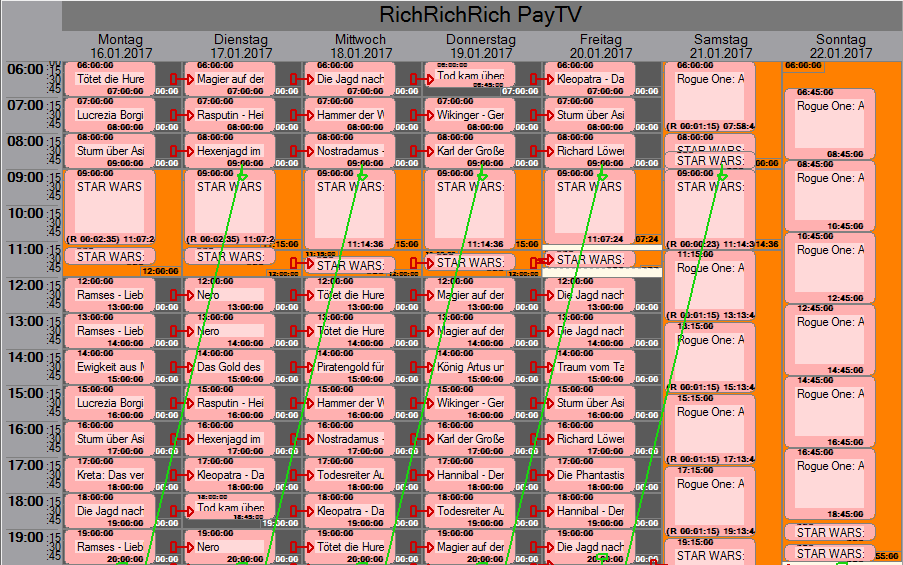Graphical Scheduling Window
Each graphical scheduling window always shows a section of the overall schedule of a channel. The scheduling window displays the calendar days in the horizontal axis and the time on the vertical axis. Depending on the selected channel, start date and number of days, the loaded plan section is larger or smaller, ranging from 1 day to a year. You can zoom in and out of the program plan via the various zooms. A scheduling grid makes it easier to position the elements within the plan. Its intervals vary according to the selected zoom level. The displayed time intervals (hours and minutes) also vary according to the used zoom level (15 minutes to 1 minute intervals). The horizontal calendar axis also displays events such as „Christmas“, „Easter“ etc. (top part of the scheduling window).
Notice:
Special events that are shown at the top of the scheduling window can be opened and closed according to the user‘s needs. If several special events have been specified for the selected period of time, a „plus“ sign appears next to the field „Events“. You can open the list containing all events by clicking on this „plus“ sign. The open list can be closed by clicking on the „minus“ sign.
All events are displayed as graphical rectangles which can be moved and positioned via the mouse. Various scheduling wizard and functions are of assistance such as coloring the events according to certain criteria, aligning events in slots, reducing the size of events (narrow events) to view the template schedule in the background. etc.).
You can open several scheduling windows of different channels/different calendar periods simultaneously. Here, you need to consider that only one user can edit a program schedule while it is blocked via write-protection for any other user (yet it can be opened in reading mode). In addition you may open the write-protection slot-wise while the rest of the program schedule is blocked. The aim of the Programmer is to create a „complete“ program schedule for the various services.