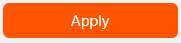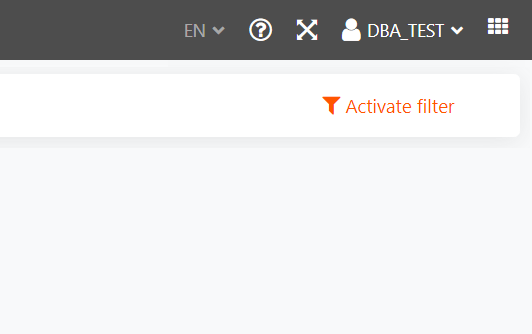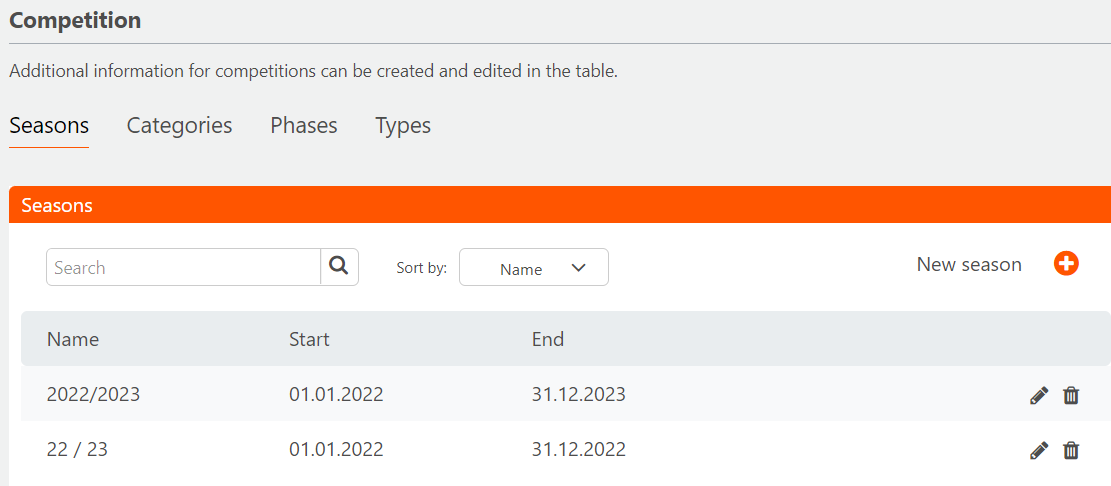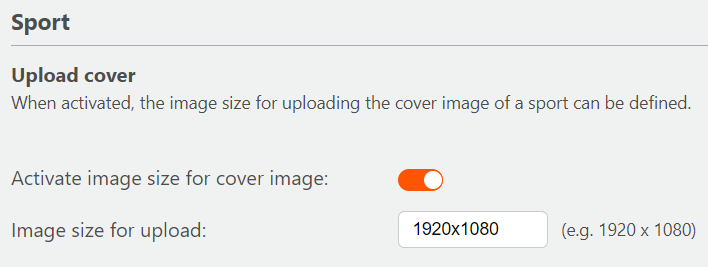Getting Started - Sport App
Getting Started
General Settings
Set your language preference and register your user information.
Set Up Language
- Click on your user name on right hand side of upper menu bar
→ Drop-down menu opens - Click 'Settings'
→ Settings screen opens Toggle 'General ' option on upper left
→ General settings are displayedScroll to 'Configuration'
- Choose your preferred language via drop-down menu
- Confirm your choice by pressing 'Apply' button
→ The language is set to your selection
Register user information (→ see Basic Functions)
Sport Settings
To configure sport app settings:
Set Up Competition Options
Determine different options available for setting up competiton information: saison, category, phase, type.
- Scroll to 'Competiton'
- Click on tab (saisons, categories, phases, types) to set up options for selection
Click on plus symbol to create new data set entry
→ Dialog window opens- Enter a name (and set up futher details)
- Click 'Save' to save entry
→ The entry is listed
→ The entry is now available as an option for the competition setup in app
Competition setting with tab row
Tab options for competition settings
Standardize Cover Images
On activation, all sports type cover images are set to a common size. On upload, all images are being checked for size according to your setting. If the image does not meet your set standard size requirement, a warning appears. The upload though can be executed.
- Scroll down to 'Sport' type settings
- Switch toggle next to 'Activate image size for cover image'
→ The option for entering an image size is active - Define a size or accept default
The defautl size is set to 1920 x 1080 pixel
→ Cover images are being checked for size
Settings for sports type