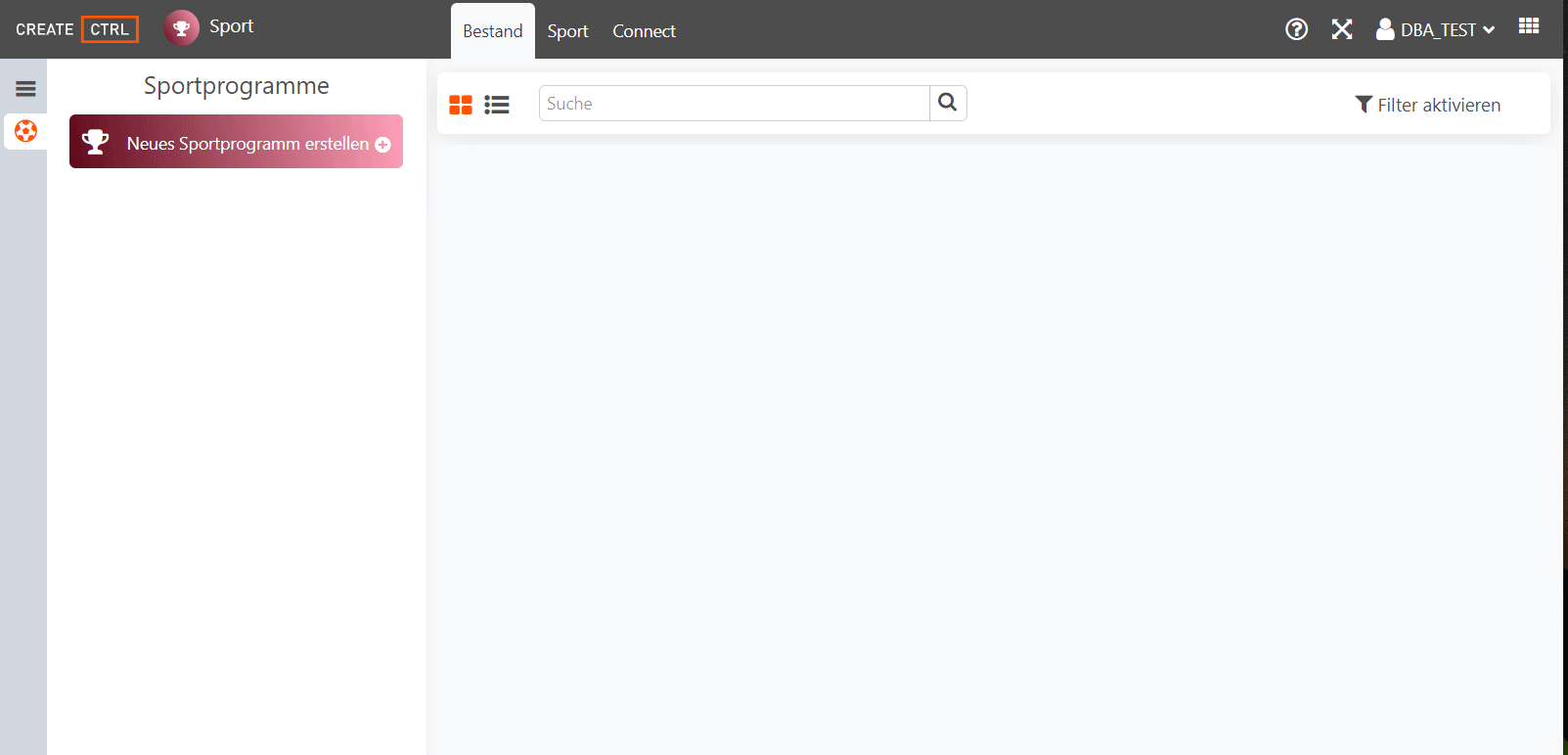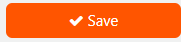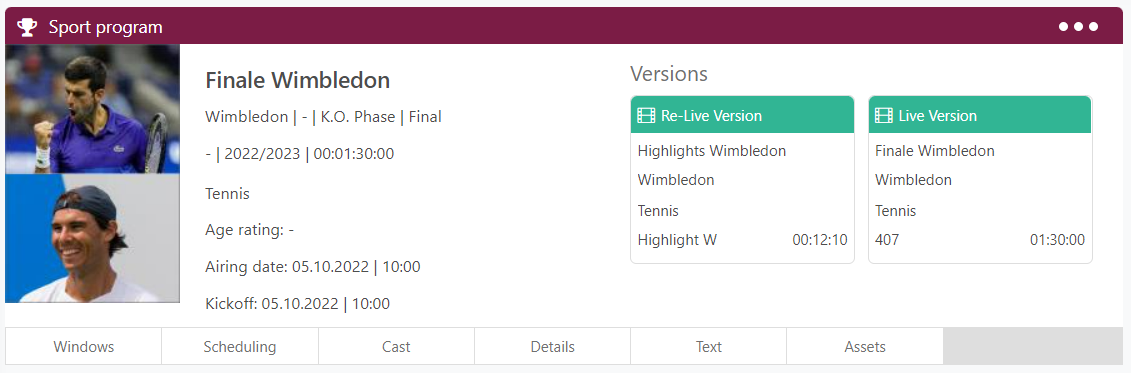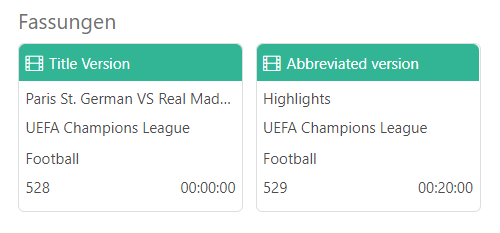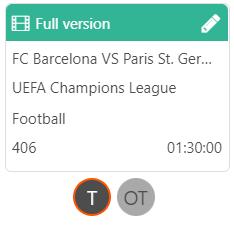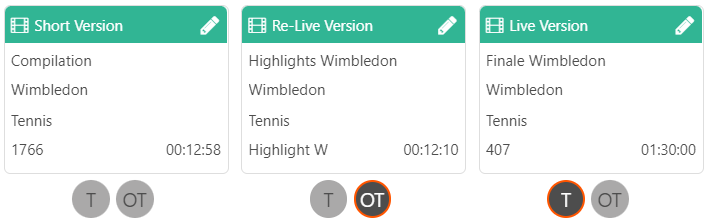Sport Stock
Sport Stock
Common Filtering Options
Searching the stock with filters is more efficient. A stored filter saves repeated activation of the same search patterns.
Sport Program
Building a sport programs out of competition, competitor and sport typ information.
Create a Sport Program
Click on 'Create New Sport Program' Button
Select sport type
The desired sport type is not available for selection > Create a sport type (→ see 'Create Sport Type')Select competition
The desired competition is not available for selection > Create a competition (→ see 'Create Competition')Set competition details (season, category, phase, typ, competition day)
The desired option for selection is not available > Create options for competition at 'Season' tab (→ see 'Create Competition')Click on plus symbol to determine competitor
→ Selection dialog window opens
The desired competitor is not available > Create a competitor (→ see 'Create Competitor')- Click on plus symbol
→ The competitor appears in the lower 'Competitors' section Click on 'Back ' text link in the upper task bar
→ The competitor is listedDetermine status of competitors by using drop-down menu
- Set titel for sport program in 'Program information' section
Save the information by clicking on 'Save' button
→ A version (Titelversion) is created→ Further sections for editing program information are unlocked:
channels, texts, media, rating, keywords, attributes- Determine further program details (→ see 'Program Information')
Click on 'Save' button in upper task bar
→ New sport program with version preview is created
Sport program with versions
Add competitor by clicking on plus symbol
Edit a Sport Program
Search for sport program in search field
Click on . . . bread crumb menu on upper right corner of program preview
→ Drop-down menu opens
- Select 'Edit program' option
→ Editing window opens Modify information (→ see 'Sport Program Details')
Save changes by clicking on 'Save' button on upper tool bar → Changes are saved
Delete a Sport Program
Search for sport program in search field
- Click on . . . bread crumb menu on upper right corner of program preview
- Select 'Delete program' option
→ A dialog opens requesting confirmation for deletion? - Click on 'Delete' button
→ Program is deleted from stock
Create a Version
On creating a program, a so-called title version is automatically generated. Further versions can be added.
Search for sport program in search field
Click on . . . bread crumb menu
on upper right of program preview- Select 'Edit program'
→ Editing window opens - Scroll to 'Versions' section
Click on 'Add version' → Editing window opens
- Enter version details (→ see 'Version Information')
Save version by clicking on 'Save' button on upper task bar
Return to previous screen by clicking on 'Back to program overview' next to 'Save' button
If applicable, allocate the status 'title version' or 'original title version'
Two versions of a sport program
Version with options:
Title Version (T) and Original Title Version (OT)
Delete a Version
Every program has at least one version. All but one version can be deleted.
Search for the program with the version to be deleted via the search field
Click on . . . bread crumb menu
- Select 'Edit Program' option
→ Editing window opens - Scroll down to 'Versions' section and click on version to be deleted
→ Selected version has orange outline Click on 'Delete version' text with trash symbol
→ A dialog opens requesting confirmation for deletion?Click on 'Delete' button
→ Version is deletedSave changes by clicking 'Save' button in upper right task bar
→ The version is deleted from program preview
Versions attributed with 'Title Version' or 'Original Title Version' status cannot be deleted. Before deletion, status needs to be allocated to different version.
Sport Program Details
On creating or editing a sport program, specify the following information:
Title version (T), Original Title version (OT), version