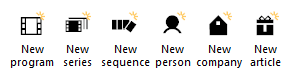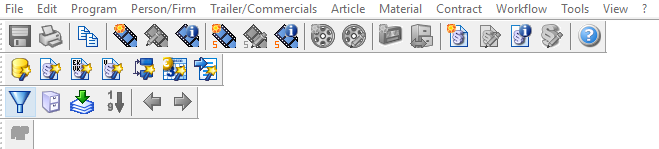0 Introduction: CreateCtrl Suite 10
General Information
This document is a help for the change from Media Applications 7 to CreateCtrl Suite 10.
CreateCtrl Suite 10 is a visual progression of the Media Applications 7. Everything is now simpler and more intuitive so that you can have the best user experience. When begin working with the CreateCtrl Suite 10, always remember one thing:
No functionalities of the Media Applications 7 have been altered or removed. Some user elements have changed their location, but they are still available. This short documentation will help you to get to know the changes, that have been made since Media Applications 7.5.
New Icon Concept
For a better usability, the CreateCtrl Suite 10 now uses consistent and simplified Icons. For a better readability some of them have even been increased in size. Now, icons can be distinguished more easily, since similar and redundant icons have been replaced or removed.
New Tab Concept
Because of continuous improvement, a lot of functions and extensions have been added to the Media Applications over the time. This has lead to confusing menu structures and countless numbers of tabs. This is why the CreateCtrl Suite 10 adds the concept of group tabs to the platform. All tabs are still available, they just have been regrouped.
New Header
The header of the Media Applications 7 got more and more confusing and outdated over the years. You had to click through several layers of menus and the usability was bad.
The CreateCtrl Suite however, is completely based on recent standards and much less confusing. All menus have been grouped into tabs and every menu item has its own icon and text.