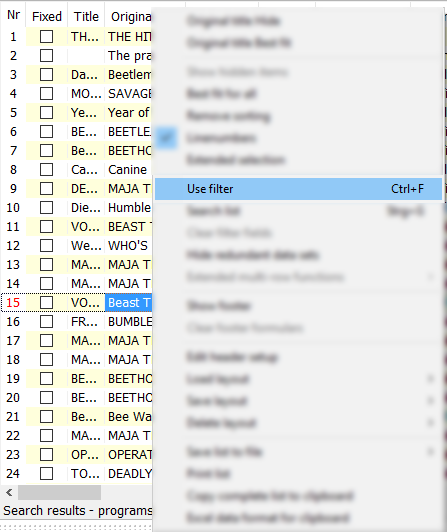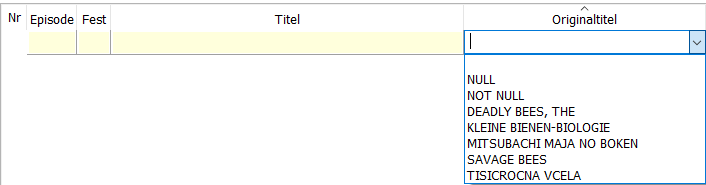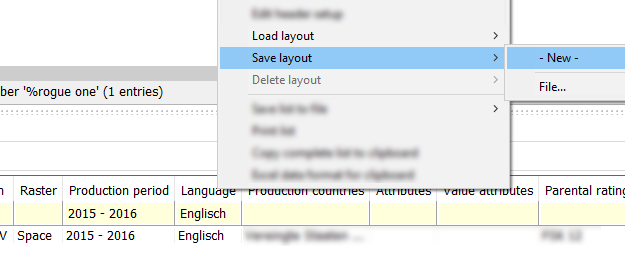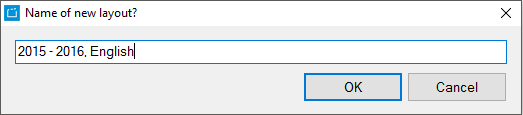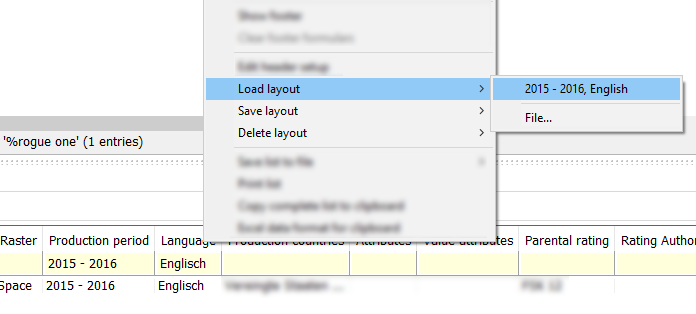1.1.2 Filter
Using a Filter
In all results and details lists of the ContentExplorer, you can activate filters. The filter can either be activated in Start > Filter or when you right-click the column header and select Use filter.
If you activate the filter, a new line appears under the column header. Here you can add filter restrictions:
- Filter menu: Go to the column you want to filter and select an entry from the drop-down menu.
- Costum filter: Additionally, the results can be filtered with AND and OR operators.
When you are filtering a list you can use different operators to refine your search results. You can use the following operators:Operator Name Description Example Search Finds Does not find No operator Finds everything, which begins with the search term. Leading articles (the, a) are ignored.
Bla Black; Blast; Black List; Blade 2; The Black Swan Men in Black; The Curse of the Black Pearl; Desert Blast % Leading percent operator
Finds everything, which contains the search term.
%Bla Blau; Blast; Men in Black; The Curse of the Black Pearl Balance; Badlands; Born on Planet Earth % Included percent operator Finds everything, where the first part is the beginning and the last part anywhere after.
B%la Black; Blast; Balance; Badlands; Born on Planet Earth Men in Black; The Curse of the Black Pearl _ Spaceholder for individual characters
Finds everything, which ends with the first part, are followed by an arbitrary character and are then followed by the second part. The operator _ can replace any character.
B_la Bola; Balance Badlands; Born on Planet Earth; Black; Men in Black | Logical operator OR
Finds everything, which begins with the first or second part.
Bla|Blu Black; Blue; Black List; The Blue Max; The Black Swan; Blue City; Men in Black; Dark blue & Logical operator AND Finds everything, which contains the first and the second part. Bla&%Blu The Black Blur; The Blue Max (German: DerblaueMax) Black; Blurr; ! Logical operator NOT
Finds everything, which does not contain the search term.
Searching for %Bla, then filtering for !(%ck) Blade 2; Blast Force Black List; Black Moon; The Black Swan () Logical brackets Helps you to combine several operators. < Kleiner als Finds everything, which is smaller than the search term. Letters are sorted by the alphabet.
Notice:
You can use these operators with the terms today and now. The filter "<today" only shows dates from the past. The filter "=today" only shows today. The filter now is useful for fields, which contain specific times.
Searching for %Bla, then filtering for: <p Blade 2; Desert Blast; Men in Black Pitch Black; Twins in Black and White > Größer als Finds everything, which is bigger than the search term. Letters are sorted by the alphabet.
Notice:
You can use these operators with the terms today and now. The filter ">today" only shows dates from the future. The filter "=today" only shows today. The filter now is useful for fields, which contain specific times.
Searching for %Bla, then filtering for:: >p Pitch Black; Twins in Black and White Blade 2; Desert Blast; Men in Black Notice:
In earlier versions, these operators also applied to the search in the ContentExplorer. This is not the case anymore. Now, the index search applies.
Saving a Filter
If you want to use a filter several times, you can save a filter and load it again. In order to do this, please proceed as follows:
- Click right on a column header and select Use filter or press [CTRL + F].
- Adjust your filters and columns.
- Click right on a column header and select Save layout.
- Give the new layout a name and click OK.
→ The order of the columns and the filters are now saved and can be loaded anytime over Load layout.
If you do not need a layout anymore you can delete it with Delete Layout.