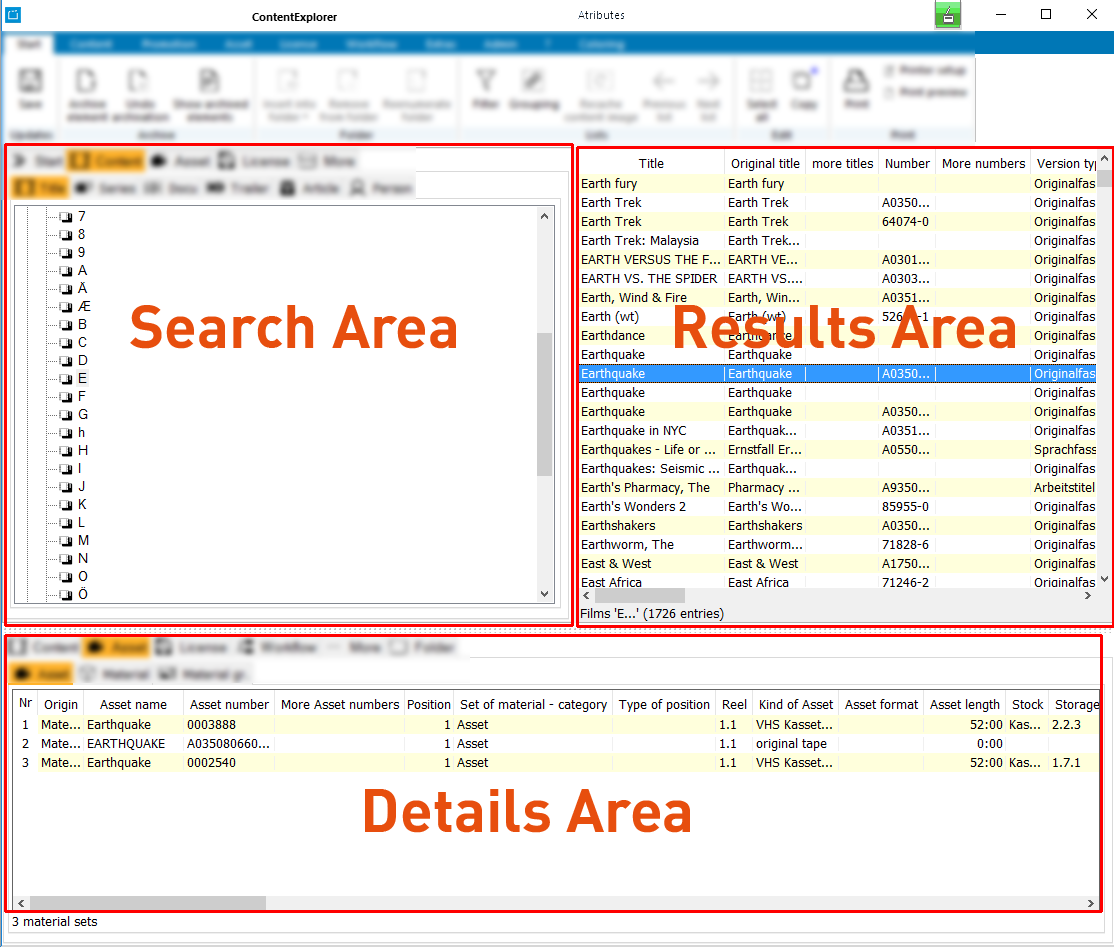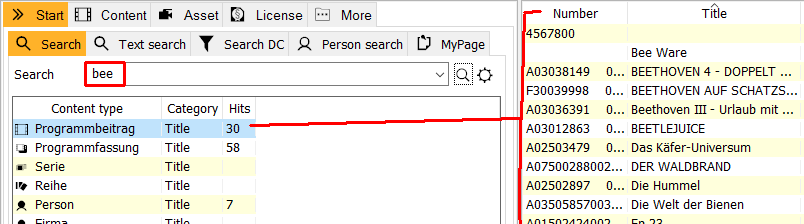1.1 Search
- 1.1.1 Searching in the Tree Structure
- 1.1.2 Filter
- 1.1.3 Filter Operators
- 1.1.4 Personal list layouts
- 1.1.5 Spalteninformationen für Word / Excel kopieren
The Content Explorer disposes of a general search function for conducting searches for programs and all other kinds of content.
Notice:
The ContentExplorer enables you to archive content. Archived content can be hidden in the results list in order to avoid having unnecessary content. For detailed information on archiving content please see: 1.8 Archive
The ContentExplorer contains the following areas:
- Search area
- Results area
- Details area
In order to search for a program, a series or any other CE element, please do the following:
Open the Start > Search tab in the left area of the CE.
Hinweis:
If you want to adjust, what should be searched, press the options button . Here you can determine, which elements should be searched. See more in 1.6 Options and Program Options.
Enter the title or number of the program in the field Search term.
The search can be started by clicking on the Search icon on the right or by pressing [ENTER] or [ALT+S]. The search processes all active categories and content types.
- The search results are displayed for each individual search category and content type along with the number of search results. The first category that has one or more hits is selected automatically. The results area lists all results of the selected category:
- As soon as the hits are listed in the search result list in the right window you can open the respective element by double-clicking on it. Optionally you can open it by clicking with the right mouse on to the option Edit content in the context menu. The context menu enables you to open other dialogs, too. These are different depending on the content.
- Please mark the hit/s in the result list to see more details. You can see the details of the respective elements by opening the details sliders in the lower area of the ContentExplorer (Series, Versions, Contracts, Material, etc.) Here, too, you can open the dialogue windows for editing purposes via the context menu of the right mouse: