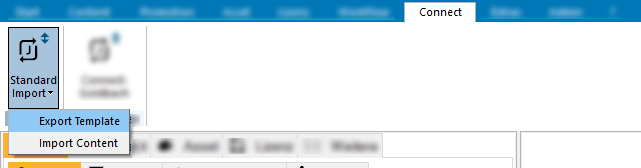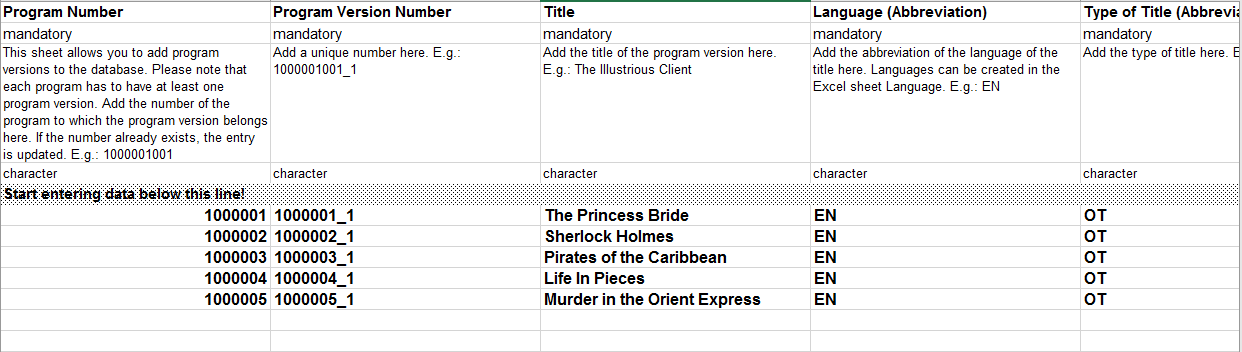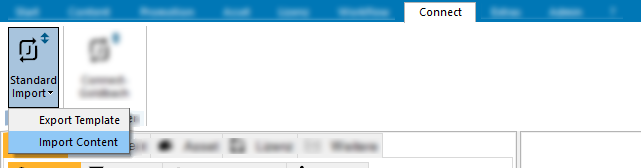1.13.7.1 Standard Import
The standard import is a general import, which enables you to import content using the template import sheets.
General
Youcanimportfileasoftenas you want to. If a number or an abbreviation (usually the first column of an excel sheet) already exists, the entry is updated according to the excel sheet. If a number or abbreviation does not exist yet, new content is created.
Hinweis:
If you already have data in your database, please make sure, that you never use a reference number or abbreviation of an existing content! If you use an existing number or abbreviation, the existing content will be overwritten irretrievably!
You do not have to fill all excel sheets to import data. It is enough, to fill single sheets. Only if you want to fill the sheet Program, you also have to fill the sheet Program Version. A program always has to have a program version,otherwise it cannot be shown in the ContentExplorer.
Vocabulary
| Begriff | Bedeutung |
|---|---|
| Mandatory | This column is mandatory. If this column is not filled, the entry cannot be imported. |
| Optional | This column is optional and does not have to be filled. However, there are some columns which need to have another column next to it filled, otherwisetheentrycannotbeimported. |
| Character | This column is for characters and numbers. |
| Numeric | This column is for numbers only. |
| Date | This column is for dates only. The format is dd.mm.yyyy, e.g.: 31.05.2020 |
| Start enteringdatabelowthisline! | Only data below this line will be imported. If you delete this line, no data or broken data will be imported. |
Importing Data
To import data, please proceed as follows:
- Go to Connect > Standard Import in the header.
- Select Export Template.
- Select the Target path, where you want to save the template and press OK.
- Open the exported file.
Enter the data that you want to import. Please note, that all data has to be below the following line:
Start entering data below this line! Hinweis:
If you delete this line, no data or broken data will be imported.
- Save the file.
- Go to Connect > Standard Import in the header.
- Select Import Metadata.
- In the field Mandant, select the client.
- In the field Source File, select the saved file, which you want to import and press OK.
→ The file will now be imported. Whether the import was successful or not can be read in the log file. - Open the path of the import file. In the same folder, you should find the log file with the same name as the import file.
- Check all error messages in the log file, correct the errors in your import file and import the file again.
Sheet Descriptions
Sheet Production Country
| Title of the Column | Mandatory | Description | Format |
|---|---|---|---|
| Production Country (Abbreviation) | mandatory | This sheet allows you to add production countries to the database. Add the abbreviation of the production country here. If the abbreviation already exists, the entry is updated. E.g.: UK | character |
| Production Country | mandatory | Add the name of the production country here. E.g.: United Kingdom | character |
Columns marked in yellow will be used to detect entries, which have already been imported. Already imported files will be updated.
Hinweis:
If you already have data in your database, please make sure, that you never use a reference number or abbreviation of an existing content! If you use an existing number or abbreviation, the existing content will be overwritten irretrievably!
Columns marked in blue are mandatory columns.
Sheet Language
| Title of the Column | Mandatory | Description | Format |
|---|---|---|---|
| Language (Abbreviation) | mandatory | This sheet allows you to add languages to the database. Add the abbreviation of the language here. If the abbreviation already exists, the entry is updated. E.g.: EN | character |
| Language | mandatory | Add the name of the language here. E.g.: English | character |
Columns marked in yellow will be used to detect entries, which have already been imported. Already imported files will be updated.
Hinweis:
If you already have data in your database, please make sure, that you never use a reference number or abbreviation of an existing content! If you use an existing number or abbreviation, the existing content will be overwritten irretrievably!
Columns marked in blue are mandatory columns.
Sheet Series
| Title of the Column | Mandatory | Description | Format |
|---|---|---|---|
| Series Number | mandatory | This sheet allows you to add series to the database. To add series episodes, go to the tab Program of this Excel sheet. Add a unique number here. If the number already exists, the entry is updated. E.g.: 1000001 | character |
| Title | mandatory | Add the title of the series here. E.g.: Sherlock Holmes | character |
| Language (Abbreviation) | mandatory | Add the abbreviation of the language of the series here. Languages can be created in the Excel sheet Language. E.g.: EN | character |
| Type of Title (Abbreviation) | optional | Add the abbreviation of the type of title here. Type of titles can be added in the parameter Title type in the ContentExplorer. E.g.: STD | character |
| Original Title | optional | Add the original title of the series here. E.g.: Sir Arthur Conan Doyle's Sherlock Holmes | character |
| Original Language (Abbreviation) | optional | Add the abbreviation of the original language of the series here. Languages can be created in the Excel sheet Language. E.g.: EN | character |
| Type of Title for Original Title (Abbreviation) | optional | Add the type of title here. Type of titles can be added in the parameter Title type in the ContentExplorer. E.g.: ORG | character |
| Series Type (Abbreviation) | optional | Add the abbreviation of the series type here. Series types can be added in the parameter Series Type in the ContentExplorer. E.g.: 60MIN | character |
| Number of Episodes | optional | Add the number of episodes here. E.g.: 29 | numeric |
| Duration | optional | Add the average duration of a single episode here in minutes. E.g.: 50 | numeric |
| Year of Production (from) | optional | Add the year of production here. E.g.: 1965 | numeric |
| Year of Production (until) | optional | If the series was created over several years, add the last year of production here. E.g.: 1968 | numeric |
| Comment | optional | Add a comment here. E.g.: Old BBC series | character |
| Genre (Abbreviation) | optional | Add the abbreviation of the genre here. Genres can be added in the parameter Genre. Please note that the type of genre has to fit to the genre as well; otherwise, the genre will not be added! E.g.: ADV | character |
| Type of Genre (Abbreviation) | optional | Add the abbreviation of the type of the genre here. You can see which type the genre is of in the parameter Genre. Types of genres can be added in the parameter Type of Genre. E.g.: MG | character |
| Genre 2 (Abbreviation) | optional | You can add additional genres here. The same rules apply as for the first genre. E.g.: ACT | character |
| Type of Genre 2 (Abbreviation) | optional | You can add additional genres here. The same rules apply as for the first genre. E.g.: SG | character |
| Genre 3 (Abbreviation) | optional | You can add additional genres here. The same rules apply as for the first genre. E.g.: ROM | character |
| Type of Genre 3 (Abbreviation) | optional | You can add additional genres here. The same rules apply as for the first genre. E.g.: SG | character |
| Channel (Abbreviation) | optional | You can add a channel to which the series belongs here. Add the abbreviation of the channel. You can add channels in the parameter Channel. E.g.: CCC | character |
| Channel 2 (Abbreviation) | optional | You can add an additional channel here. The same rules apply as for the first channel. E.g.: CTV | character |
| Production Country (Abbreviation) | optional | Add the abbreviation of the production country here. You can add production countries in Excel sheet Production Country. E.g.: UK | character |
| Production Country 2 (Abbreviation) | optional | You can add additional production countries here. The same rules apply as for the first production channel. E.g.: USA | character |
| Production Country 3 (Abbreviation) | optional | You can add additional production countries here. The same rules apply as for the first production channel. E.g.: FR | character |
| Production Country 4 (Abbreviation) | optional | You can add additional production countries here. The same rules apply as for the first production channel. E.g.: DE | character |
Columns marked in yellow will be used to detect entries, which have already been imported. Already imported files will be updated.
Hinweis:
If you already have data in your database, please make sure, that you never use a reference number or abbreviation of an existing content! If you use an existing number or abbreviation, the existing content will be overwritten irretrievably!
Columns marked in blue are mandatory columns.
Sheet Program
| Title of the Column | Mandatory | Description | Format |
|---|---|---|---|
| Program Number | mandatory | This sheet allows you to add programs to the database. Please note that you also have to create at least one program version per program. Otherwise, the data will not be added to the database. Add a unique number here. If the number already exists, the entry is updated. E.g.: 1000001001 | character |
| Title | optional | Add the title of the program here. E.g.: The Illustrious Client | character |
| Program Type (Abbreviation) | optional | Add the abbreviation of the program type here. Program types can be added in the parameter Program Type in the ContentExplorer. E.g.: SE | character |
| Production Format (Abbreviation) | optional | Add the abbreviation of the production format here. Production formats can be added in the parameter Production Format. E.g.: BETA | character |
| Year of Production (from) | optional | Add the year of production here. E.g.: 1965 | numeric |
| Year of Production (until) | optional | If the program was created over several years, add the last year of production here. E.g.: 1966 | numeric |
| Series Number | optional | If you want to create a series episode, fill this column with the number of the series (field Series Number, sheet Series). E.g.: 1000001 | character |
| Episode | optional | Add the number of the episode here. E.g.: S01E01 | character |
| Episode Number | optional | The number in this field will determine the order of the episode. Add a number according to the episode order here. E.g.: 1 | numeric |
| Language (Abbreviation) | optional | Add the abbreviation of the language of the program here. Languages can be created in the Excel sheet Language. E.g.: EN | character |
| Genre (Abbreviation) | optional | Add the abbreviation of the genre here. Genres can be added in the parameter Genre. Please note that the type of genre has to fit to the genre as well, otherwise, the genre will not be added! E.g.: ADV | character |
| Type of Genre (Abbreviation) | optional | Add the abbreviation of type of the genre here. You can see which type the genre is of in the parameter Genre. Types of genres can be added in the parameter Type of Genre. E.g.: MG | character |
| Genre 2 (Abbreviation) | optional | You can add additional genres here. The same rules apply as for the first genre. E.g.: ACT | character |
| Type of Genre 2 (Abbreviation) | optional | You can add additional genres here. The same rules apply as for the first genre. E.g.: SG | character |
| Genre 3 (Abbreviation) | optional | You can add additional genres here. The same rules apply as for the first genre. E.g.: ROM | character |
| Type of Genre 3 (Abbreviation) | optional | You can add additional genres here. The same rules apply as for the first genre. E.g.: SG | character |
| Channel (Abbreviation) | optional | You can add a channel to which the program belongs here. Add the abbreviation of the channel. You can add channels in the parameter Channel. E.g.: CCC | character |
| Channel 2 (Abbreviation) | optional | You can add an additional channel here. The same rules apply as for the first channel. E.g.: CTV | character |
| Production Country (Abbreviation) | optional | Add the abbreviation of the production country here. You can add production countries in Excel sheet Production Country. E.g.: UK | character |
| Production Country 2 (Abbreviation) | optional | You can add additional production countries here. The same rules apply as for the first production channel. E.g.: USA | character |
| Production Country 3 (Abbreviation) | optional | You can add additional production countries here. The same rules apply as for the first production channel. E.g.: FR | character |
| Production Country 4 (Abbreviation) | optional | You can add additional production countries here. The same rules apply as for the first production channel. E.g.: DE | character |
| Text Category 1 (Abbreviation) | optional | Add the abbreviation of the text category of the text here. If you want to add a text in the field Text 1, this column is mandatory. Text categories can be added in the parameter Text Type. E.g.: SI_SHORT | character |
| Text Language 1 (Abbreviation) | optional | Add the abbreviation of the language of the text here. If you want to add a text in the field Text 1, this column is mandatory. Languages can be created in the Excel sheet Language. E.g.: EN | character |
| Text 1 | optional | Add text to the program here. E.g.: Set in the Victorian era, Sherlock Holmes is a brilliant consultant detective, as well as a private detective. He is consulted by the police and by other private detectives to aid them in solving crimes. | character |
| Text Category 2 (Abbreviation) | optional | You can add additional texts here. The same rules apply as for the first text. | character |
| Text Language 2 (Abbreviation) | optional | You can add additional texts here. The same rules apply as for the first text. | character |
| Text 2 | optional | You can add additional texts here. The same rules apply as for the first text. | character |
Columns marked in yellow will be used to detect entries, which have already been imported. Already imported files will be updated.
Hinweis:
If you already have data in your database, please make sure, that you never use a reference number or abbreviation of an existing content! If you use an existing number or abbreviation, the existing content will be overwritten irretrievably!
Columns marked in blue are mandatory columns.
Sheet Program Version
| Title of the Column | Mandatory | Description | Format |
|---|---|---|---|
| Program Number | mandatory | This sheet allows you to add program versions to the database. Please note that each program has to have at least one program version. Add the number of the program to which the program version belongs here. If the number already exists, the entry is updated. E.g.: 1000001001 | character |
| Program Version Number | mandatory | Add a unique number here. E.g.: 1000001001_1 | character |
| Title | mandatory | Add the title of the program version here. E.g.: The Illustrious Client | character |
| Language (Abbreviation) | mandatory | Add the abbreviation of the language of the title here. Languages can be created in the Excel sheet Language. E.g.: EN | character |
| Type of Title (Abbreviation) | mandatory | Add the type of title here. E.g.: OT | character |
| Title 2 | optional | You can add an additional title here. Please note that the type of title is mandatory, if you want to add an additional title. | character |
| Language 2 (Abbreviation) | optional | Add the abbreviation of the language of the title here. Languages can be created in the Excel sheet Language. E.g.: EN | character |
| Type of Title 2 (Abbreviation) | optional | Add the type of title here. E.g.: ST | character |
| Title 3 | optional | You can add an additional title here. Please note that the type of title is mandatory, if you want to add an additional title. | character |
| Language 3 (Abbreviation) | optional | Add the abbreviation of the language of the title here. Languages can be created in the Excel sheet Language. E.g.: EN | character |
| Type of Title 3 (Abbreviation) | optional | Add the type of title here. E.g.: COM | character |
| Image (Abbreviation) | optional | Add the abbreviation of the image format here. Image formats can be added in the parameter Ver Image. E.g.: COL | character |
| Sound (Abbreviation) | optional | Add the abbreviation of the sound format here. Sound formats can be added in the parameter Ver Sound. E.g.: STEREO | character |
| Parental Rating (Abbreviation) | mandatory | Add the abbreviation of the parental rating here. Parental ratings can be added in the parameter Parental Rating. E.g.: PG-13 | character |
| Duration | optional | Add the duration of the program in minutes here. E.g.: 120 | numeric |
| Comment | optional | Add a comment here. E.g.: Old BBC series | character |
| Version Type (Abbreviation) | mandatory | Add the abbreviation of the version type here. Version types can be added in the parameter Version Type. E.g.: OV | character |
| Additional Number | optional | Add an additional number here. Each additional number has to have a type of number. Otherwise, they cannot be added to the database. | character |
| Type of Number (Abbreviation) | optional | Add the abbreviation of the type of number here. Types of numbers can be added in the parameter RefNoType. | character |
| Additional Number 2 | optional | Add an additional number here. Each additional number has to have a type of number. Otherwise, they cannot be added to the database. | character |
| Type of Number 2 (Abbreviation) | optional | Add the abbreviation of the type of number here. Types of numbers can be added in the parameter RefNoType. | character |
| Additional Number 3 | optional | Add an additional number here. Each additional number has to have a type of number. Otherwise, they cannot be added to the database. | character |
| Type of Number 3 (Abbreviation) | optional | Add the abbreviation of the type of number here. Types of numbers can be added in the parameter RefNoType. | character |
Columns marked in yellow will be used to detect entries, which have already been imported. Already imported files will be updated.
Hinweis:
If you already have data in your database, please make sure, that you never use a reference number or abbreviation of an existing content! If you use an existing number or abbreviation, the existing content will be overwritten irretrievably!
Columns marked in blue are mandatory columns.
Sheet Person
| Title of the Column | Mandatory | Description | Format |
|---|---|---|---|
| Person Number | mandatory | This sheet allows you to add persons to the database. Add a unique number here. If the number already exists, the entry is updated. E.g.: 200001 | character |
| Name | mandatory | Add the last name of the person here. E.g.: Holmes | character |
| First Name | optional | Add the first name of the person here. E.g.: Sherlock | character |
| Date of Birth | optional | Addthe date of birth of the person here, format dd.mm.yyyy. E.g.: 06.01.1854 | date |
| Date of Death | optional | Addthe date of death of the person here, format dd.mm.yyyy. E.g.: 05.03.1927 | date |
| Gender | optional | Add the gender of the person here, M for man and W forwoman. E.g.: M | character |
| Comment | optional | Add a comment here. E.g.: Fictional Person | character |
Columns marked in yellow will be used to detect entries, which have already been imported. Already imported files will be updated.
Hinweis:
If you already have data in your database, please make sure, that you never use a reference number or abbreviation of an existing content! If you use an existing number or abbreviation, the existing content will be overwritten irretrievably!
Columns marked in blue are mandatory columns.
Sheet Relation Person to Program
| Title of the Column | Mandatory | Description | Format |
|---|---|---|---|
| Identity Number | mandatory | This sheet allows you to add personslikecastandthedirectortoprograms. Add the number of the person you want to add to a program here. E.g.: 200001 | character |
| Program Number | mandatory | Add the program number of the program you want to add the person to here. E.g.: 1000001001 | character |
| Cast Type (Abbreviation) | mandatory | Add the abbreviation of the cast type here. Cast types can beaddedintheparameter Cast Type. E.g.: PROD | character |
| Order | optional | Add the order number of the person. This determines the order of the cast within a movie. E.g.: 1 | numeric |
Columns marked in yellow will be used to detect entries, which have already been imported. Already imported files will be updated.
Columns marked in blue are mandatory columns.
Sheet Company
| Title of the Column | Mandatory | Description | Format |
|---|---|---|---|
| Company Number | mandatory | This sheet allows you to add companies to the database. Add a unique number here. If the number already exists, the entry is updated. E.g.: 300001 | character |
| Name | mandatory | Add the name of the company here. E.g.: CreateCtrl AG | character |
| First Name | optional | You can adda firstname here if needed. | character |
| Short Name | optional | Add a short name of the company here. E.g.: CC | character |
| Contact | optional | Add the name of a contact here. E.g.: Dr. Klaus Rolshausen | character |
| Contact 2 | optional | Add the name of another contact here. E.g.: Wael Yasin | character |
| Street | optional | Add the street of the address of the company here. E.g.: Friedenheimer Bruecke 21 | character |
| City/Town | optional | Add the city of the address of the company here. E.g.: Munich | character |
| Postal Code | optional | Add the postal code of the address of the company here. E.g.: 80639 | character |
| State | optional | Add the state of the address of the company here. E.g.: Bavaria | character |
| Country (Abbreviation) | optional | Add the abbreviation of the country of the address of the company here. Countries can be added in the parameter Production Country. E.g.: DE | character |
| Comment | optional | Add a comment here. E.g.: Software Provider | character |
| Phone | optional | Add the phone number of the company here. E.g.: +49 (0) 89 55 27 77 – 0 | character |
| Fax | optional | Add the fax number of the company here. E.g.: +49 (0) 89 55 27 77 – 99 | character |
| optional | Add the e-mail address of the company here. E.g.: info@createctrl.com | character | |
| E-Mail 2 | optional | Add another e-mail address of the company here. E.g.: support@createctrl.com | character |
| URL | optional | Add the URL of the website of the company here. E.g.: www.createctrl.com | character |
| Rating Authority | optional | Add here, whether the company is a rating authority (Y / N). E.g.: Y | character |
| Contract Partner | optional | Add here, whether the company is a contract partner (Y / N). Only companies who are flagged as a contract partner can be selected as a contract partner in a contract. E.g.: Y | character |
Columns marked in yellow will be used to detect entries, which have already been imported. Already imported files will be updated.
Hinweis:
If you already have data in your database, please make sure, that you never use a reference number or abbreviation of an existing content! If you use an existing number or abbreviation, the existing content will be overwritten irretrievably!
Columns marked in blue are mandatory columns.
Sheet Contract
| Title of the Column | Mandatory | Description | Format |
|---|---|---|---|
| Contract Number | mandatory | This sheet allows you to add contracts to the database. Add a unique number here. If the number already exists, the entry is updated. E.g.: 4000001 | character |
| Contract Date | optional | Add the date of the contract here, format dd.mm.yyyy. E.g.: 01.01.2020 | date |
| Contract Name | optional | Add the name of the contract here. E.g.: Purchase Contract Sherlock Holmes | character |
| Contract Category (Abbreviation) | mandatory | Add the abbreviation of the contract category here. Contract categories can be added in the parameter Contract Category. E.g.: PUR | character |
| Contract Type (Abbreviation) | mandatory | Add the abbreviation of the contract type here. Contract types can be added in the parameter Contract Type. E.g.: LIC | character |
| Comment | optional | Add a comment here. E.g.: Purchase contract for 1965 Sherlock Holmes series. | character |
| Contract Begin | optional | Add the contract begin here, format dd.mm.yyyy. E.g.: 01.08.2020 | date |
| Contract End | optional | Add the contract end here, format dd.mm.yyyy. E.g.: 31.12.2021 | date |
| Contract Fee | optional | Add the contract fee here. E.g.: 100000 | numeric |
| Currency (Abbreviation) | optional | Add the abbreviation of the currency of the contract fee here. Currencies can be added in the parameter Currency. E.g.: EUR | character |
| Contract Fee in Local Currency | optional | If the contract fee has to be converted to local currency, you can add the amount in local currency here. E.g.: 124916 | numeric |
| Local Currency (Abbreviation) | optional | Add the abbreviation of the local currency here. Currencies can be added in the parameter Currency. E.g.: USD | character |
| Rate | optional | Add the exchange rate here. E.g.: 1,25000 | numeric |
| Minimum guarantee | optional | Add the minimum guarantee for VoD here. E.g.: 50000 | numeric |
| Minimum guarantee currency (Abbreviation) | optional | Add the abbreviation of the currency of the minimum guarantee here. Currencies can be added in the parameter Currency. E.g.: EUR | character |
| Number of Superordinate Contract | optional | Add the contract number of a superordinate contract here. This will link these contracts. E.g.: 4000017 | character |
| Number of Purchase Contract | optional | Add the contract number of the purchase contract here if the contract is a selling contract. This will link these contracts. E.g.: 4000018 | character |
| Tax Rate | optional | Add the tax rate in percent here. E.g.: 30 | numeric |
| Licensor (Abbreviation) | mandatory (missing abbreviation) | Add the abbreviation of the licensor here. Licensors can be added in the sheet Company. The abbreviation can be found in the column Short name. E.g.: CC | character |
| Licensor Name | mandatory (missing search name) | You can also add the name of the licensor here and the database will search for the name of the licensor. E.g.: CreateCtrl AG | character |
| Licensee (Abbreviation) | mandatory (missing abbreviation) | Add the abbreviation of the licensee here. Licensees can be added in the sheet Company. The abbreviation can be found in the column Short name. E.g.: CC | character |
| Licensee Name | mandatory (missing search name) | You can also add the name of the licensee here and the database will search for the name of the licensor. E.g.: CreateCtrl AG | character |
| Contract Status (Abbreviation) | optional | Add the abbreviation of the status of the contract here. You can add contract statuses in the parameter Contract Status. E.g.: SIGNED | character |
| Attribute 1 Name | optional | Add the name of a value attribute of your choice here. Value attributes can be added in the parameter Value Attribute. Only value attributes for contracts can be used here. E.g.: Signed by | character |
| Attribute 1 Value | optional | Add the value of the attribute here. The value must match the data type of the value attribute in the parameters. If the data type is "Number", please type in a number here. If the data type is "Flag on/off", type in Y or leave it empty if you do not want the flag to be checked. If the data type is a date, please enter a date here, format dd.mm.yyyy. E.g.: Peter Friend | character |
| Attribute 2 Name | optional | Add a name of another value attribute here. The same rules apply as for the first attribute. E.g.: Signed on | character |
| Attribute 2 Value | optional | Add the value of the attribute here. The same rules apply as for the first attribute. E.g.: 01.01.2020 | character |
| Attribute 3 Name | optional | Add a name of another value attribute here. The same rules apply as for the first attribute. E.g.: Is checked | character |
| Attribute 3 Value | optional | Add the value of the attribute here. The same rules apply as for the first attribute. E.g.: Y | character |
| Attribute 4 Name | optional | Add a name of another value attribute here. The same rules apply as for the first attribute. E.g.: Times revised | character |
| Attribute 4 Value | optional | Add the value of the attribute here. The same rules apply as for the first attribute. E.g.: 3 | character |
Columns marked in yellow will be used to detect entries, which have already been imported. Already imported files will be updated.
Hinweis:
If you already have data in your database, please make sure, that you never use a reference number or abbreviation of an existing content! If you use an existing number or abbreviation, the existing content will be overwritten irretrievably!
Columns marked in blue are mandatory columns.
Sheet License
| Title of the Column | Mandatory | Description | Format |
|---|---|---|---|
| License Number | mandatory | This sheet allows you to add licenses to contracts. Add a unique number here. If the number already exists, the entry is updated. E.g.: 4000001_1. This field is only used for the import and NOT shown in the ContentExplorer. | character |
| Program Number | mandatory if series number is empty | Add the program number of the program this license is for. This field is mandatory if the field Series Number is empty. Please do not fill both fields. E.g.: 1000001001 | character |
| Series Number | mandatory if program number is empty | Add the series number of the series this license is for. This field is mandatory if the field Program Number is empty. Please do not fill both fields. E.g.: 1000001 | character |
| Contract Number | mandatory | Add the contract number to which the license belongs here. E.g.: 4000001 | character |
| License Begin | optional | Add the license begin here, format dd.mm.yyyy. E.g.: 01.08.2020 | date |
| Start at the Latest | optional | Add the latest start date of the license here, format dd.mm.yyyy. E.g.: 01.09.2020 | date |
| License End | optional | Add the license end here, format dd.mm.yyyy. E.g.: 31.12.2021 | date |
| Number of Runs | optional | Add the number of allowed runs here. | numeric |
| Run Rule (Abbreviation) | optional | Add the abbreviation of the run rule here.Therunruledefineswhen the program is allowed to bebroadcasted. Run rules can be added in the parameter Broadcast. E.g.: D48 | character |
| Numberof Reruns | optional | Add the number of allowed reruns here. | numeric |
| Rerun Rule (Abbreviation) | optional | Add the abbreviation of the rerun run rule here. The rerun run ruledefines,when a run is counted as a rerun. Rerun rules can be added in the parameter Reruns E.g.: W48 | character |
| Comment | optional | Add a comment here. E.g.: Free TV License | character |
| License Fee in Contract Currency | optional | Add the license fee in the currency of the contract here. E.g.: 100000 | numeric |
| Contract Currency (Abbreviation) | optional | Add the abbreviation of the contract currency here. Currencies can be added in the parameter Currency. E.g.: EUR | character |
| License Fee in Local Currency | optional | Add the license fee in local currency here. E.g.: 124916 | numeric |
| Local currency (Abbreviation) | optional | Add the abbreviation of the local currency here. Currencies can be added in the parameter Currency. E.g.: USD | character |
| License Type (Abbreviation) | optional | Add the abbreviation of the license type here. License types can be addedinthe parameter License Type. E.g.: PUR | character |
| License Category (Abbreviation) | optional | Add the abbreviation of the license category here. License categories can be addedinthe parameter License Category E.g.: LIBR | character |
| Minimum Guarantee | optional | Add the minimum guarantee for VoD here. E.g.: 50000 | numeric |
| Minimum Guarantee Currency (Abbreviation) | optional | Add the abbreviation of the currency of the minimum guarantee here. Currencies can be added in the parameter Currency. E.g.: EUR | character |
| VoD License Fee (Value) | optional | Add the VoD License Fee for VoD here. E.g.: 50000 | numeric |
| Exchange Rate | optional | Add the exchange rate here. E.g.: 1,25000 | numeric |
| Additional Cost | optional | Add any additional costs here. E.g.: 21300 | numeric |
| Special Remark | optional | Add a comment here. E.g.: Price per episode: 3448 EUR | character |
| Area of Rights 1 (Abbreviation) | optional | Add the abbreviation of the area of rights here. Areas of rights can be added in the parameter Rights Area. Rights areas are multipliedwiththe rights categories below. E.g.: USA | character |
| Area of Rights 2 (Abbreviation) | optional | Add additional areas of rights here. The same rules apply as for the first area of rights. E.g.: DE | character |
| Area of Rights 3 (Abbreviation) | optional | Add additional areas of rights here. The same rules apply as for the first area of rights. E.g.: UK | character |
| Rights Category 1 (Abbreviation) | optional | Add the abbreviation of the rights category here. Rights categories can be addedinthe parameter Rights Category. Rights categories are multipliedwiththe rights areas above. E.g.: FreeTV | character |
| Exclusive 1 (Y/N) | optional | Add here, whether the right is exclusive (Y) or not exclusive (N). E.g.: Y | character |
| Rights Category 2 (Abbreviation) | optional | Add additional rights categories here. The same rules apply as for the first rights category. E.g.: PayTV | character |
| Exclusive 2 (Y/N) | optional | Add here, whether the right is exclusive (Y) or not exclusive (N). E.g.: Y | character |
| Rights Category 3 (Abbreviation) | optional | Add additional rights categories here. The same rules apply as for the first rights category. E.g.: PPV | character |
| Exclusive 3 (Y/N) | optional | Add here, whether the right is exclusive (Y) or not exclusive (N). E.g.: Y | character |
| Rights Category 4 (Abbreviation) | optional | Add additional rights categories here. The same rules apply as for the first rights category. E.g.: TVoD | character |
| Exclusive 4 (Y/N) | optional | Add here, whether the right is exclusive (Y) or not exclusive (N). E.g.: Y | character |
| Rights Category 5 (Abbreviation) | optional | Add additional rights categories here. The same rules apply as for the first rights category. E.g.: SVoD | character |
| Exclusive 5 (Y/N) | optional | Add here, whether the right is exclusive (Y) or not exclusive (N). E.g.: Y | character |
| Rights Category 6 (Abbreviation) | optional | Add additional rights categories here. The same rules apply as for the first rights category. E.g.: EST | character |
| Exclusive 6 (Y/N) | optional | Add here, whether the right is exclusive (Y) or not exclusive (N). E.g.: Y | character |
| Rights Category 7 (Abbreviation) | optional | Add additional rights categories here. The same rules apply as for the first rights category. E.g.: Airline | character |
| Exclusive 7 (Y/N) | optional | Add here, whether the right is exclusive (Y) or not exclusive (N). E.g.: Y | character |
| Rights Category 8 (Abbreviation) | optional | Add additional rights categories here. The same rules apply as for the first rights category. E.g.: Ship | character |
| Exclusive 8 (Y/N) | optional | Add here, whether the right is exclusive (Y) or not exclusive (N). E.g.: Y | character |
| Attribute 1 Name | optional | Add the name of a value attribute of your choice here. Value attributes can be added in the parameter Value Attribute. Only value attributes for contracts can be used here. | character |
| Attribute 1 Value | optional | Add the value of the attribute here. The value must match the data type of the value attribute in the parameters. If the data type is "Number", please type in a number here. If the data type is "Flag on/off", type in Y for J for true here and leave it empty, if you do not want the flag to be checked. If the data type is a date, please enter a date here, format dd.mm.yyyy. | character |
| Attribute 2 Name | optional | Add a name of another value attribute here. The same rules apply as for the first attribute. | character |
| Attribute 2 Value | optional | Add the value of the attribute here. The same rules apply as for the first attribute. | character |
| Attribute 3 Name | optional | Add a name of another value attribute here. The same rules apply as for the first attribute. | character |
| Attribute 3 Value | optional | Add the value of the attribute here. The same rules apply as for the first attribute. | character |
| Attribute 4 Name | optional | Add a name of another value attribute here. The same rules apply as for the first attribute. | character |
| Attribute 4 Value | optional | Add the value of the attribute here. The same rules apply as for the first attribute. | character |
| Attribute 5 Name | optional | Add a name of another value attribute here. The same rules apply as for the first attribute. | character |
| Attribute 5 Value | optional | Add the value of the attribute here. The same rules apply as for the first attribute. | character |
| Attribute 6 Name | optional | Add a name of another value attribute here. The same rules apply as for the first attribute. | character |
| Attribute 6 Value | optional | Add the value of the attribute here. The same rules apply as for the first attribute. | character |
| Attribute 7 Name | optional | Add a name of another value attribute here. The same rules apply as for the first attribute. | character |
| Attribute 7 Value | optional | Add the value of the attribute here. The same rules apply as for the first attribute. | character |
| Attribute 8 Name | optional | Add a name of another value attribute here. The same rules apply as for the first attribute. | character |
| Attribute 8 Value | optional | Add the value of the attribute here. The same rules apply as for the first attribute. | character |
| Attribute 9 Name | optional | Add a name of another value attribute here. The same rules apply as for the first attribute. | character |
| Attribute 9 Value | optional | Add the value of the attribute here. The same rules apply as for the first attribute. | character |
| Attribute 10 Name | optional | Add a name of another value attribute here. The same rules apply as for the first attribute. | character |
| Attribute 10 Value | optional | Add the value of the attribute here. The same rules apply as for the first attribute. | character |
Columns marked in yellow will be used to detect entries, which have already been imported. Already imported files will be updated.
Hinweis:
If you already have data in your database, please make sure, that you never use a reference number or abbreviation of an existing content! If you use an existing number or abbreviation, the existing content will be overwritten irretrievably!
Columns marked in blue are mandatory columns. Partially mandatory columns are marked in green.
Sheet Due Date
| Title of the Column | Mandatory | Description | Format |
|---|---|---|---|
| License Number | mandatory (missing contract number) | This sheet allows you to add due dates to licenses or contracts. Add the number of the license to which the due date belongs here. If it belongs to a contract, use the line below instead. E.g.: 4000001_1 | character |
| Contract Number | mandatory (missing license number) | Add the number of the contract to which the due date belongs here. If it belongs to a license, use the line above instead. E.g.: 4000001 | character |
| Company Number | optional | Add the number of the company to which the due date belongs here. E.g.: 300001 | character |
| Due date | optional | Add the date of the due date here, format dd.mm.yyyy. E.g.: 01.11.2020 | date |
| Amount | mandatory | Add the amount of the due date here. E.g.: 20000 | numeric |
| Currency (Abbreviation) | mandatory | Add the abbreviation of the currency of the due date here. Currencies can be added in the parameter Currency. E.g.: EUR | character |
| % of Price | optional | Add the percentage of the full price here. E.g.: 20 | numeric |
| Paid (Y/N) | optional | Add here, whether the amount has already been paid (Y) or not (N). E.g.: Y | character |
| Date Estimated (Y/N) | optional | Add here, whether the date is accurate (N) or estimated (Y). E.g.: N | character |
| Comment | optional | Add a comment here. | character |
| Paid Amount | optional | Add the paid amount here. E.g.: 20000 | numeric |
| Paid Date | optional | Add the date, where the amount was paid here, format dd.mm.yyyy. E.g.: 29.10.2020 | date |
| Latest Date | optional | Add the latest date here, format dd.mm.yyyy. E.g.: 01.12.2020 | date |
| % of Minimum Guarantee | optional | Add the percentage of the minimum guarantee here. E.g.: 20 | numeric |
| Invoice Number | optional | Add the invoice number here. E.g.: 900001 | character |
| Invoice Date | optional | Add the invoice date here, format dd.mm.yyyy. E.g.: 01.06.2020 | date |
| Handover Date | optional | Add the handover date here, format dd.mm.yyyy. E.g.: 03.06.2020 | date |
Hinweis:
This sheet deletes all existing due dates in the license or contract, for which you want to import new due dates. This prevents, that you import due dates twice. But if you want to keep the existing due dates of a license or contract, please do not import due dates for this license or contract!
Columns marked in blue are mandatory columns. Partially mandatory columns are marked in green.