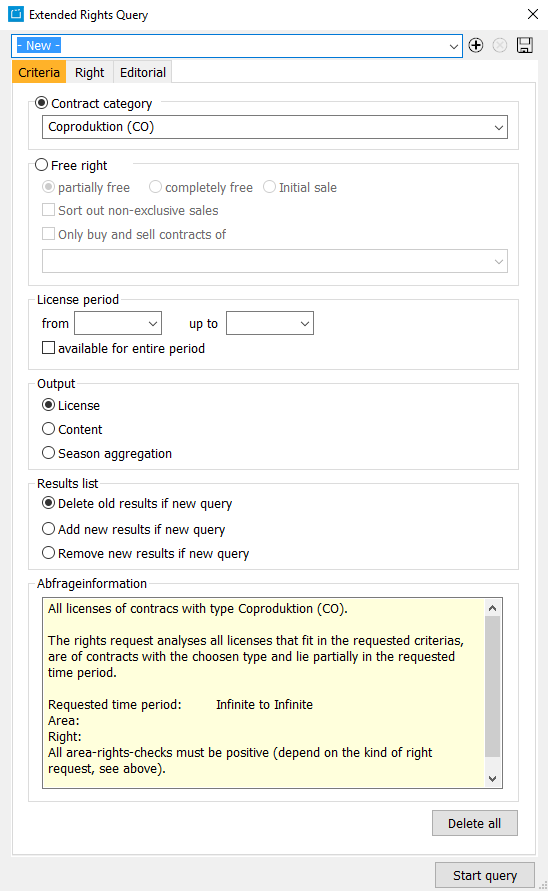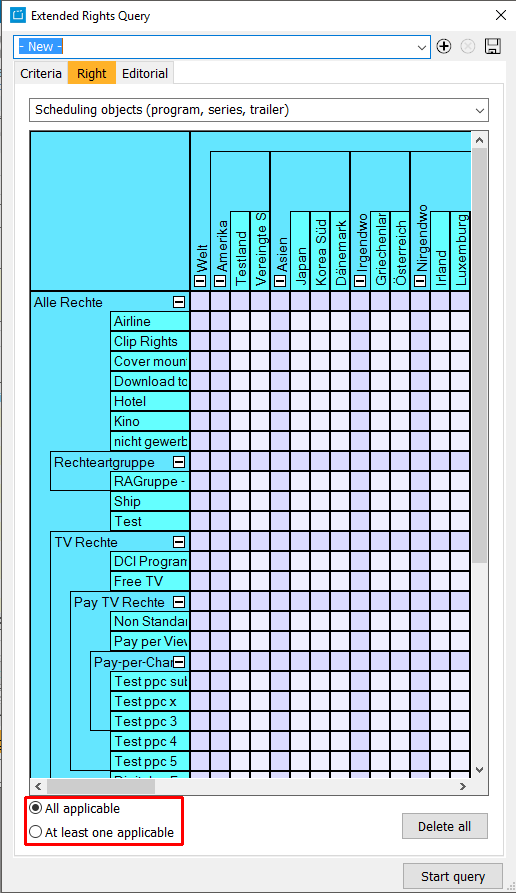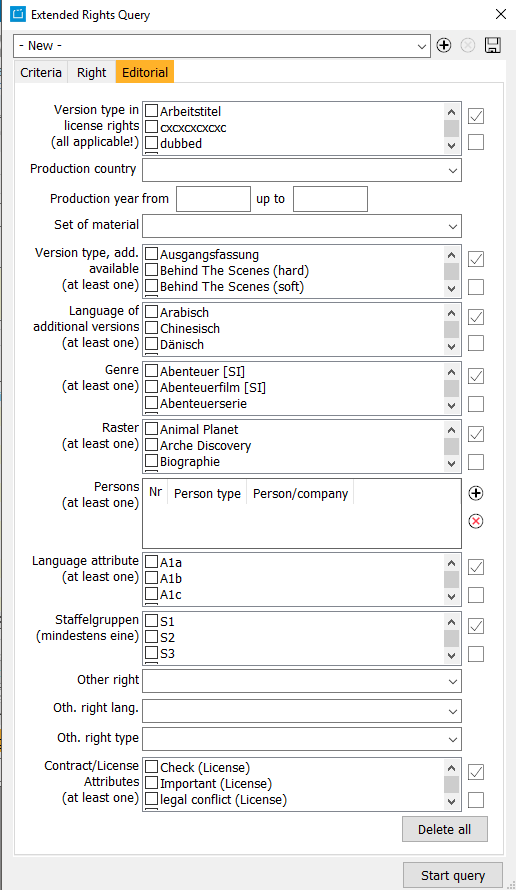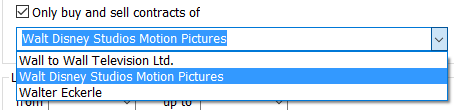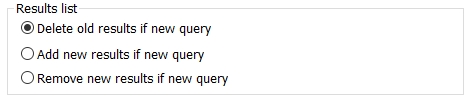5.11 Extended Rights Analysis
The extended rights analysis is a query tool in the ContentExplorer that enables users to query rights with regard to licenses. This tool allows users to use various criteria for a query and to save the query for later use. The various query parameters are specified below.
The rights query can be found in the header License > Extended rights query.
Criteria for a Rights Query According to Contract Type
Then open one of the previously created rights queries with the drop-down list in the first field:
Alternatively, you can create a new query by specifying certain criteria:
Tab Criteria
- For queries according to contract category (first field in the tab Criteria), select the type (e.g. all, intercompany, etc.).
- Then select the license period (date from - to). If the flag Available for entire period is activated, the query will only retrieve licenses whose start and end date lie entirely within the specified period.
- Depending on the selection, the results list shows either
- licenses that correspond to the selection criterion and are part of a contract which belongs to the specified category and whose start and end date lie entirely within the specified period. In this case, it is necessary to select the rights category (e.g. Pay TV, VOD in country X) in the tab Rights.
- content (programs, series, trailers) with licenses from a contract of the specified category. The query retrieves all licenses that correspond to the selection criterion and are part of a contract whose start and end date lie entirely within the specified period.
Tab Rights
Before starting the query, please specify the rights category in the tab Right (e.g. Europe, Pay TV or VOD, etc.):
Tick the boxes that correspond to the required rights (vertical axis) and the required countries (horizontal axis). Subordinate rights and countries (yellow fields) can be displayed by clicking on the + sign of the superordinate entries (red fields) and hidden by clicking on the - sign. You can activate either superordinate rights/countries (with automatic activation of the subordinate entries) or individual subordinate rights/countries. Then select one of the flags at the bottom: All applicable or At least one applicable. If you have selected the second flag and, for example, the countries Germany and Austria, at least one of these countries has to be applicable for the query.
Selection of Main Criteria in the Tab Criteria
This tab allows you to specify the following criteria:
- Contract category
- Free right
- License period
- Output (Staffelzusammenfassung (pool seasons): This view pools all seasons if all season episodes fulfil the selected criteria.)
- Results list
Tab Editorial
Here, you can narrow your query by specifying further parameters. In this tab, you can select version types in license rights, production country, production year, category of the material set, additional version type, language of additional versions, genre, raster, persons, language attributes, season groups (Staffelgruppen), material right, material right language, material right type as well as contract/license/attributes.
Once you have selected/entered all required parameters, click on the button Start query.
Notice:
In order to save the query including all criteria and parameters and to be able to use it again at a later date, enter a name in the field at the top and click on the button .
Criteria for a rights query according to free rights
- For queries according to free rights, select the option Free right in the tab Criteria.
You can then select one of the following options:
- Partially free: The query retrieves all licenses or content (programs, series or trailers) from purchase contracts that correspond to the selection criterion and whose dates lie - at least partially - within the specified period.
- Completely free: All purchase licenses whose programs/series/trailers have a completely free right in the specified period. This query retrieves all licenses from purchase contracts that correspond to the selection criterion, lie - at least partially - within the specified period and FULLY correspond to the specified criteria with regard to countries and rights. Furthermore, this query retrieves all objects that do not have any licenses in sales contracts, correspond to the selection criterion, lie - at least partially - within the specified period and correspond to only one of the specified criteria with regard to countries and rights.
- Initial sale: All purchase licenses for programs/series/trailers that have not been sold yet during the specified period. This query retrieves all licenses from purchase contracts that correspond to the selection criterion and lie - at least partially - within the specified period. Furthermore, this query retrieves all objects that do not have any licenses in sales contracts which correspond to at least one of the specified criteria with regard to countries and rights, without limitation of the period.
- Sort out non-exclusive sales: If this flag is activated, any objects with licenses from non-exclusive sales contracts are not included in the results list.
- Only buy and sell contracts of a certain company: If this flag is activated, the query concerning free rights only includes purchase contracts with license holders and only sales contracts with licensors of the specified company. When entering the first few letters of the company name in the field, you can then select the company from the drop-down list.
- Select the license period (date from/to). If the flag Available for entire period is activated, the query only retrieves licenses whose start and end date lie entirely within the specified period.
- Depending on the selection, the results list displays either:
- Licenses that correspond to the selection criterion (partially free, completely free, initial sale), depending on the selection
- Content, for example programs, series or trailers that have a completely or partially free right in the specified period or have not yet been sold in the specified period (depending on the selection).
- Specify the rights category before starting the query (e.g. Europe, Pay TV, VOD, etc.):
Tick the boxes that correspond to the required rights (vertical axis) and the required countries (horizontal axis). Subordinate rights and countries (yellow fields) can be displayed by clicking on the + sign of the superordinate entries (red fields) and hidden by clicking on the - sign. You can activate either superordinate rights/countries (with automatic activation of the subordinate entries) or individual subordinate rights/countries. Then select one of the flags at the bottom: All applicable or At least one applicable. If you have selected the second flag and, for example, the countries Germany and Austria, at least one of these countries has to be applicable for the query.
After selecting the main criteria (tab Criteria) and the rights category (tab Right), you can narrow your query by specifying further parameters in the tab Editorial:
In this tab, you can select version types in license rights, production country, production year, category of the material set, additional version type, language of additional versions, genre, raster, persons, language attributes, season groups (Staffelgruppen), material right, material right language, material right type as well as contract/license/attributes.
Once you have selected/entered all required parameters, click on the button Start query.
Notice:
In order to save the query including all criteria and parameters and to be able to use it again at a later date, enter a name in the field at the top and click on the button .
Options for the Results List
Depending on your requirements, you can select one of the following options:
- Results list only displays the results of the current query (button: Delete old results if new query)
- The additional, new results are added to the results list (button: Add new results if new query)
- New results are deducted from the previous query (button: Remove new results if new query)
As for all lists in the ContentExplorer, you can edit the results list, view details, filter data, copy data (highlight entries, right-click on the column header, copy list in temporary storage), etc..