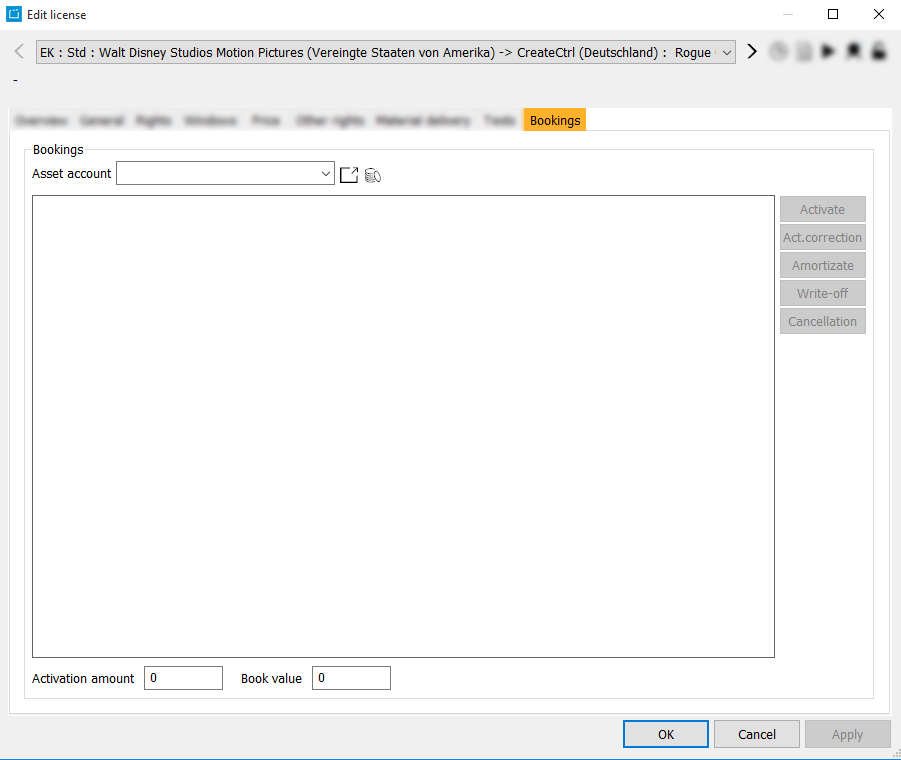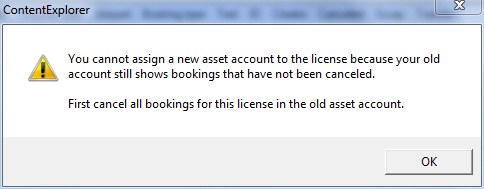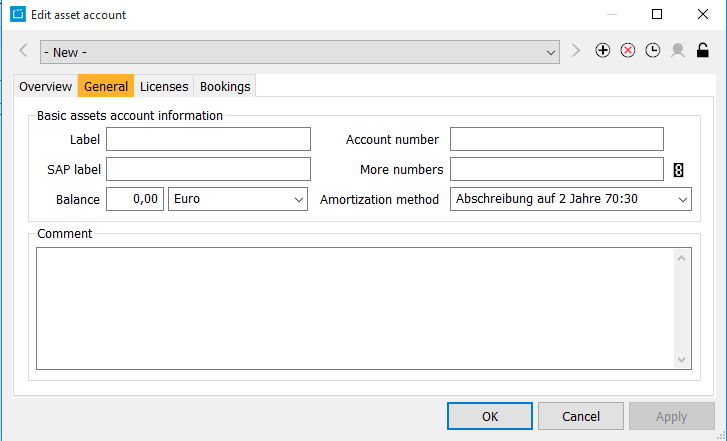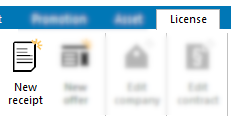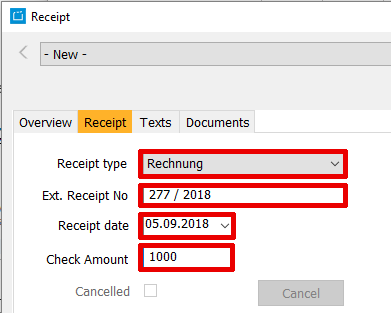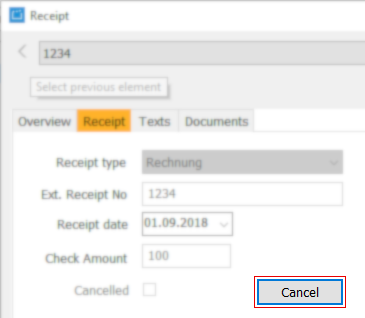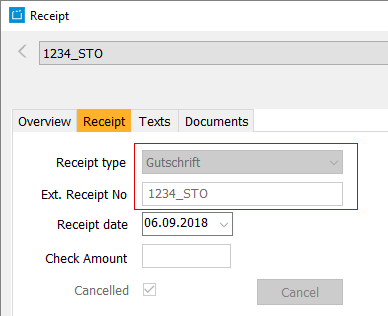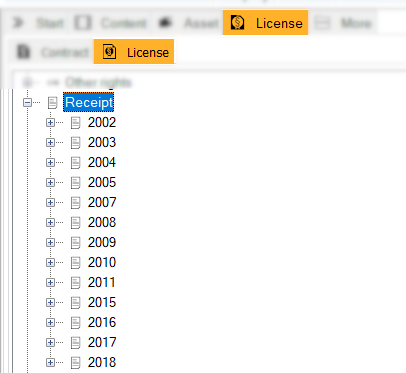5.2.6 Tab Bookings
Within this tab you can carry out the following bookings for the license:
- Activation
- Correction
- Amortization
- Write-off
- Cancellation
Each booking type that is carried out will be listed in this tab via a new line. The booking date, booking type etc. will give information on the booking action.
Hinweis:
A contract with licenses which have been booked cannot be deleted anymore. In this case the CE will display a message.
Searching and assigning an account
You have to search and assign the respective account before you can carry out any bookings. To search for an account please select the button Opens the account search dialog . You may either enter the account number or the title (label) of the account. Start the search (Button Search) and select the desired account in the result list. Via OK the account will be taken over into the field Asset account in the bookings tab. However, in case there are non-cancelled bookings in the "old" account you will not be able to assign a new account. The following message will come up:
Creating a new asset account
You can open the assigned asset account via the button Opens the asset account dialog or you can create a new account.
Please enter the basic assets account information:
- Label (The account name)
- SAP label (optional)
- Account number and further numbers
- Select the amortization method via the pull-down-list
Creating a Receipt
Before starting with the import, a receipt hast to be created for every accounting month. Proceed as follows:
- Go in the Header Area to License > New Receipt
- Select the receipt type.
- Enter the Ext. receipt nr and the receipt date according to your invoice.
- Enter the amount of your invoice (in €) in the field Check Amount.
Bookings
To every accounting process a activation and a depreciation will be created.
The following table shows all fields of a booking on a license:
| Receipt type | Contains the receipt type. |
|---|---|
Ext receipt nr | Contains the external number of a receipt. |
| Document date | Contains the date of document. |
| Check Amount | Contains the check amount of the receipt. |
| Cancelled | This flag is activ by cancelled receipts. |
| Receipt remark | Contains the remark of the receipt. |
| Booking date | Contains the date of the booking. |
| Booking type | Contains the type of the booking. |
| Booking value | Cotains the value of the booking. |
| SAP account | Contains the SAP account. |
| Offsetting account | Contains the offsetting account. |
| Execution date | Cointains the creation date of the booking. |
| Export number | Cointains the generated number after the Navision-export. |
Write offs
Proceed as follows to execute write offs:
- Open the current license of the titel, for which a write off should be executed.
- Click on the tab Booking.
- Click on the button write-off.
The dialog Receipt opens. - Enter the data of the receipt and the booking. The amount of the booking will be suggested automatically, but can be changed.
Cancelling
If you cancel a receipt, all bookings of the dialog will be cancelled in all licenses!
Proceed as follows to execute cancellations
- Open the current license of the titel, for which a concallation should be executed.
- Click on the tab Booking.
- Select the booking you want to be cancelled. First choose the depreciations and afterwards, in another cancellation the activation.
- Click on the button Cancelling.
The dialog Receipt opens. - Click on the button Cancel.
- On the dialog, click OK.
The dialog Receipt opens. This is the dialog for the cancellation of the receipt. - Choose from the field Receipt type the value of the credit advice. Now your able to mark the receipt number with an _STO as cancelled within the field Ext receipt nr.
- Close the dialog by clicking on OK.
The cancelled booking is now marked with the check receipt cancelled?.
Adding activations
In order to add activations, proceed as follows:
- Open the current license, for which you want to execute a manuell booking.
- Click on the tab Bookings.
- Click on the button Add.Activ..
The dialog Receipt opens. - Enter the data of the receipt and the booking.
Correction of activations
Proceed as follows to execute a correction of activations
- Open the current license, for which a correction of activations should be executed.
- Click on the tab Bookings.
- Select an activation according to the broadcasting date.
- Click on the button Act.correction.
The dialog Receipt opens. - Enter the data of the receipt and booking.
- Click OK.
A new booking will be created within a receipt of the same broadcast. At the same time, a depreciation with the identical amount will be created. - This is only possible, if the licnese price is higher as the aggregate amount of the bookings, which were booked in the past.
View bookings
Of licenses
To view bookings of licensens, go to the dialog Edit license and click on the tab Bookings.
Of periods
To view bookings of periods, go within the search tree to License > License > Bookings.
Of receipt
To view created Bookings of a receipt, go within the search area to License > License > Receipt.