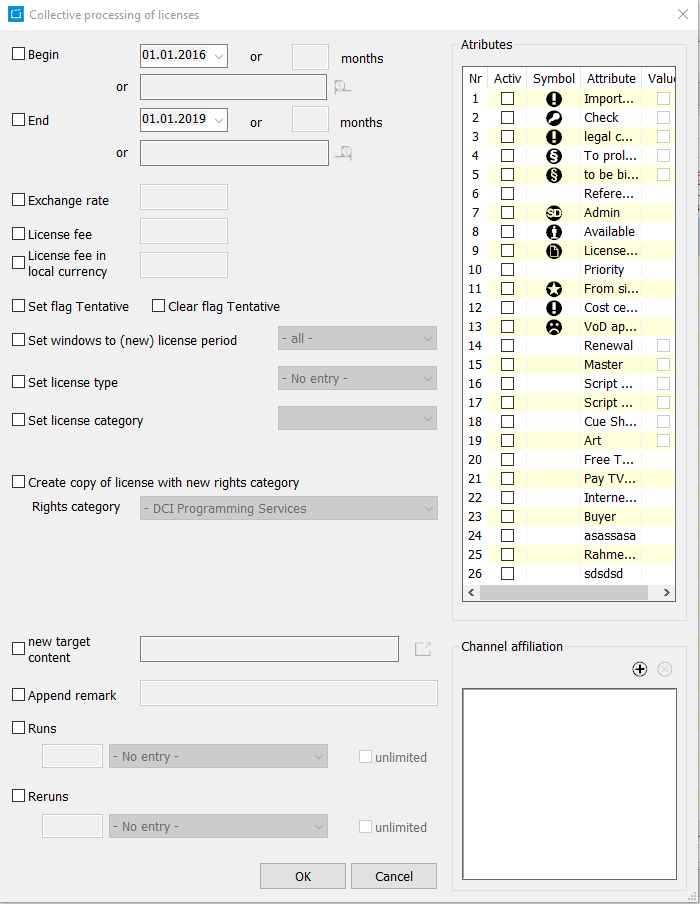5.3 Dialog Collective processing of licenses
The dialog Collective processing of licenses enabled you to edit several licenses simultaneously.
Functions
- Begin/End: In the dialog, you can enter the common license begin or the end. The entered data is checked for all selected licenses with regard to their windows. In case a window would "drop out" of the license period due to your modifications, you will see a pop-up window with the message "The window must be positioned within the license period". You can then modify the start or end times of the respective windows. Otherwise, the windows that drop out of the license period will be cut off.
- Exchange rate/License fee: To modify the exchange rate or the license fee please activate the flags. You can then enter the exchange rate or the fee for all selected licenses.
- Set flag Tentative: If this flag is activated, all selected licenses will get the flag Tentative.
- Clear flag Tentative: If this flag is activated, all flag Tentative will be removed from all licenses.
- Set windows to (new) license period: When this flag is activated, the windows are set to the license period specified above.
- Set license type: With this option, you can change the license type of all selected licenses.
- Set license category: With this option, you can change the license category of all selected licenses.
- Create copy of license with new rights category: When this flag is activated, a copy is created of each selected license. The rights category for the copy can be selected by clicking on the arrow on the right-hand side - this opens a drop-down list showing all available rights categories. You can also activate the respective flags above in order to set the license period specified above for the copy and to create windows.
- New target content: Here you can assign content to the selected licenses.
- Append remark: Adds a remark to all selected licenses. Existing remarks will not be deleted by this process.
- Attributes: Here you can select attributes for the selected licenses.
- Channel affiliation: Here you can edit the channel affiliation of the selected licenses.
- Runs: Define the number of runs for your license with a certain rule. Or set the number to unlimited.
- Reruns: Define the number of Reruns for your license with a certain rule. Or set the number to unlimited.
Click OK to apply your modifications to all licenses.