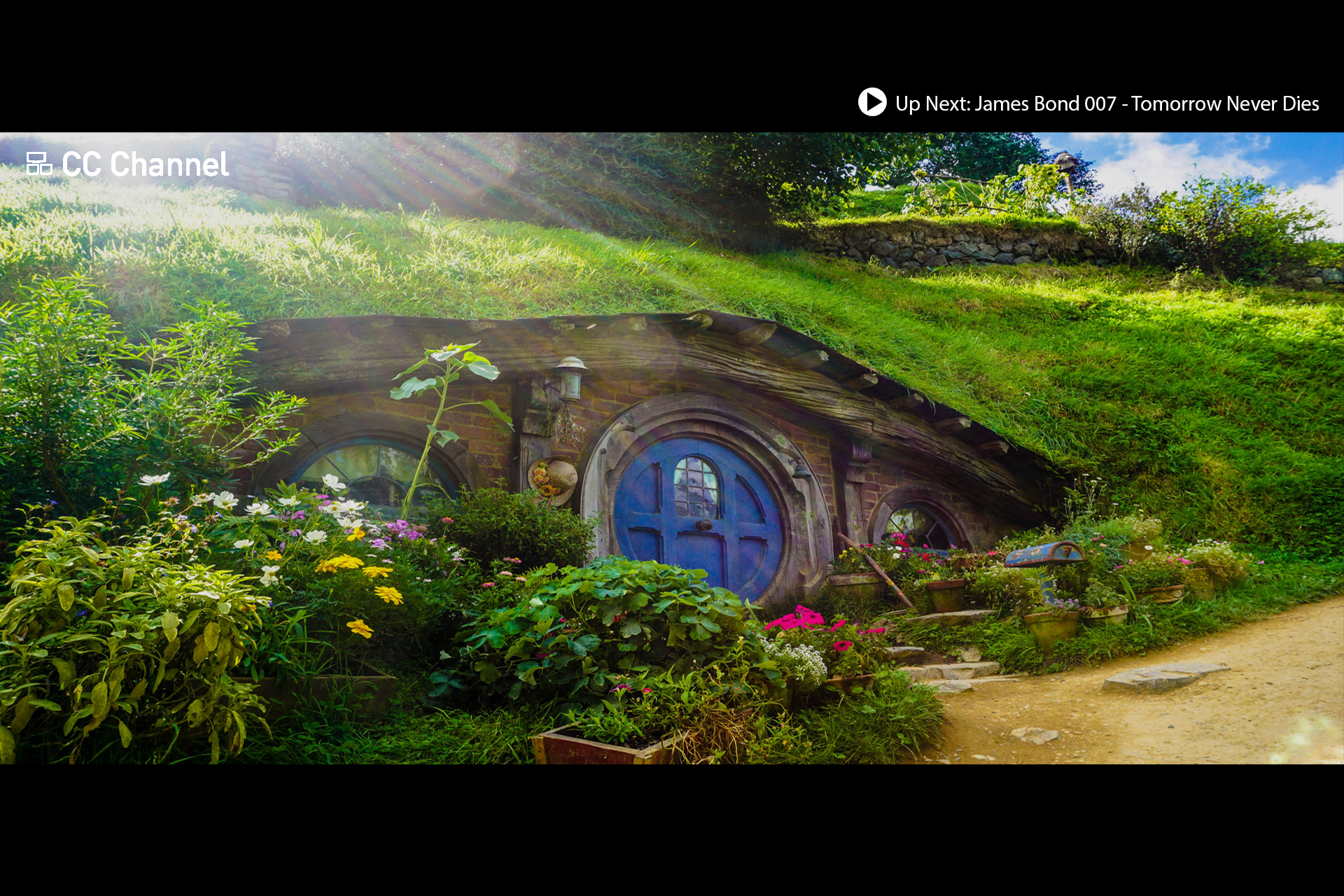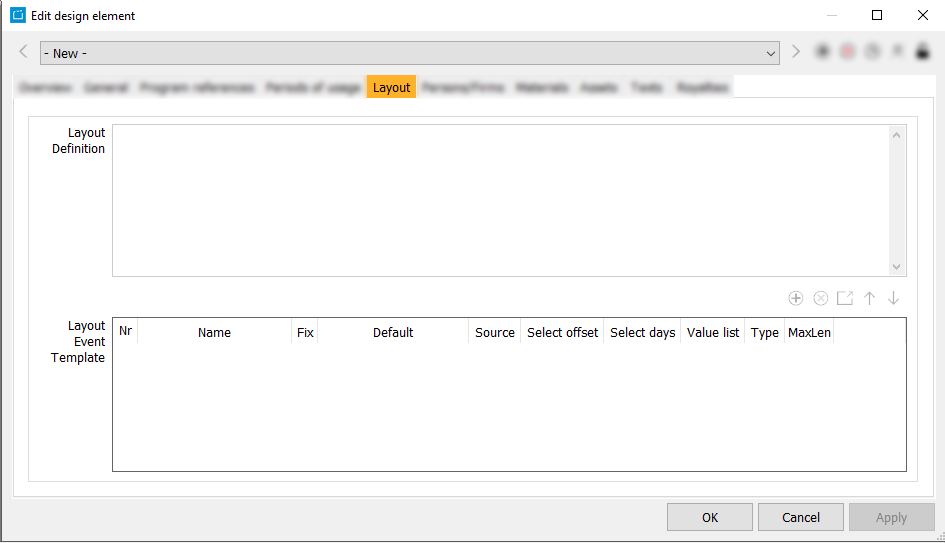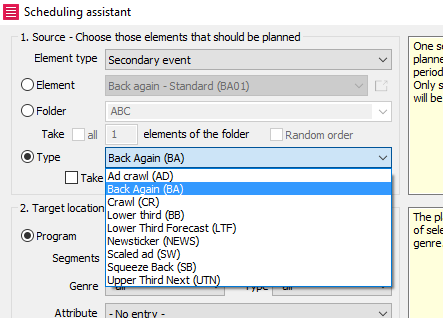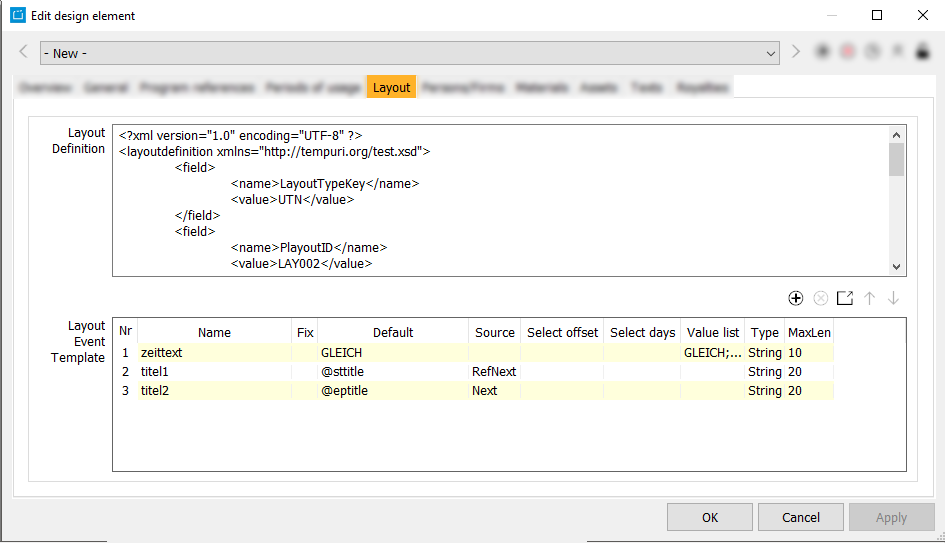7.3.2 Tab Layout
Layouts are secondary events, which can be broadcasted parallel to main events. Secondary events enable you to show texts and graphics like program announcents. An example could be "Up Next: James Bond 007 - Tomorrow Never Dies".
The appearance of a secondary event is defined with the broadcaster, but you can add and define certain values and variable elements in the CreateCtrl Suite. Variable elements can be created with templates. Additionally, there are macros, which help you scheduling the secondary events in the application Planner.
In the tab Layout, you can define these templates and macros.
Notice:
The tab Layout is only active if the design element has been defined as Layout in the field Type in the tab General.
Layout Definitions
Depending on the content of the layouts to be generated, you will receive all required layout macros to configure them. The definitions for generating layout design elements are described below:
| Layout Macro | Example Values | Short Description | Description |
|---|---|---|---|
LayoutTypeKey | BA | Grouping of secondaries for the selection in drop-down lists, e. g. wizards | With this macro, you can give this layout a type. This type can be selected and used by the scheduling wizard. |
PlayoutID | LY02 | Name of the secondary for the interface to address the graphic machine | With this macro, you can add the ID of a layout. This information may be needed by the broadcaster. |
ValueCnt | 2 | Number of variable fields for the interface to address the graphic machine | With this macro, you can define, how many variables are following. Some broadcasters may need to know this. |
AutoActionOffset, DefaultActionOffset, AutoActionEndOffset, DefaultActionEndOffset | 250 | Automatic offset (or end offset) on scheduling secondaries (default...) or re-applying secondary actions (auto...). Possible values:
X stands for the number of the insert (1–9), e.g. "Insert4". | If you add a secondary event to an event, the secondary event is automatically set to a default position. You can define this default position with this macro. Possible examples:
|
AutoActionDuration, DefaultActionDuration | 100 | Automatic length on scheduling the secondary (default...) or re-applying secondary actions (auto...). Possible values:
| Secondary events can have variable lenghts. With this macro, it is possible to define the default length if a secondary event. Possible examples:
|
MinDuration | 250 | Minimal length of the secondary | If you define the variable length of the secondary event with the macro DefaultActionDuration, you can add a minimal duration with this macro. |
VisibleFields | Titel1, Titel2 | Indication of the fields to be displayed in the secondary event; the fields are comma-separated | With this macro, you can define, which fields from the area Layout Event Template are visible for the broadcaster (if defined so in the playout export). Please take values from the column Name. |
TargetTimerange | e.g. 20:00-22:00 | Timerange that contains the main event which is to be referenced (only for action „Next“ and „RefNext“) | With this macro, you can define usage periods. |
Example:
<?xml version="1.0" encoding="UTF-8" ?>
<layoutdefinition xmlns="https://tempuri.org/test.xsd">
<field>
<name>LayoutTypeKey</name>
<value>BA</value>
</field>
<field>
<name>PlayoutID</name>
<value>LAY002</value>
</field>
<field>
<name>ValueCnt</name>
<value>2</value>
</field>
<field>
<name>AutoActionOffset</name>
<value>250</value>
</field>
<field>
<name>AutoActionDuration</name>
<value>100</value>
</field>
</layoutdefinition>
Layout Event Template
With templates, you can send certain variables to your broadcaster, e.g. the name of the main event. This is how you could realize the example "Up next: James Bond 007 - Tomorrow Never Dies". The look of the macro is defined with the broadcaster, the title of the next movie is sent to the broadcaster with the broadcasting plan in variables.
Notice:
If you need more macros, please contact our Support: support@createctrl.com.
| Column | Example Value | Short Description | Description |
|---|---|---|---|
name | titel1 | Individual name of the variable field (corresponds to the name in the interface for addressing the graphic machine) | Here you can enter the name of the variable. This has to be defined with the broadcaster beforehand. |
type | variable type (see list) | String, Integer, DateTime, Double | In this column, you can enter the type of the variable. Please enter the type as follows:
|
default | value or @variable | Default value of the variable, @variables are replaced automatically - any arbitrary string - @Title = program title - @Eptitle = title of the episode (for series) - @Stitle = series title - @Sttitel = series or program title (depending on the program type) - @DateTime, @Date, @Time = time selection - @Channel = channel name - @Cast = cast of the program - @ProdCountry = production country of the program - @ProdCountryTok = production country acronym - @ProdYear = production year of the program - @FileName = name of the file - @FilePathName = path and file name - @DBFnc = result of the request „get_layout_fnc( DsgId, ThisFsgMergeId, FieldName, KanalId )“ | In this field, you can enter free text. The variable will then contain this free text. Otherwise, you can enter different variables, which are adressed with an @. If you choose @title for example, the variable takes the title of the event, which is defined in the column defaultsource. |
defaultsource | Source of the variable | Prev = previous program event This = event to which the secondary is linked (e.g. trailer version) ThisMain = event of the secondary block Next = the next program event. It always searches for the next movie, even if the current movie is to be interrupted by ad breaks. Can be limited by TargetTimerange (see above). RefNext = same as Next, but with filter for the program versions that are referenced from SecMainEvent NextX = the xth next program event (e.g. next1, next2) SelectX = dialog for selecting the program event of the next program event (e.g. select1, select2) RefNextX = same as NextX, but with filter for the program versions that are referenced from SecMainEvent RefSelectX = same as SelectX, but with filter for the program versions that are referenced from SecMainEvent | This field defines, to which event the variable in the column default refers. If you have selected @title in the field default, the value Next1 in this field would give the title of the next movie. |
selectstartoffsetdays |
| For source „Select“: start offset of the default allocation for containing time when searching for programs | If you have selected the value Select in the field defaultsource, you can define here, in which time range you want to search for programs. |
selectdays |
| For source „Select“: number of days of the default allocation for containing time when searching for programs | If you have selected the value Select in the field defaultsource, you can define here, in which time range you want to search for programs. |
maxlen | 30 | Maximal length of the entry | In this field you can enter, how many characters the value can have, in order to prevent overlapping layouts. |
values | today, tomorrow... | Value list | In this field, you can enter semicolon-separated values. In the Planner you can then select one of these values for each secondary event individually. What the values mean is defined with the broadcaster. |
| Fix | On/Off | Fixes the current values | Usually, when you move an event, the variables are refreshed (for example, the next program could be a different one). This flag prevents the refreshment of the values. |
Example
The layout below has macros which define the layout as a so called "Upper Third Next". Certain content is provided for the layout that will be displayed correspondingly in the Planner when the layout is opened:
Auto layout events: There also can be automatic layout events, which automatically announce the program which is linked with the next trailer. The layout event, which is applied to a already selected trailer, inherits the assignment and can be filled automatically according to defined rules considering the linked program. Thereby the definition of the layout template must have the variables "RefNextX" or "RefSelectX".