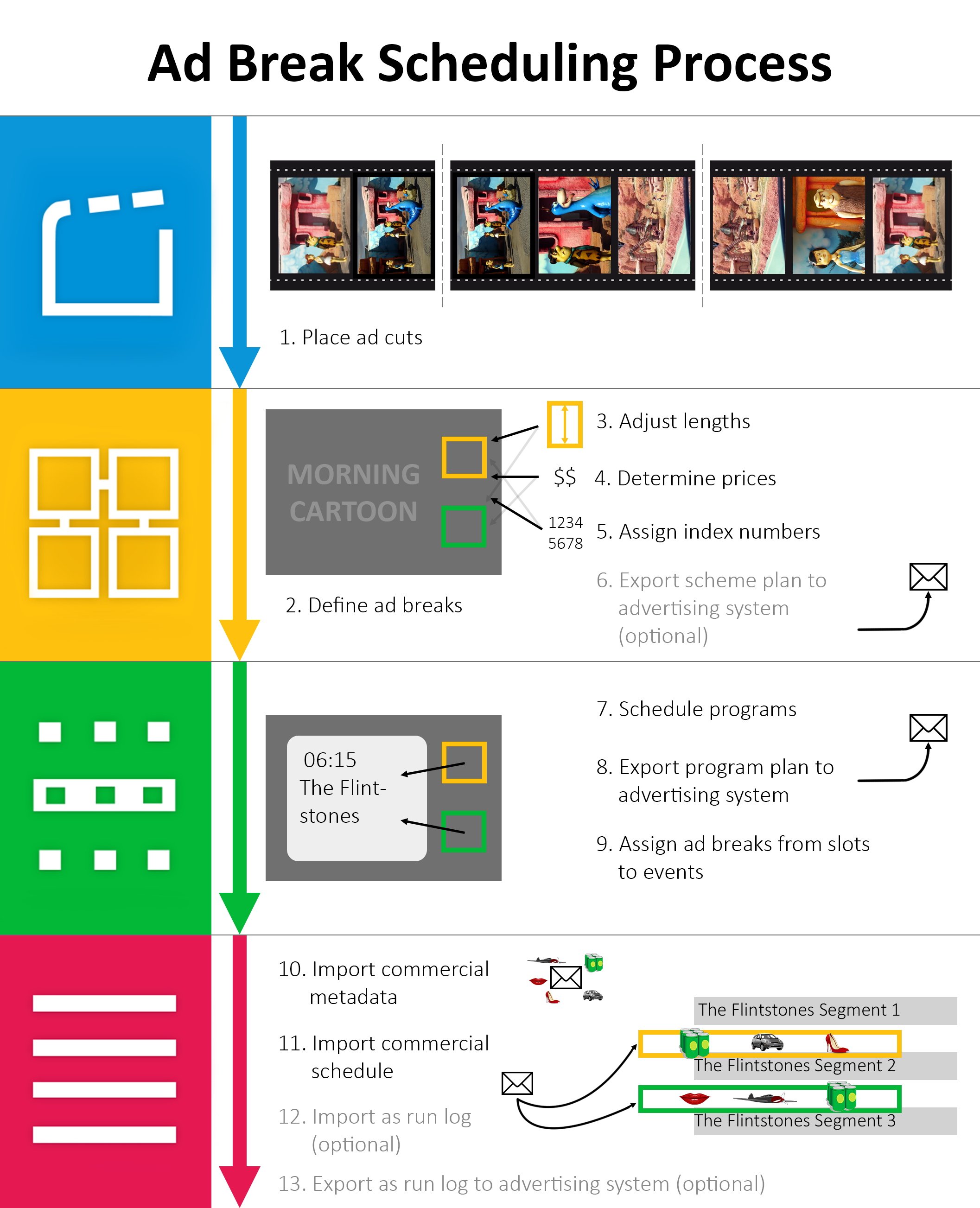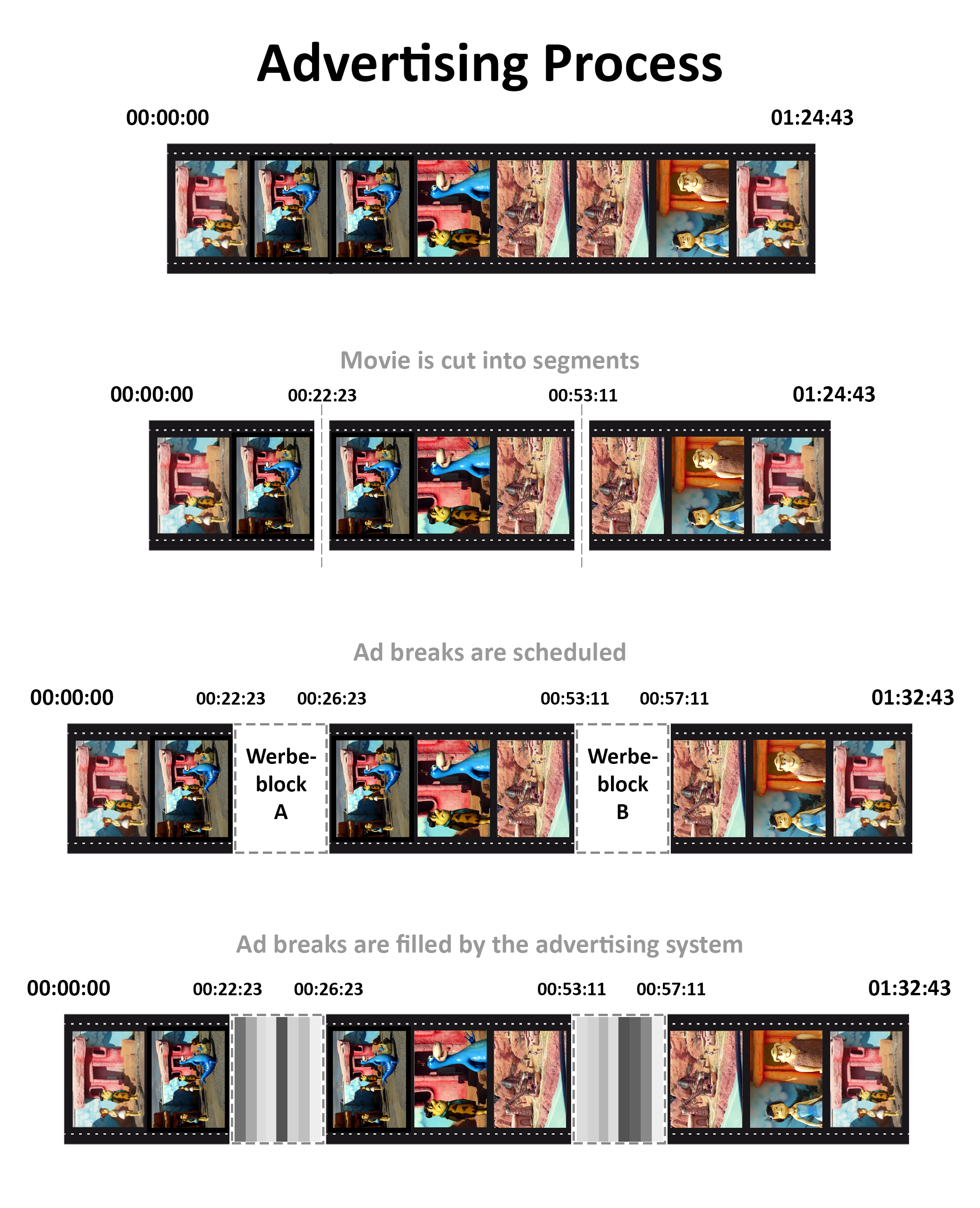7 Trailer, Design Elements and Commercials
The promotion elements trailer, design elements and commercials are entered and administered in the ContentExplorer. They serve to be scheduled into the remain times of the Planner to close the gaps between the programs frame-by-frame. They are scheduled with the help of various tools and wizards according to editorial aspects.
It is necessary to specify periods of usage for trailer versions, design elements and commercials. The periods of usage define the channel and the time where a certain version will run.
Each promotion element gets a unique number and has to be released for scheduling.
Definition of Terms
Trailer
The term trailer defines promotion elements that are produced from program material, i. e. by combining several scenes of a film to a short preview. Trailers are for example film previews that refer to special programs. For the most part trailers serve to inform on programs, series or channels. Trailers can have several trailer versions.
Basic Trailer
On creating a trailer it is necessary to create a basic trailer at first. A basic trailer gets a titel and a certain length and has to be assigned to a specific tenant, e. g. "Sky Deutschland GmbH und Co. KG, Beate Uhse etc.) and a service (e. g. Sky Action, Discovery Channel etc.). Hence a basic trailer only carries the basic data of a trailer, and the special trailer versions are attached to it. It is only possible to schedule the trailer versions of a basic trailer in the Planner. A basic trailer may refer to any program and may include an arbitrary number of trailer versions. Basic trailers above all carry editorial information such as category, genre, texts, persons/Firms etc. Basic trailers can be of various trailer types.
Trailer Version
Each basic trailer can carry various trailer versions that differ in title, length, rating, asset positions etc. It is necessary to define utilization times for trailer versions to enable the scheduling of the version on a certain channel within a certain period of time. The trailer versions are scheduled in the Planner.
Design Element
The term design element combines several elements such as signations, jingles, Layouts, Logos, station ID‘s, commercial separators etc. These are short elements that mainly serve visual aspects of the channel; they can only be scheduled in the Planner. There are different types of design elements, which can be created and edited in Admin > Edit parameter > Design element type.
Examples for design element types:
- Signations: Each channel has a specific channel indication, similar to a channel logo that makes the channel distinguishable from others. This channel indication is scheduled mostly directly before or after program events (films, movies etc.).
- Jingle: Usually a jingle is a short form of a signation.
- Boards: Boards are standard design elements with a program indication or other information in text form that can also be designed without moving elements or film sequences.
- Count-down board: Count-down boards are scheduled directly before a program. They announce the next program by counting down up to its start.
Commercials
Commercials and commercial versions can be generated in the ContentExplorer and scheduled in the Planner into ad breaks.
Depending on the client, the generation of commercials can also be done automatically - provided that the scheduling of commercials is done via importing and exporting the commercials to a supplier. In this case, after the import, all commercials are generated in the ContentExplorer with number, title, length, material and asset information. Then they are available in the Planner for scheduling into ad breaks. The precondition for scheduling commercials within the Planner is to plan and distribute ad breaks (=commercial breaks) in the scheduling applications Scheme and/or Programmer since commercials can only be scheduled into ad breaks and nowhere else!
The ContentExplorer enables you to search for commercials and edit them and to generate new commercials.
Ad Break Scheduling Process
The following graphic shows you the ad break scheduling process:
| Application | Steps | Links |
|---|---|---|
| ContentExplorer | 1. Place ad cuts | 6.3.5 Tab Ad Cuts |
| Scheme | 2. Define ad breaks | 3.5 Dialog Edit Ad Break Model, 3.4 Dialog Apply Ad Break Model |
| 3. Adjust lengths | 3.7 Dialog Edit Ad Break Time Model, 3.6 Dialog Apply Ad Break Time Model | |
| 4. Determine prices | 3.9 Dialog Edit Ad Price Schedule, 3.8 Dialog Select Ad Break Price Schedule | |
| 5. Assign index numbers | 1.3.1 Assign Ad Break Index Numbers | |
| 6. Export scheme plan to advertising system (optional) | 2.7 Tab Tools → Button JobCtrl | |
| Programmer | 7. Schedule programs | Programmer |
| 8. Export program plan to advertising system | 2.7 Tab Tools → Button JobCtrl | |
| 9. Assign ad breaks from slots to events | 2.3 Tab Program Schedule → Button Activate commercial scheduling of slots, 1.3.5 Advertising in the Programmer, 4.1.3 Tab Advertising | |
| Planner | 10. Import commercial metadata | 2.7 Tab Tools → Button JobCtrl |
| 11. Import commercial schedule | 2.7 Tab Tools → Button JobCtrl, 1.3.3 Scheduling of Commercials, 4.2 Dialog Edit Ad Break | |
| 12. Import as run log (optional) | 2.7 Tab Tools → Button JobCtrl | |
| 13. Export as run log advertising system (optional) | 2.7 Tab Tools → Button JobCtrl |
Advertising Process
The general advertising process can be seen in the following graphic: