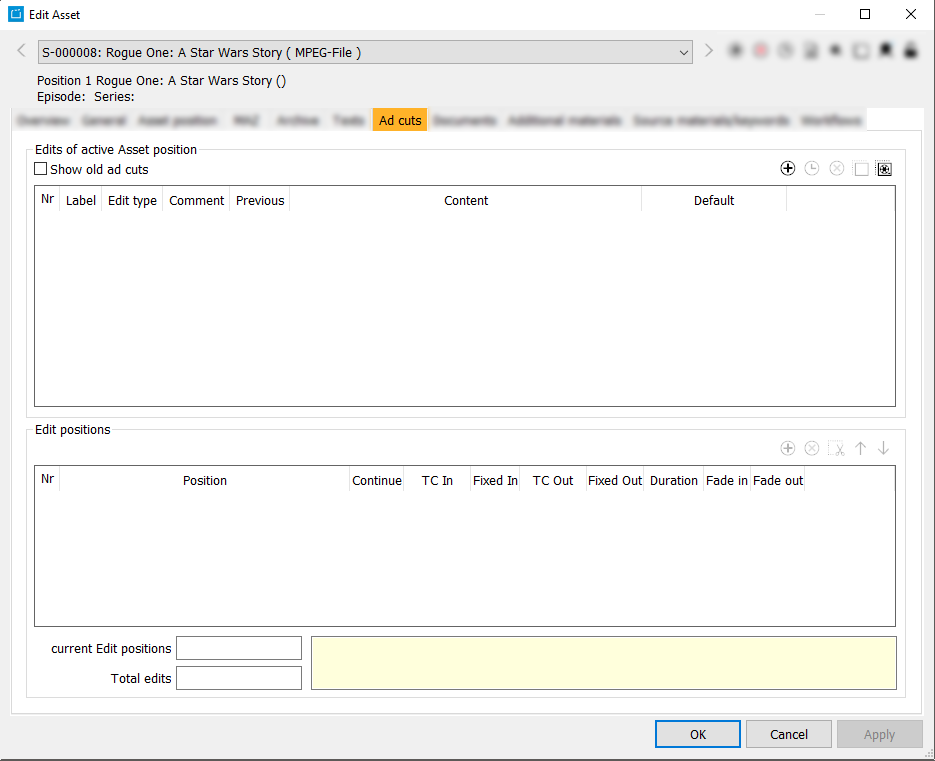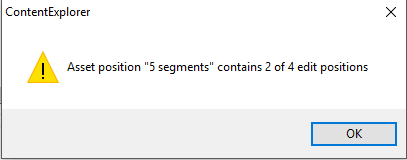6.3.5 Tab Ad Cuts
This tab serves to segment the asset positions into various cuts (segments). In the later scheduling process (Planner) ad cuts can be scheduled at these designated positions. After selecting the edit type (the selected number of cuts) the correct number of edit positions is checked.
Notice:
Before entering ad cuts for the asset, you need to check the correct entries in the tab Asset positions (time codes and duration), since these entries serve as the basis for the segmentation. On entering an ad cut, potential inserts are checked against the time codes of the ad cuts: In case they are too close or overlap, a message appears.
In order to insert a new ad cut, select the first button Insert new ad cut.
Choose in the field Label, how many segments are to be created (e. g. 2 segments for 1 commercial break or 3 segments for 2 commercial breaks):
In the section Edit positions, define the TC Out for the first segment. Then enter the same entry for the TC In of the second segment. See the following example.
Both segments together add up the the overall duration automatically (from the first TC In to the first TC Out). The duration of the edit positions can also be Zero.
You can also choose an earlier TC In for the second position. This will cause a repetition of a certain part of the content. In this case, the fields will be colored blue.
If you leave a gap between two positions, the gap will be marked red.- Click Apply.
→ In case the number of edit position is different from the Edit type, the ContentExplorer gives out a message:
The number of edit positions has to be equal to the Edit type. That means, that for 3 cuts, 3 lines have to be added in the section Edit positions.