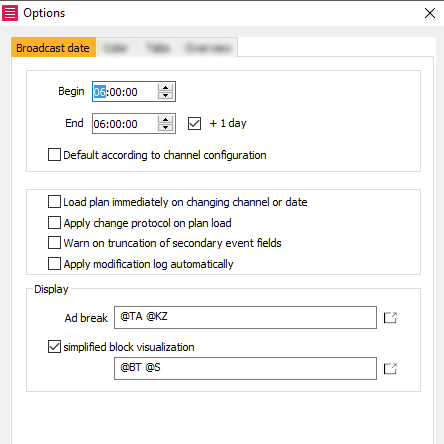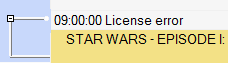4.1.1 Tab Broadcast Date
There are several general settings that have to be made before starting the actual on-air scheduling. These can be done in this tab: For example, setting the broadcasting time (begin and end).
| Area | Option | Description |
|---|---|---|
| Broadcast day | Begin and end | To define the time of your broadcast plan please enter the begin time and the end time of the broadcast schedules. On selecting the same time (e. g. 05.00 to 05.00) you need to activate the flag + 1 day. |
| Default according to channel configuration | If you activate the flag Default according to channel configuration, the broadcasting time will be set according to the channel configuration. When this flag is activated, it is not possible to change the broadcasting time manually. | |
| Other | Load the plan immediately on changing channel or date | If the broadcast plan should be reloaded automatically without request, you can activate this flag. The plan will then be reloaded only after using the button . |
| Apply change protocol on plan load | You may define whether all changes made within the plan should be applied automatically or only after clicking the button . In this case the tab Change protocol in the data bar will open to list the last changes. | |
| Warn on truncation of secondary event fields | If activated, this option effects that a warning message is shown if the maximum length of one of the secondary event fields is exceeded. To resolve this error please open the dialog Edit design element in the right mouse menu or in the tab Layout. Here you can shorten the text to avoid it to be cut off. | |
| Apply modification log automatically | With this flag you can determine, whether the modification log should be applied automatically or if you want to see a dialog every time. | |
| Display | Ad break | If required you may enter a universal ad break title into this field. This will be displayed with every scheduled ad break in your broadcast plan. In addition, you may copy and paste one or more macros into the ad break field to display these information, too - for example the start time of the ad breaks, the duration or tariff category. Open the macro list with the button and copy all macros you need into the ad break field. A description of all macros can be found here. |
| Simplified block visualization | The list of the Planner can be optimized by displaying all the elements in double-spaces. This way the plan will be arranged more clearly. In addition to this, you may determine by activating the option Simplified block visualization, that all blocks will be displayed in single lines in the otherwise doubled-spaced plan. By entering a free text and/or macros from the macro list (click the Button and copy and paste a macro into the field) you can also manipulate the information displayed with blocks. A description of all macros can be found here. Example: Here, the flag Simplified block visualization was activated. The macros for event begin and event status were copied into the field. This setting has the following effect on the broadcast plan: |