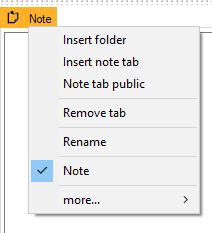3.7 Tab Note
The tab Note in the data sources can be renamed and saved for your program schedule. The information saved in this tab is only displayed under your account. Click Rename in the right-mouse menu to enter the desired name of this tab.
On demand it is now possible to publish notes. If you want to create notes for a certain period, you should instead create calender events.
Create a New Note
In order to create a new note, proceed with the following steps:
- Right-click on an existing note, folder or tab on the upper bar within the data source view.
- Click in the context menu on Insert note tab.
A new note tab will appear in the data source view.
- You can now write your note underneath the tab in the data source view.
With the context menu, you can rename, close or publish your notes.
Publish Note
In order to create publish your note, proceed with the following steps:
- Right-click on an existing note.
- Click in the context menu on Note tab public.
→ The note tab will now be accessable for all users with access to the program plan.