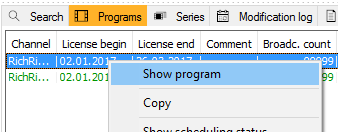4.2 Tab Programs
The tab Programs of the data sources lists all available versions that have a valid utilization period (license) for the currently opened program schedule. Each version is listed with broadcast count /usage and rerun counts/usage.
Notice:
In case a certain version is not included in this list, the reason may be that this version has no allocation for the current channel (channel affiliation). The channel affiliation which is done in the dialog Edit program can be done for ALL versions of a program or only for a certain version. In the latter case this version will NOT be listed in the Programmer for the selected channel.
- Scheduling a version: To schedule a version from the list into the scheduling window you just need to drag it to the desired position. This can be a slot or free space in the program plan.
- Open program dialog: To open the dialog Edit program please make a right-mouse click on Show program. The program dialog (CE-dialog) opens and you can read or edit the program data.
- Copy: You can copy each program for using it with all entries in another applications (e. g. Excel/Word).
- Show scheduling status: You may get informed on the scheduling status of each version in the Programmer. Please select the option Show scheduling status in the right-mouse menu. The tab Scheduling status will open to inform you on the scheduling data of the program.
Displaying a program version in green: As soon as a version was scheduled into the program plan, yet not saved, its line is displayed in green given that the runs have not been overbooked. saving the plan) if either its runs or the reruns have been overbooked.
Displaying a program version in red: The line of a scheduled version appears in red (before saving the plan) if either its runs or the reruns have been
overbooked.
Buttons
The list of the programs can be modified by using the three buttons at the right bottom. All of these button are set as the default setting:
| Icon | Mouse Over | Description |
|---|---|---|
| Only shows scheduling versions of license programs | Only lists the licensed program versions of a program. In this case all other versions of the program such as a working title version or a serial version are not listed. On deactivating this button ALL versions will be listed. | |
| Shows unused license windows | Shows non-used license windows. | |
| Shows used license windows | Shows used license windows. |