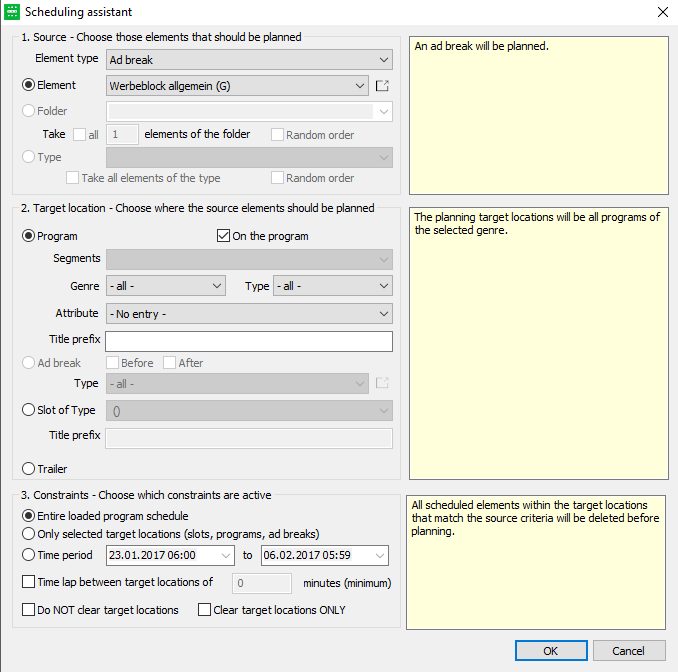5.4 Scheduling Assistant
The Programmer enables you to schedule recurring slots/elements (for example slots of a certain slot type) automatically by a scheduling assistant. The assistant is available in the Programmer and Planner:
- Please select the button Scheduling assistant in the tab Wizards.
- In the first field (area Source) enter the element you wish to schedule with this wizard. Activate one of the three radio buttons depending on your requirements:
- Element: select one of the displayed elements in the drop down list (programs or ad breaks). If empty please enter the title of the element you wish to schedule. On scheduling ad breaks your can determine additional information such as price group and tariff category with the Button in an additional dialog.
- Folder: Select the respective folder from the pull down list. On scheduling out of a folder you can determine whether all elements are to be scheduled into your plan and whether this should take place at random order or not. Activate the flags if necessary.
- Type: Select one certain type you wish to schedule from the pull down list. On scheduling a certain type you can determine whether all elements are to be scheduled into your plan and whether this should take place at random order or not. Activate the flags if necessary.
- Target location: As a second step, please choose the target location in the program schedule into which the elements should be scheduled: The elements can be scheduled into
- Program (before or after the programs): You can define whether the elements should be scheduled before or after the programs. In addition to selecting programs you can also select a specific program genre and/or type from the list. In this case the source elements will only be scheduled before or after programs of this selected genre or type.
- Ad break (before or after the ad breaks) - only in the Planner!
- Slots of a certain type
- Trailer
- Subsequently you can define the time period for which the automatic scheduling should be carried out. Here, you can either select the entire plan as target location or only selected slots, programs and ad breaks. Alternatively, enter just the time period from/to into which the source elements should be scheduled. With regard to trailer versions, commercial versions, commercials and DSG/secondary, the scheduling assistant checks if the start time of the movie to which the trailer, commercial or secondary is assigned lies within the time period of the utilization time. If required, activate the following flags:
- Time lap between target location of ... minutes (minimum): Describes the miminum distance between the target locations.
- Do NOT clear target locations: Does not delete the scheduled elements in this area.
- Clear target locations ONLY: Deletes the scheduled elements in this area.
5. Start the scheduling action with OK.