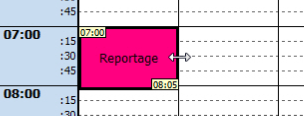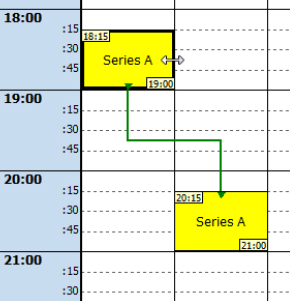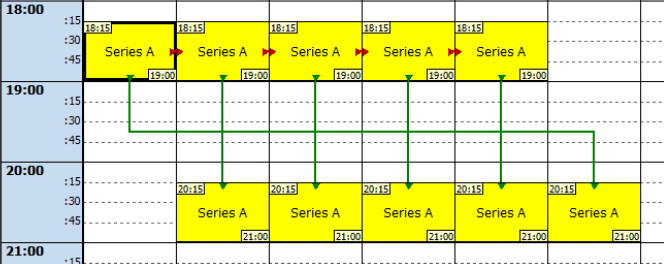1.3 General Functions
This page will deal with general functions which are partially not available in the header.
Slot Scheduling Window
A slot scheduling window always displays the loaded time range of days and hours in a graphical grid, arranged on a horizontal axis for days and a vertical axis for hours. The duration of a slot template can vary depending on your settings from at least one hour of a day to 999 days. The usual duration of a slot template is weekly or monthly schedule. The scheduling takes place within this graphical scheduling grid, which can be blended out. The grid intervals can vary depending on your zoom level. The time grid of hours and minutes can also be modified via selecting the zoom level. The default setting is 5 minutes.
A scheduled slot is displayed as graphical rectangle which can be moved and placed within the plan via the mouse as desired. Here, you may define the minimum minute steps via the scheduling options of the scheme. In case ad breaks are scheduled into a slot, these are displayed as colored text.
It is possible to open several slot scheduling windows next to each other. The aim is to create a slot template which represents all of your channels programs and series as placeholders, connected with sequel and/or rerun connectors.
To open a new slot scheduling window, please click the button Start > Open new scheme in the header. In the dialog Edit program scheme you can now set the parameters (Name, duration; number of days etc.) of the new slot template.
Correcting the Position or Length of a Slot
To correct the position or length of a slot, please activate the mouser pointer (press [ESC] or go to Planning > Mouse pointer). Please drag (click and hold) the slot to another position to move it around the scheme plan. To adjust the length of the slot, move your mouse to the outer edge of a slot until your mouse pointer becomes a double arrow. Drag and drop the edge to any time you want. The length of the slot will adjust accordingly. Alternatively you can modify the length of a slot in the dialog Edit scheme slot (staring time/duration).The minimum length of a slot is 1 minute.
A slot in a 24h-slot template may not be positioned beyond this time border. On slot templates of various days slots can be arranged at date limit. In case a slot ist moved in such a way that it collides with another slot, it will be positioned automatically before or behind the other slot. Slots cannot be scheduled beyond edges - in this case the action will be canceled.
Creating a Slot String
To create a slot string with sequel connectors, please proceed as follows:
- Create a new slot in the program scheme window.
- Assign the slot type and a name to the slot.
- Select the slot and move the mouse over the right slot edge until a double-arrow appears.
- Drag the slot to the right until the day where the slot should be last scheduled.
- The slot is copied and scheduled automatically at all of these days with the same time/data as the source slot. A Scheme message asks you to affirm that sequel connectors are created, too. On clicking „Yes“, the slots will be connected via sequel connectors, see figure below. On clicking No, the slot string will NOT be connected.
As an alternative, you can also create slot strings with sequel AND repeat connectors:
- Create a new slot in the program scheme window.
- Assign the slot type and a name to the slot.
- Copy the slot by pressing [CTRL] and place it to the required location within the Scheme.
Select the repeat connector mode via the green arrow button Planning > Redraw repeat connector in the scheme scheduling bar.
Connect the source slot with the second slot - a green repeat connector will be created between the two slots:
- Press [ESC] to change into the mouse pointer mode. Select the source slot and move the mouse over the right slot edge until a double-arrow appears.
- Drag the slot to the right until the day where the slot should be last scheduled.
→ The slot is copied and scheduled automatically at all of these days with the same time/data as the source slot. Two Scheme messages ask you to affirm that sequel connectors and repeat connectors are created. On clicking Yes, the slots will be connected via sequel/repeat connectors, see figure below. On clicking No, the slot string will NOT be connected.