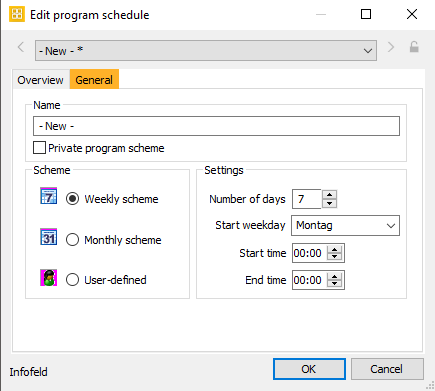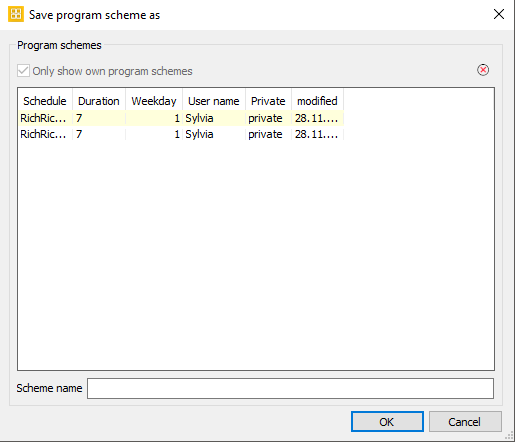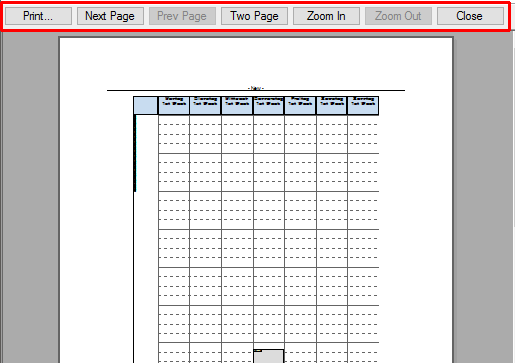2.1 Tab Start
In this tab you can press the following buttons:
| Icon | Label | Description |
|---|---|---|
| Save | Saves the current slot template. | |
| Open new scheme | Opens a new scheduling window. The parameters for the new window have to be defined in the dialog Edit program schedule (Name, Scheduling period, settings). | |
| Open | Opens an existing slot template. Select the required plan from the list in the dialog Load program scheme. On activating the control flag Only show own program schemes the list of program schemes will show only those templates which were created with your current user name. Deactivate this flag to display ALL existing program schemes. Choose the desired slot template by selecting it. Click OK to open it. On opening a slot template from another user you need to confirm the following message: The selected slot template opens. Foreign program schemes need be saved under another name so that they can be edited. | |
| Save as | You can always save a program scheme under another name with this function Save as. This way you may keep the original slot template and a copy, which can be modified as desired. Enter a new name for the program scheme in the field Scheme name and press OK. | |
| Close | To close the scheme after saving it please use the cross button in the title bar of the Scheme or press this button. | |
| Edit program scheme | You may modify the settings of a program schedule anytime. Open the dialog displayed above by clicking the the option Edit program scheme and check the settings here. Edit the settings as required (e. g. number of days, end time etc.). Click Private program scheme if required. Save these changes with OK. Notice: If your shorten the program scheme all elements that were scheduled within this time will be deleted. | |
| Update scheme | Click this button to reload the current program scheme. | |
| Undo | Undoes the last action and restores the previous state of the scheme schedule. Can be used more than once [CTRL + Z]. | |
| Redo | Redoes the undid action. Restores the state, before something was undone. Can only be used, when something was undone recently and nothing was done in between [CTRL + Y]. | |
| Highlight all | Selects all elements of the scheme schedule [CTRL + A]. | |
| Copy | Copies the currently selected element [CTRL + C]. | |
| Cut | Cuts the currently selected element [CTRL + C]. | |
| Insert | Inserts the previously copied or cut element [CTRL + V]. | |
| Delete | Deletes the currently selected element [DEL]. | |
| Opens the print dialog for printing the slot template [CTRL + P]. | ||
| Print preview | To enter the settings for printing the slot template, open the dialog Settings for Print List with this button. The preview will open after affirming the setting with OK. | |
| Printer setup | To select the desired printer or to adjust the attributes for printing please select the option Printer setup. |