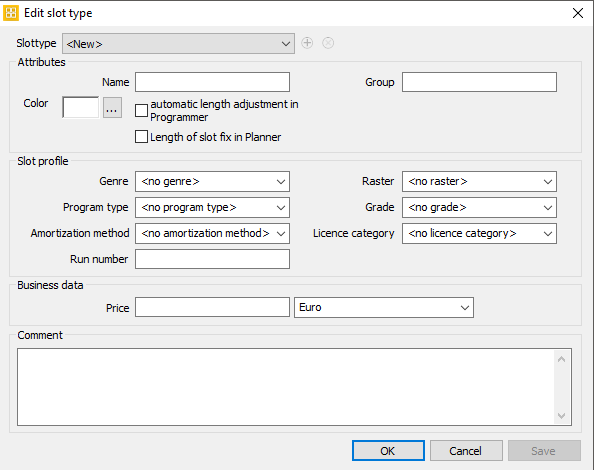3.1 Dialog Edit Slot Types
Click the button Planning > Edit slot types in the header to create a new slot type or to edit existing slot types. All slot types are saved in the data base and thus are also available in the Programmer.
Creating a New Slot Type
To create a new slot type, please proceed as follows:
- Please check in the list of slot types whether the required type already exists.
- If the slot type has not been created yet, click the button Add new slot type.
- Enter the title of the new slot type in the field Name.
- Choose the color of the slot type by clicking on the button next to the color field.
- Edit all other data and click OK.
→ Now you may select the new slot type to be assigned to any slot in your program plan.
Fields
| Attributes | Color | Name | Automatic length adjustment in Programmer | Length of slot fix in Planner | Group | ||
|---|---|---|---|---|---|---|---|
| Slot profile | Genre | Program type | Amortization method | Run number | Raster | Grade | License category |
| Business data | Price | Currency | |||||
| Comment |
Slot profile: The fields Genre, Program type, Amortization, Raster, Grade, and License category serve above all to prepare a forecast scheduling and thus has no relevance for the actual program scheduling. Assigning a genre to the slot type makes sense if you schedule similar programs into these slots. In addition, a scheduling wizard in the Programmer schedules elements for programs of a certain genre automatically.
Business data: The fields Price and Currency are also needed in the forecast scheduling.
Delete Slot Type
In order to delete a slot type please open the dialog Edit slot type via the slot type bar. Select the slot type you wish to delete in the drop down list of existing slot types. Click the button Delete slot type .
Notice:
Please consider on deleting a slot type that it could be used by other users.