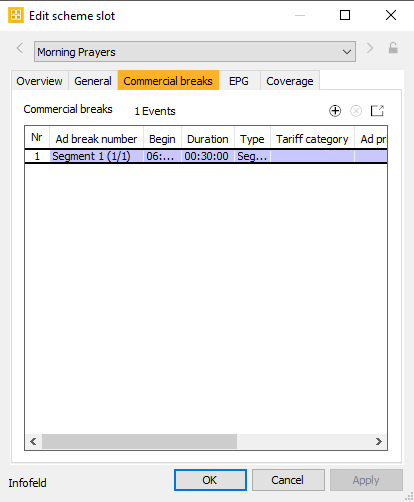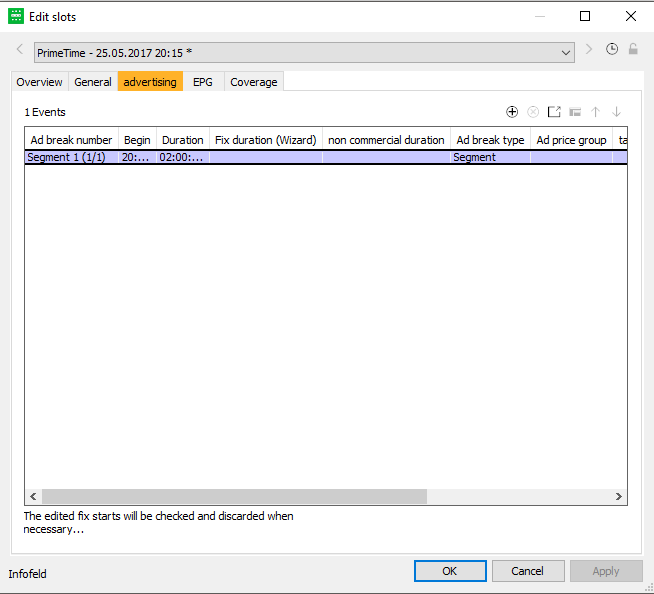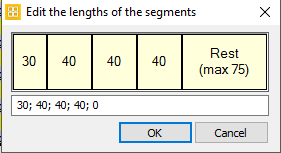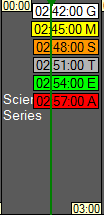3.3.2 Tab Commercial Breaks
In case you wish to insert one or more ad breaks into the slot, please change to the tab Commercial breaks of the dialog Edit scheme slot:
Application Scheme:
Application Programmer:
Notice:
The selection of various adbreak types (e. g. before or after the event / adbreak for secondaries or trailer) defines how the ad breaks are arranged within the slot and to which event they can be allocated. For example, there can only be one ad break before and after an event. A second ad break of this type would automatically be assigned to a second event within the slot - see example dialog above with two events! In case only one event is scheduled into the slot during the scheduling process, the second adbreak will stick to the slot.
You may insert an arbitrary number of ad breaks via this tab. The commercial breaks are displayed in colored lines together with the event segments. The ad breaks in slots can be transferred to the scheduled events in the Programmer automatically or manually. In order to insert an ad break into a slot, please click on the button Add new ad break and enter the following fields:
Fields
| Commercial breaks | Nr | Ad break number | Begin | Duration | Fix duration (Wizard) (Only Programmer) | Non Commercial duration (Only Programmer) | Ad break type | Tariff category | Ad price group | Hour | Index number | Ad break code |
|---|
Begin: You can enter the begin of the commercial break in this field, to position the commercial break within the program. This is how you can adjust the begin of the single segments of the later program. You can also determine the begins in the dialog Edit the lengths of the segments (opens with the button ).
The ad breaks are displayed depending on your presettings in the Scheme as colored rectangles or text: