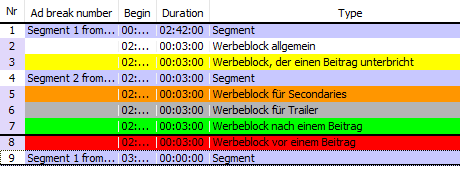Ad Break Type
Ad break types cannot be altered. They can be selected in Edit scheme slot > Commercial breaks or can be used in ad break models. There are the following types of ad breaks:
General ad break: marked in white: for scheduling sponsoring after a segment and before the next commercial. You may move this ad break up or down within the slot via the arrow button (only in the Programmer).
- Ad break interrupting the event: marked in yellow: commercial break
- Ad break for secondaries: marked in orange: This ad break type was created within the framework of advertising space utilization as an additional advertising-relevant secondary (such as tickers or cut-ins). This ad break type does not occupy any broadcasting time meaning it doesn't interrupt any program. It adheres to the main event (program) like all secondaries. It is included in the advertising space utilization and can be scheduled to-the-minute (see optimum minute). The length of this ad break accounts to the advertising time.
- Ad break for trailer: marked in grey: This ad break serves to fill non-commercial elements for trailers or design elements which actually are programs such as „Weather“ etc. They are filled in the Planner, don‘t count to the Ad-sales-view and are included in the export.
- Ad break after an event: marked in green: On inserting this ad break will automatically be the last in the respective segment. It is not possible to insert two ad breaks before or after one single event. In this case, the ad break will be assigned to the next event within the slot. The number of events in the slot is shown in the segment line in the column ad break number.
Ad break before the event: marked in red: the ad break start is the slot start, followed by the first events segment. The ad break start can be edited manually.
It is not possible to insert two ad breaks before or after an event - in this case, the ad break will be automatically assigned to a second or third event within the slot. The number of events in the slot is shown in the segment line in the column Ad break number.
Notice:
The ad break types within an event cannot be edited anymore, as soon as the ad break has been saved. Only if you create a new event or change the ad break types in the dialog Edit scheme slot you can make changes then.