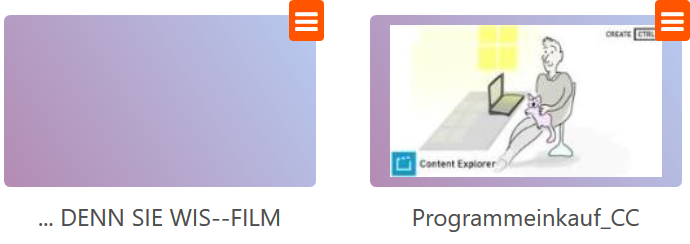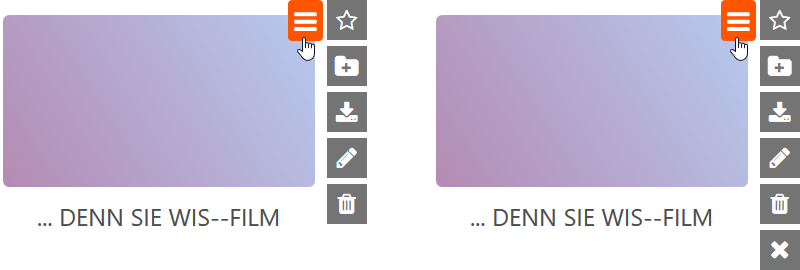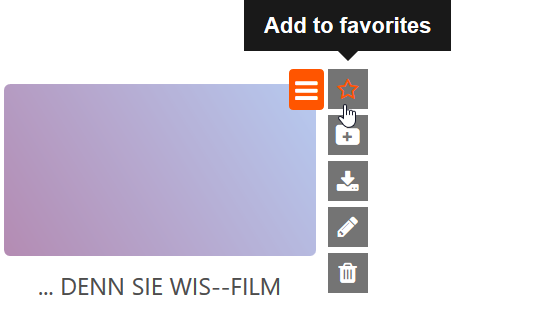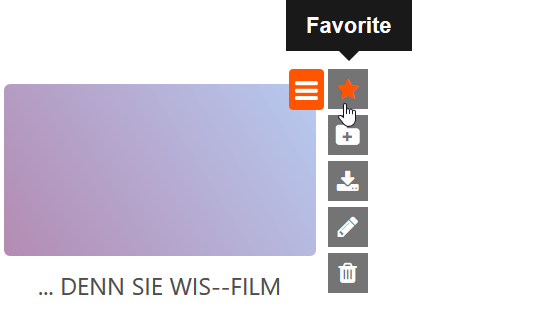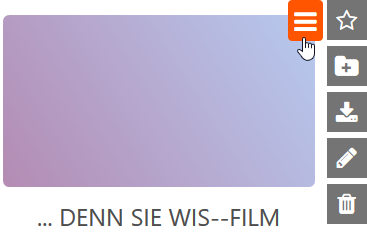Favorites layer
The Favorites layer
Assets are media files consisting of video, audio or image files. Individual assets can be marked as favorites. Click on the Favorites layer, where all favorites are located.
What assets look like
Individual assets can be displayed either without or with a thumbnail.
Add asset to Favorites layer
In each layer of the menu area, i.e. the Search layer, Folder layer and Favorites layer, you can click on an asset's orange hamburger button at the top right to display the editing options. In the Search and Favorites layers, five dark grey, vertically arranged buttons will appear. In the Folder layer, six buttons will appear.
The star-shaped tile at the top is the Favorites button. Drag the mouse over it to show its function.
When you click the Favorites button, the star-shaped icon is filled with orange. The asset has now been added to the Favorites layer and is displayed there.
Remove asset from the Favorites layer
If you click the star button again, the star icon will no longer be filled with orange and the asset will no longer reside among the favorites.
For information on the other ways to edit an asset, see the Edit individual assets page.