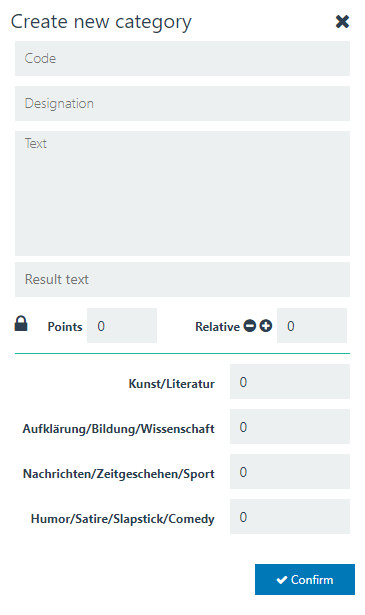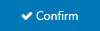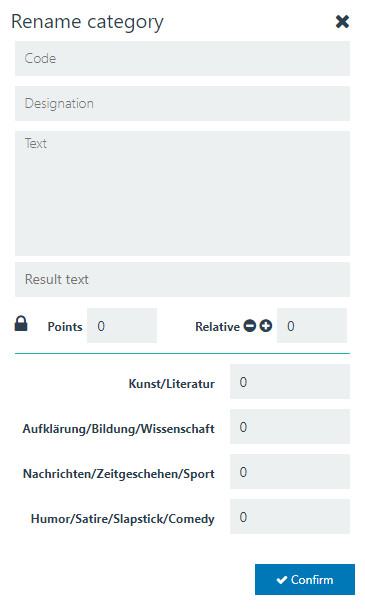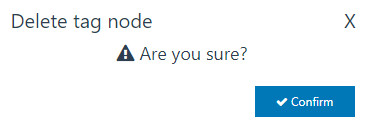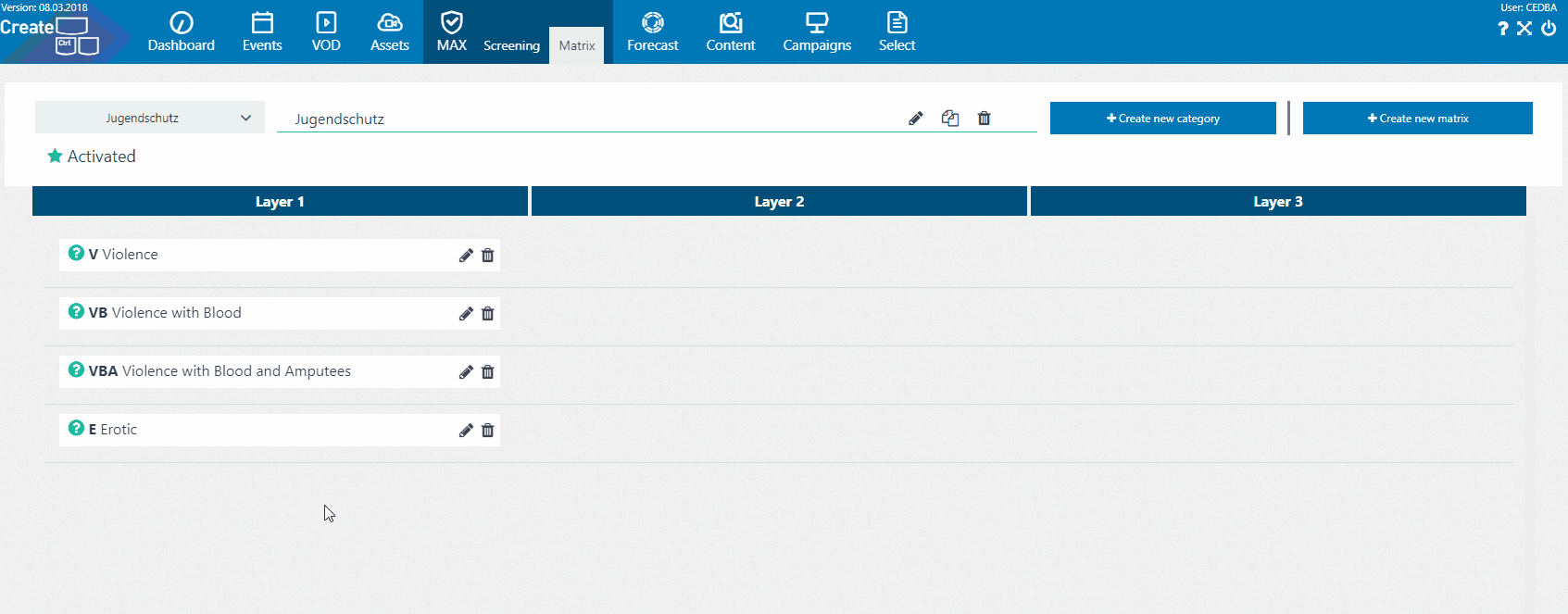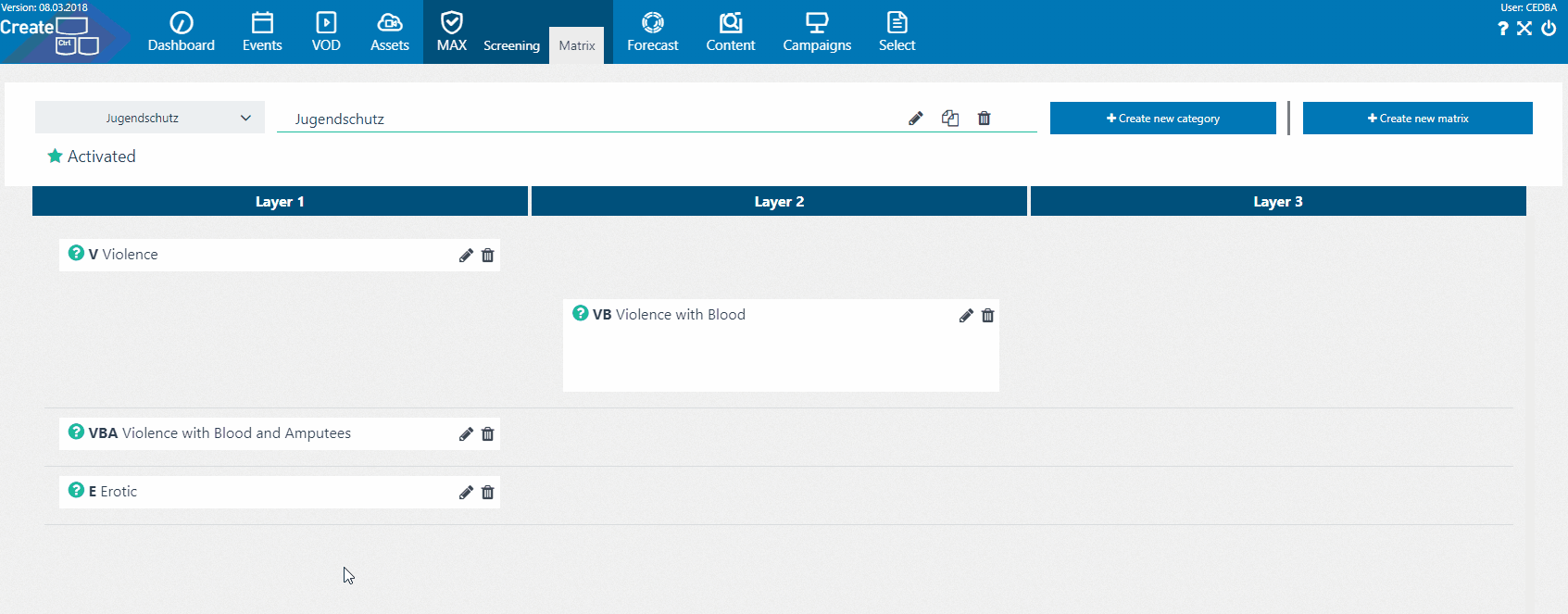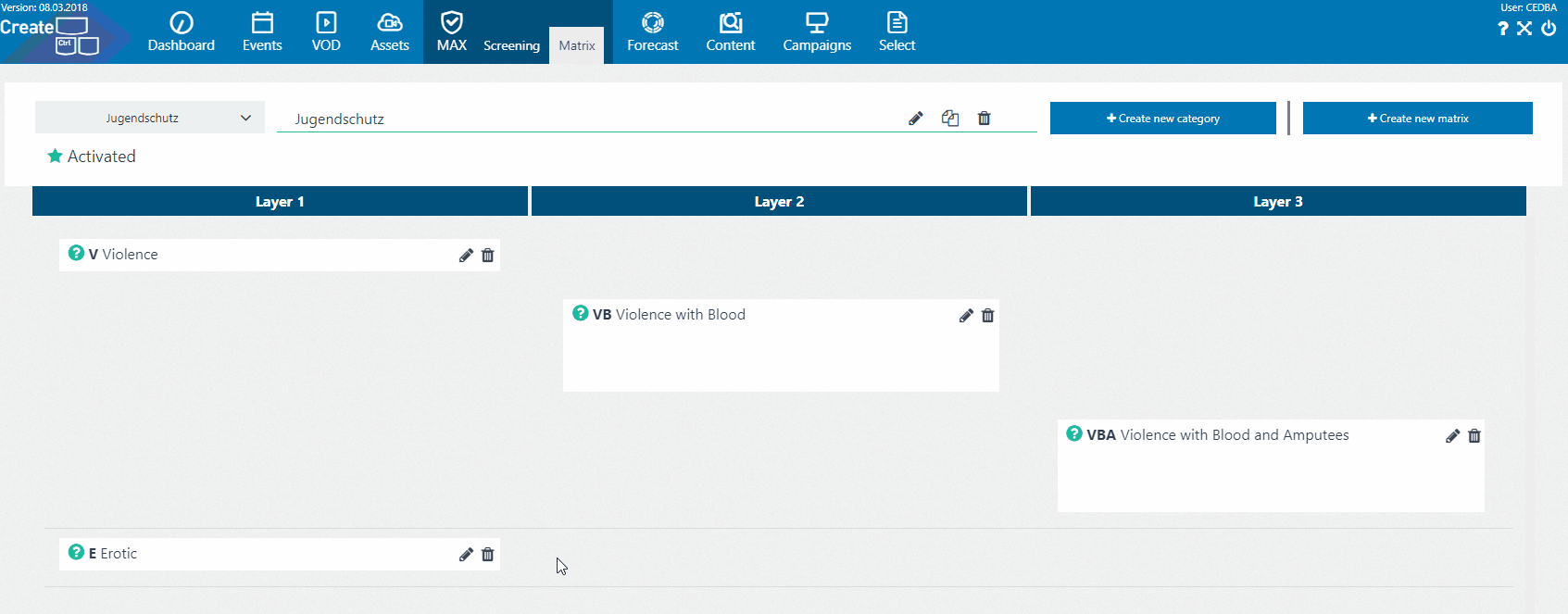Categories
The Matrix user interface in Shield lets you generate, edit and delete categories. Categories are needed for the screening process in order to generate annotations and evaluating the FSK rating.
Categories can be edited as follows:
| Button / Element | Label | Description |
|---|---|---|
| Edit | Opens the dialog "Rename category" in order to edit the category | |
| Delete | Deletes a category | |
| Designation | Shows the given designation of the category | |
| Code | Shows the given code of the category |
Generating a Category
Categories correlate with each other and are needed for the screening process. They are defined with a given code and contain information for the evaluation of the FSK rating.
In order to generate a new category, follow these instructions:
- Click "Create new category" .
→ The window "Create new category" opens. - You can edit the following properties:
Code: Assign your new category a code.
You need the code in order to define the category for generating the annotations during the screening process. The code should represent the category in an abbreviated form.
Designation: Give your new category a specific name.
Without a given name the generation of a new matrix-type is impossible.
- Text: Give your new category a description.
- Result text: Give your new category a result text.
- Points: Define the points for the FSK rating.
Relative: Choose between the plus sign or the minus sign and define an entity.
Without a given or sign, the generation of a new category is impossible.
- Kunst/Literatur: Define the points for this context.
- Aufklärung/Bildung/Wissenschaft: Define the points for this context.
- Nachrichten/Zeitgeschehen/Sport: Define the points for this context.
- Humor/Satire/Slapstick/Comedy: Define the points for this context.
- Click "Confirm" .
Editing a Category
Created Categories can be edited in the Layer-Area. Follow the instructions as displayed:
- Click within a category on "Edit Category" .
→ The window "Rename category" opens. - Edit the properties you want to be changed.
- Click "Confirm" .
Deleting a Category
Created Categories can be deleted in the Layer area. Follow the instructions as displayed:
- Click within a matrix-type on "Delete Category" .
→ The window "Delete category" opens. - Click "Confirm" .
Moving Categories in the Layer-Area.
You can move Categories between three layers within the Layer area. In order to move or combine Categories you have to drag them on top of another Category. In the animations, the red dot on the mouse represents the mouse click to display the drag and drop movement.
From layer 1 to layer 2
The following animation shows you how to move Categories from layer 1 to layer 2:
From layer 1 to layer 3
The following animation shows you how to move Categories from layer 1 to layer 3:
Moving within a layer
You can also move categories within the same layer. For this process, you have to drag and drop a category on the blue bars of another category.
The blue bars are displayed automatically above and underneath a category when another category will be dragged over the layout area.
The following animation shows you how to move categories within the same layer: