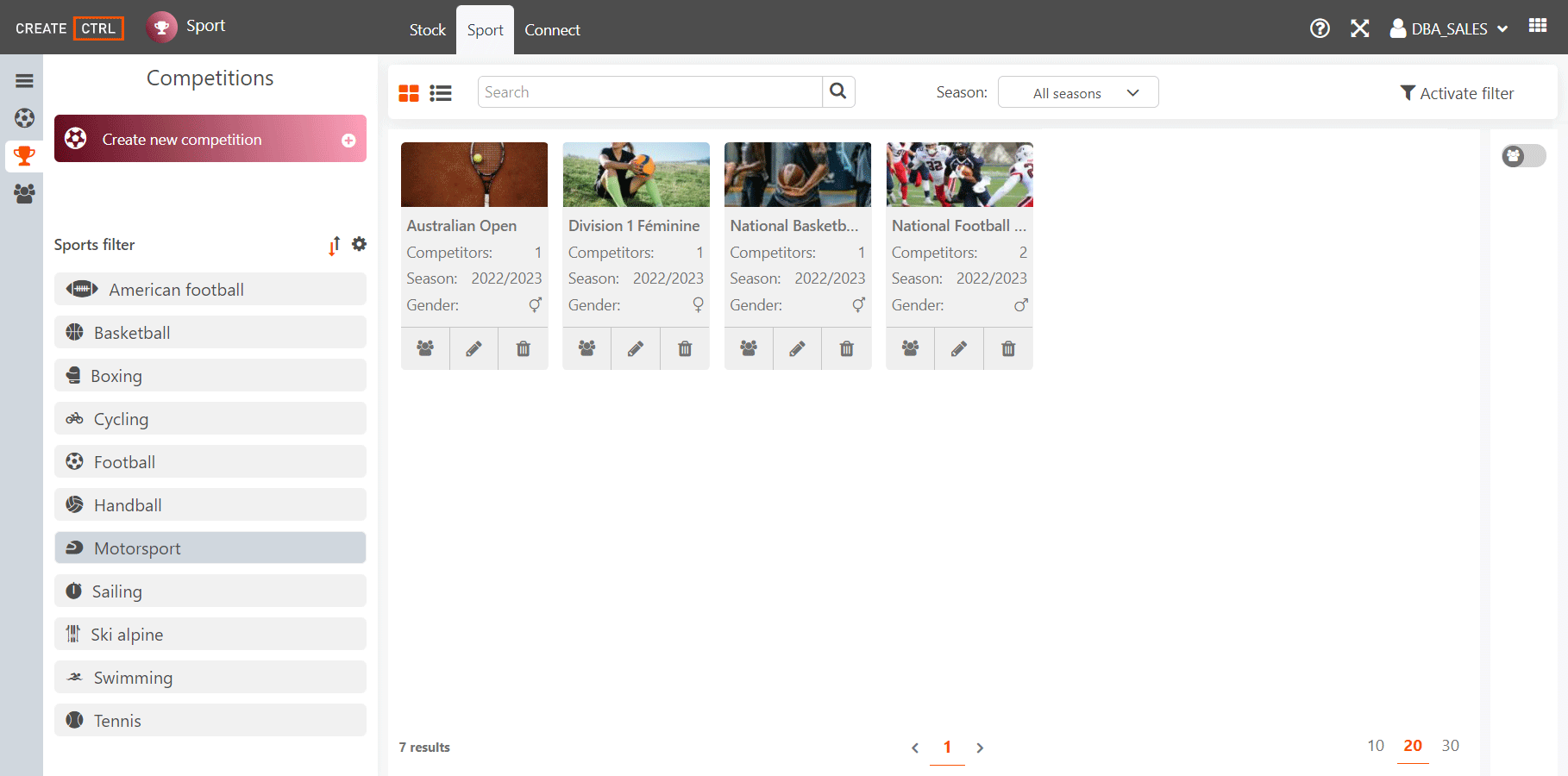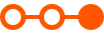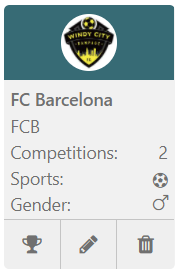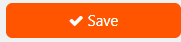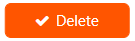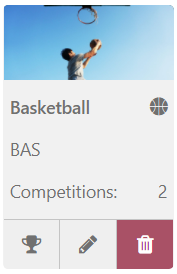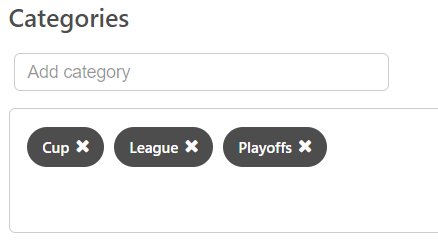Sport Data
Define sport type, competitions and competitors. Use the data to create sport programs.
Work Flow
The goal is to create a sport program from sport data. The following list outlines each step of the work flow and the tasks at hand.
Common Filters
Filters break down your stock into thematic parts, more easy to search. Saving filters reduces redundant search configurations.
Sport Filters
Besides the common filters, there are filters for sport type, competition and competitor.
Sport Types
Sport types are customized and set to serve as basis for the creation of competitions and competitors. They are also preconditon for the creation of sport programs.
Create Sport Type
Competitions
Competitions are customized and set to serve as basis for the creation of sport programs. In order to feature competition data in a sport program competitors need to be set up. (→ see 'Create Competitor').
Create Competition
- Click on 'Create New Competition' button
→ Screen for editing opens - Set information in 'General' tab(→ see 'Details')
- Move to 'Season' tab
- Click on search field
→ Drop-down menu appears - Click on a listed season for selection
→ Season appears with an orange outline - Adjust start and ending date or enter number of competition days
Set details in 'Season' tab→ (see 'Competition Details')
- Move to 'Competitor' tab
- Click on plus symbol in the icon of competitor to make a selection
→ Competitor is listed in 'Competitor' field below Save changes via 'Safe' button at upper task bar
→ Competition is created and appears in competiton stock
Competitors
Create Team and single athlete information to connect it with competiton data.
Create Competitor
- Click on 'Create New Competitor' button
→ Screen for editing opens - Select 'Teams' or 'Single'
- Set up information in 'General' tab → see 'Competitor Details'
- Move to 'Competition' tab
- Click on plus symbol inside competition symbol to make a selection
→ The selected competition appears in 'Competition' section below - Move to 'Competitor' tab
- For Teams: Click on plus inside competitor symbol to make a selection
→ The selected competitor appears in 'Competitor' section below Save changes via 'Save' button at upper task bar
→ The competitor is being created and appears in competitor stock
Delete Team Member
Go to 'Sport'
Select ' Competitors' in the side menu
Filter stock by toggling teams
Click on pen icon in preview of team
→ Editing window opens- Move to 'Competitors' tab
- Scroll down to 'Team Member' section
Click on cross symbol in icon of team member to be removed
→ The team member is removed from selection
Edit team to delete member
Edit Sport Data
Edit sport data
Delete Sport Data
Delete sport data
Details
Creating sport type, competition and competitors a number of data is collected. See the full set of queried detail in the following lists.