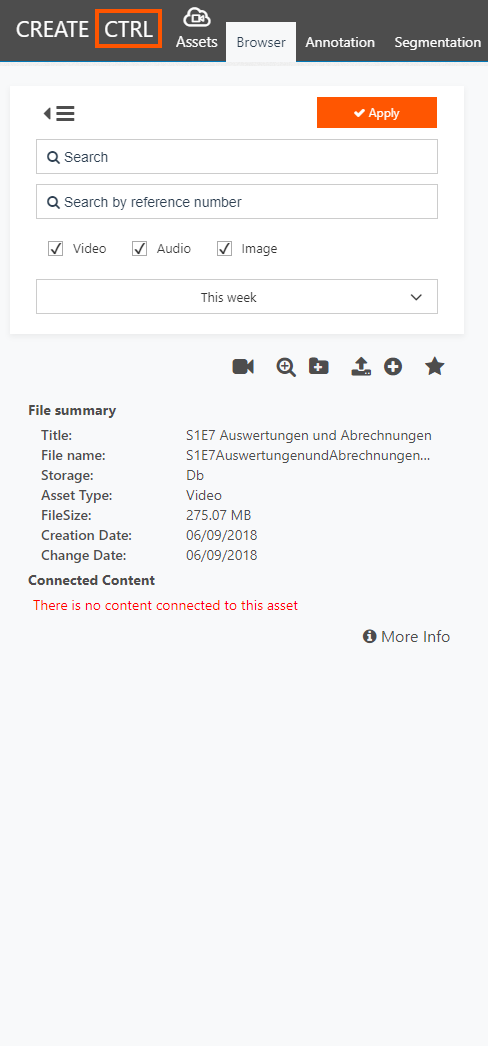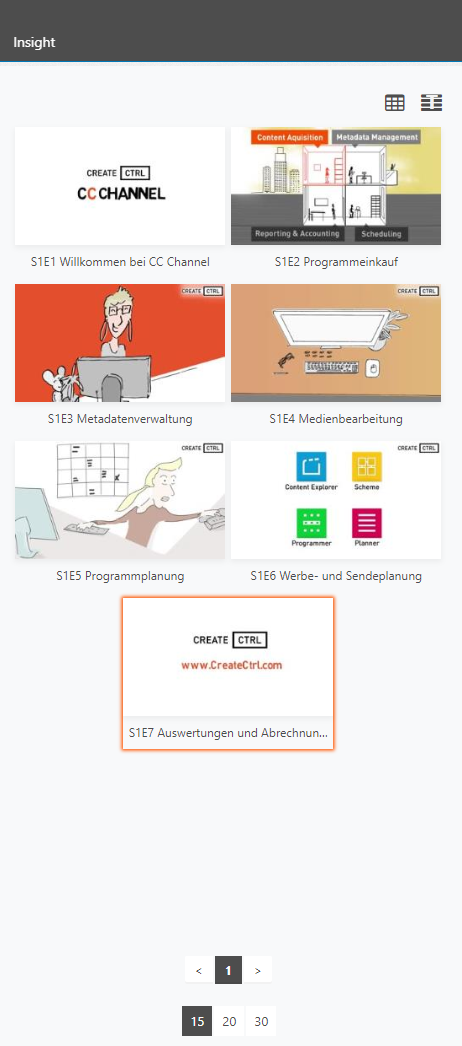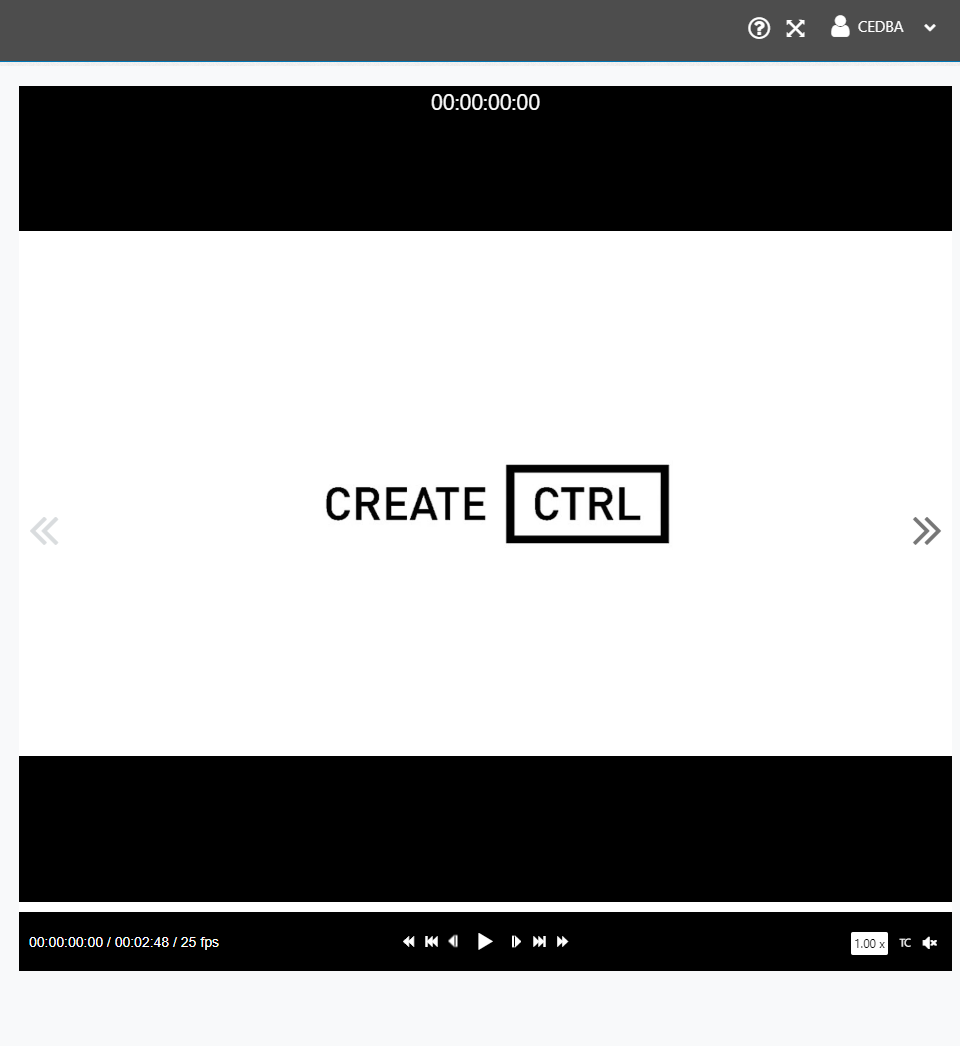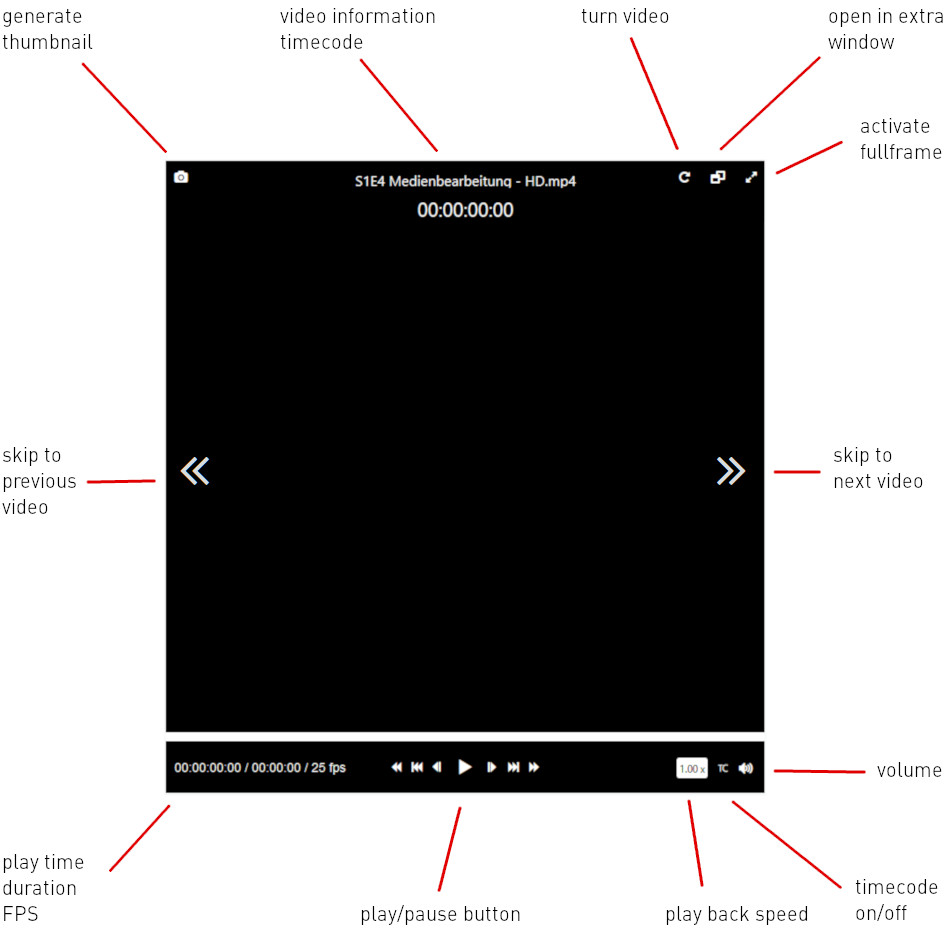Overview
Header
The header helps you to navigate between the tabs Browser, Annotation, Segmentation and Insight.
Workspace layout
The workspace of Assets is in its layout identical with all the other WebSuite Applications and is divided in the following three areas:
- Searcharea
- Contentarea
- Playbackarea
Within the workspace it is possible to search for Assets, create Annotations or Segmentations and add Insights.
See the three areas in detail:
Searcharea
Contentarea
Playbackarea
Search for video, audio or image files within the Searcharea.
The Searcharea
The Contentarea is your place to display and edit Assets. With each tab you see different features.
The Contentarea
The Playbackarea contains the videoplayer which allows you to play back content for your editing process.
The Playbackarea
The Searcharea
With the Searcharea you can search for already uploaded Assets (video, audio or image files) from the database. In addition you can upload Assets to the database as well.
| Searcharea layout | Description | |||||||||||||||||||||||||||||||||||||||
|---|---|---|---|---|---|---|---|---|---|---|---|---|---|---|---|---|---|---|---|---|---|---|---|---|---|---|---|---|---|---|---|---|---|---|---|---|---|---|---|---|
|
The Contentarea
Depending on the tab you opend (Browser, Annotation, Segmentation, Insight) the Contentarea provides different kind of features. Read more about the specific tabs you can choose from here.
The following table shows you the different options of the Contentarea depending on the selected tab.
| Tab | Function | Button | Description |
|---|---|---|---|
| Browser | Listview | Shows all Assets in form of a table. The information of an Asset is displayed in the specific column. | |
| Browser | Titleview | The titleview is default. It displays the thumbnail as well as the title of an Asset. | |
| Annotation | Refresh | Refreshes the list of existing Annotations. |
The Playbackarea
The Playbackarea contains the videoplayer in order to play back Assets. For example you can create Thumbnails or set Segmentations of Assets.
Videoplayer Layout
Play / Pause buttons in detail
| Play | Pause | Next Frame | Previous Frame | skip 3 seconds forward | skip 3 seconds backwards | skip 60 seconds forward | skip 60 seconds backwards |
|---|---|---|---|---|---|---|---|