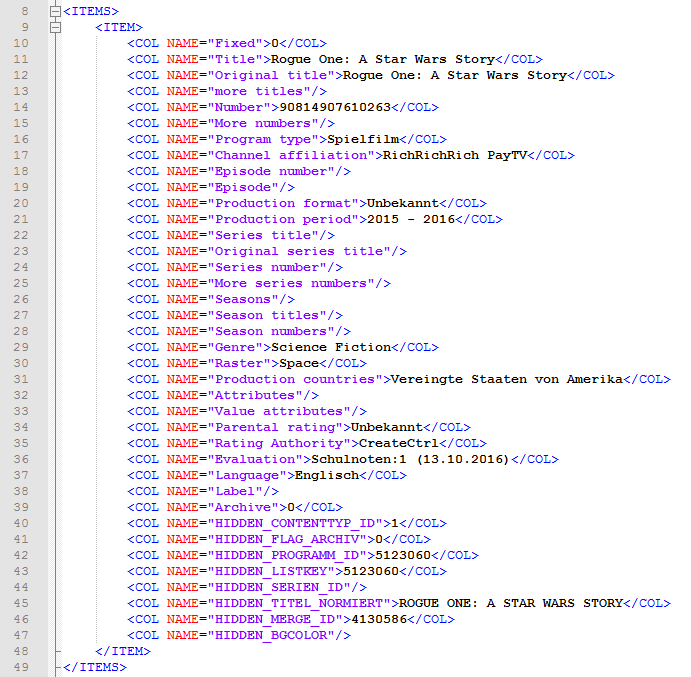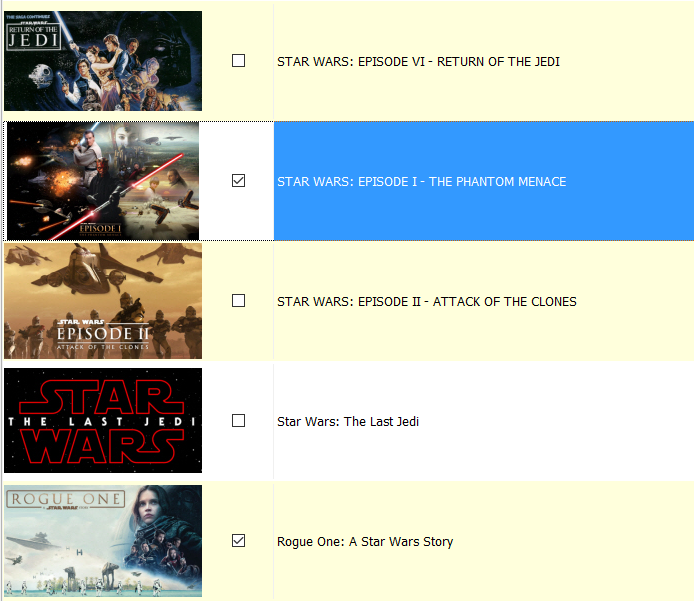1.13.1 Tab Start
In this tab you can press the following buttons:
| Icon | Label | Description | Link |
|---|---|---|---|
| Save | With this button, you can save your search results in the results area as TXT or XML files. In order to do this, press this button, that select XML or TXT under Save as type and proceed with Save. An XML file could look as follows: A TXT file could look as follows: | ||
| Archive element | With this button, you can archive elements. Archived elements are not shown in the search results, as long as the button Show archived elements is not activated. | ||
| Undo archivation | With this button, you can remove an element from the archive and make it an active element again. | ||
| Show archived elements | With this button, you can show archived elements. Archived elements will be shown in brown. | ||
| Insert into folder | With this button, you can insert elements into a folder. | 9 Folders | |
| Remove from folder | With this button, you can remove the selected element from a folder. | 9 Folders | |
| Reenumerate folder | When you have opened a folder, you can change the order of the different elements per drag-and-drop. With this button, you can enumerate the folder, after you have sorted it, the way you want it. The numbers will be shown in the column Folder position. | 9 Folders | |
| Edit period pattern | With this button, you can open the dialog Edit deadline pattern. | ||
| Filter | With this button, you can activate the filter in the results area. | 1.1.2 Filter | |
| Grouping | With this button, you can group the selected elements. | ||
| Recache content image | With this button, you can recache the content images. Content images are preview pictures, that can be activated under Admin > Options > Default > Show artwork in lists. | 1.6 Options and Program Options | |
| Previous list | With this button, you can go back to the previous list. For example, you can enter a new search term and then go back to the previous search results. | ||
| Next list | With this button, you can go forward, after you loaded a previous list. | ||
| Select all | With this button, you can select the complete list. | ||
| Copy | With this button, you can copy the selected elements. You can insert them into excel afterward. | ||
| With this button, you can print the complete list. | |||
| Printer setup | With this button, you can setup the printer. | ||
| Print preview | With this button, you can preview the printing results. |