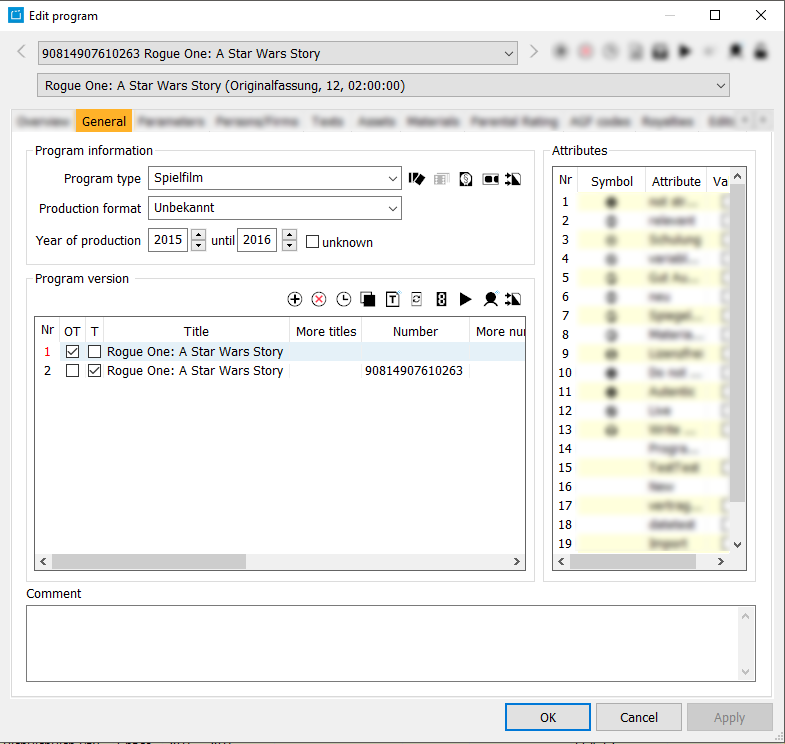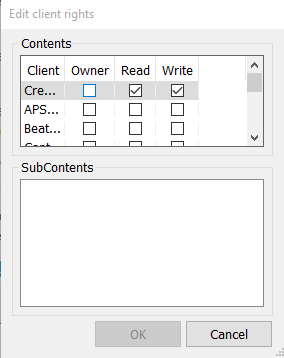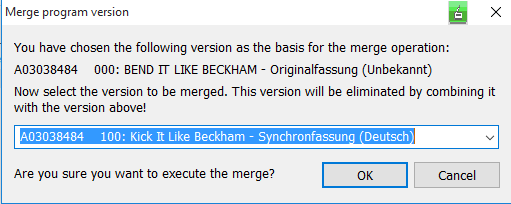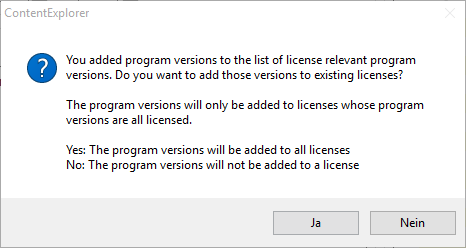3.1.1 Tab General
Fields
In the tab General, the following data can be maintained (all red fields are required):
| Program information | Program type | Production format | Year of production | ||||||||||||
|---|---|---|---|---|---|---|---|---|---|---|---|---|---|---|---|
| Program version | OT | T | Title | More Titles | Number | More numbers | Version type | Duration | Parental Rating | Language | Sound | Image | Source version | Comment | Archive |
| Attributes | Icon | Attribute | Value | ||||||||||||
| Comment |
Buttons
| Icon | Mouse-Over | Description |
|---|---|---|
| Opens all sequences which reference a version of the program | Notice: The link to a sequence is only active if one or more trailers have already been applied to the current program. Select this button to open the sequence/s that have been applied for this program. | |
| Opens the series to the current program | Notice: The link to a series is only active if the present program is a series episode which is assigned to an existing series. If the present program is a series episode you can assign it to a series. Select the button Opens the series to the current program to edit the series or the reference. | |
| Opens the licenses to the current program | Notice: The link to a license is only active if the present program has already been assigned to a license. As soon as the current program is linked to a license (which can only be done via the license dialog) you can open and edit the license of the program. If a program has multiple licenses, the button will open the license with the latest license begin. | |
| Opens the trailers to the current program | Notice: The link to a trailer is only active if one or more trailers have already been applied to the current program. Select this button to open the trailer/s that have been applied for this program. | |
| Merges two programs | You have the option to merge two programs. This process adds up the program information of two programs. You can use this function to combine two programs of a certain topic. Please proceed as follows: Notice: You can also merge two program versions. Use the same button in the program version window.
| |
| Create a new program version | A new line is inserted on clicking this button. There you can define the parameters of the new version. | |
| Deletes the current object | On selecting a program version and clicking this button the version is deleted provided it is not the original version which cannot be deleted. | |
| Shows information on the date and user that created or changed the entry | A dialog gives information on the user (user name and create date) who created the selected version and on the user (user name and change date) who changed the data. | |
| Save the current object as a new object to the database | Here you can either create a new version for the program by copying the selected one or the version is attached to a new program (Copy). | |
| Edits more titles | Here you can create further titles such as communication title, AKA title etc. The list of additional titles can be extended and modified in Admin > Edit Parameter > Title type. | |
| Automatically generate reference number | This button enables you to generate a reference number for the selected version. The number is generated due to a mechanism in the program. | |
| Opens a dialog to edit more reference numbers | This button opens a dialog to edit additional reference numbers. Here you can enter a further number to the existing reference number or define the main number. | |
| Allows a workflow to be launched for the selected content | Here you can chose the workflow that is to be started for the selected content. | |
| Edits the client information of the current element | Via this button you can view and edit the client rights for the selected program version. | |
| Merges two program versions | Here the second-selected version is merged with the first and thus will be eliminated: | |
| Removes the reference to the series of the program | In case the current program is a series episode or a program which is linked to a program, you can delete the link by clicking on this bottom which is located in the upper right of the dialog. |
License Relevant Versions
If you create a further version for a program that is already linked to a license the following note will appear:
On creating new program versions there are types of versions that are license relevant due to their parameter setting (see Admin > Edit Parameters > Version type: Here you can define version types as rights effective).
If you create a new program version which is rights effective due to its version type you can define whether the new version should be linked to all licenses whose present program versions are all licensed.
If you chose the second option, the program versions will not be added to a license. Of course, you can nevertheless assign these program version to a license manually (this is done in the Edit license > Rights).