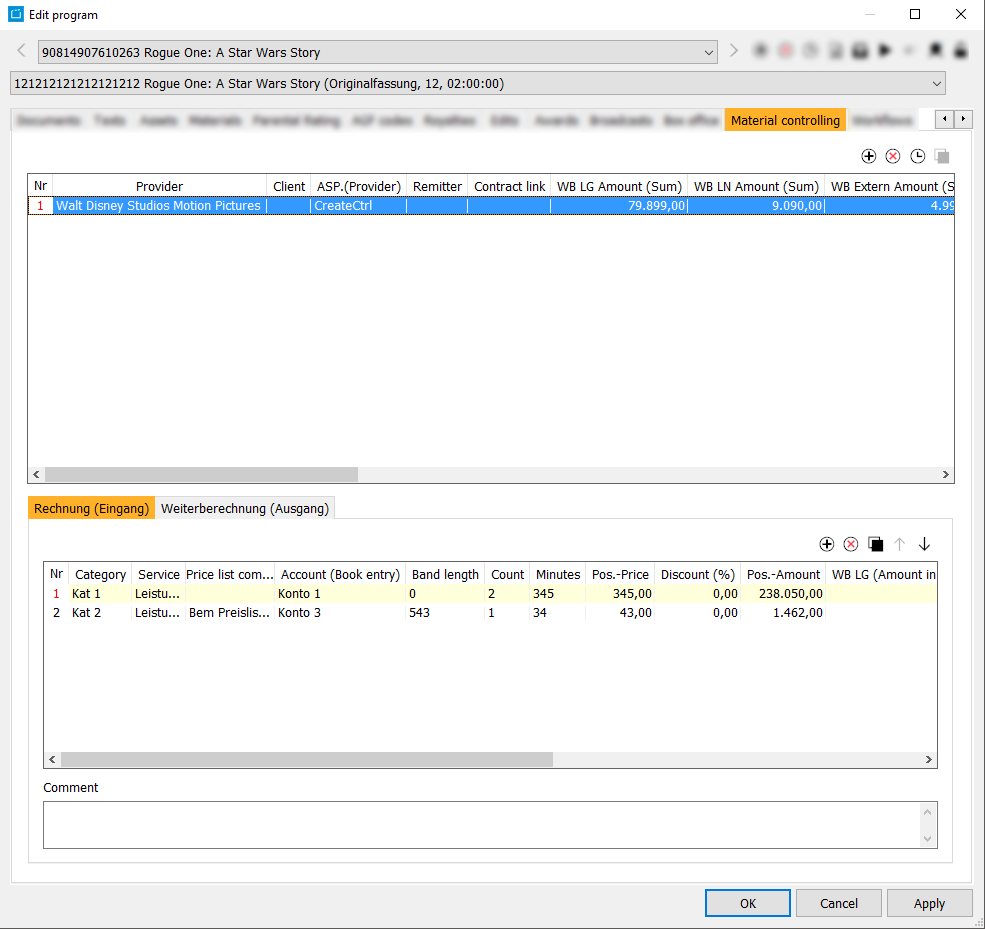3.1.16 Tab Material Controlling
Notice:
This tab is not available for all costumers. If you want to access material controlling in the ContentExplorer, please contact CreateCtrl.
Tab Material Controlling
The tab Material Controlling is part of the dialog Edit program and in the dialog Edit company. Here you can manage bills to the program or company.
In the upper area, all bills are shown. If you select one of the bills, all positions of this bill are shown in the lower area.
Entering a Bill
Bills can be created in the dialog Edit program > Material Controlling and in the dialog Edit company > Material Controlling. In order to do this, please proceed as follows:
- Press the button Create new entry .
Select a Provider. In order to this, enter the first characters of the company name and then select a company from the drop-down list.
Notice:
When you open this tab in the dialog Edit company, the field Provider is filled automatically. Instead, a dialog opens, in which you have to search the program, to which this bill belongs.
- Select a Client from the drop-down list. Clients are companies, for which the flag Material Controlling Client is activated in the dialog Edit company > General.
- Select the Remitter. Here you can only select users of the CreateCtrl Suite.
Select the concerned contract in the column Contract link.
Notice:
Die fields WB LF and WB LN can only be selected, if the field Contract link has been filled in advance.
Change the Currency, if necessary.
- Proceed with Apply.
Entering a bill position
To enter a bill position, please proceed as follows:
- Press the button Add a new position.
- Select the Category and Service. Those two options automatically determine the Account (Book entry). This is done by reference to the parameter KatLeistung.
- Add all other data.
- Proceed with Apply.
Bill position as credit vouchers
If a bill position is defined as a credit voucher, the Pos.-Price and Pos.-Amount will be displayed negative. Thus the total is also displayed negative.
Fields
| Material Controlling | Nr | Provider | Client | ASP.(Provider) | Remitter | Contract link | WB LG Amount (Sum) | WB LN Amount (Sum) | WB Extern Amount (Sum) | Pos.-Amount (Sum) | Currency | Original material | Target material | Order date | Bill date | Order number | Bill number | Charged costs comment | Incoming invoice comment | WB LG | Charging possible | Charging done | LG done | LN done | EXT done | WB LN | WB EXT | Tele 5 |
|---|---|---|---|---|---|---|---|---|---|---|---|---|---|---|---|---|---|---|---|---|---|---|---|---|---|---|---|---|
| Bill (Entry) | Nr | Category | Service | Price list comment | Account (Book entry) | Band length | Count | Minutes | Pos.-Price | Discount (%) | Pos.-Amount | WB LG (Amount in currency) | WB LN (Amoung in currency) | WB Extern (Amount in currency) | Credit voucher | Fix price | Cost center | |||||||||||
| Calculation (Exit) | LG Gesamtsumme (in Whg./netto) | LN Gesamtsumme (in Whg./netto) | Extern Gesamtsumme (in Whg./netto) | Nr | Category | Service | Pos.-Amount | WB LG (Amount in currency) | WB LN (Amount in currency | WB Extern (Amount in currency) | Currency | Count | Minutes | Pos-Price | ||||||||||||||
| Comment |
Buttons
| Icon | Mouse-Over | Description |
|---|---|---|
| Create new entry | Creates a new bill. | |
| Deletes the current element from the list | Deletes the currently selected bill. | |
Shows information on the creation and last change of the entry. | ||
| Add a new position | Adds a new position to the bill. | |
| Remove the selected position | Deletes the current position from the bill. | |
| Undertake in the next calculation | Copies the position into the tab Weiterberechnung (Ausgang). | |
| Move up | Moves the position up. | |
| Move down | Moves the position down. |