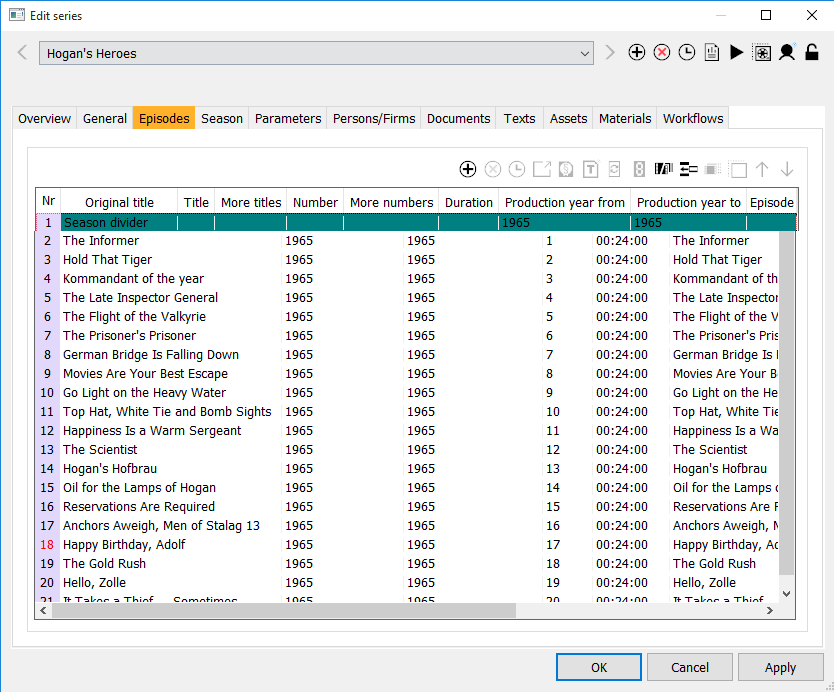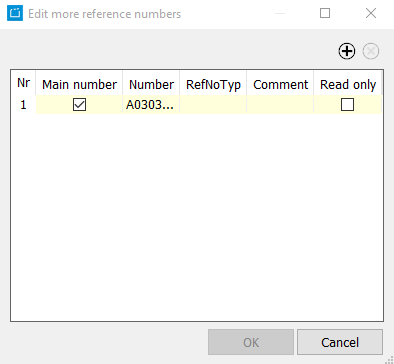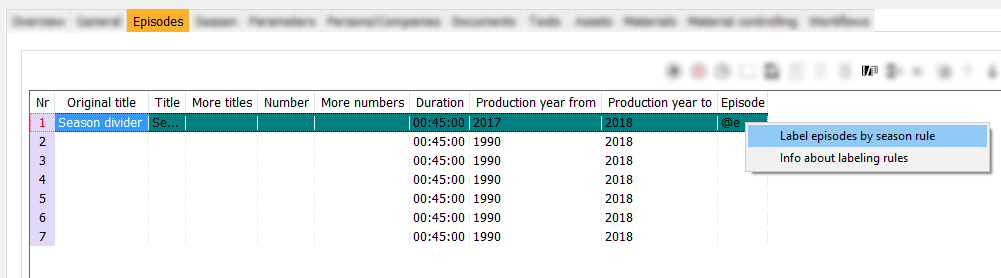3.3.2 Tab Episodes
The tab Episodes lists all episodes of the series in the desired sequence. Season dividers mark the different seasons. Each episode needs one or more title and a number. You have two options to add a new episode:
In case you wish to add a new episode, adding a new episode creates a new program of the type "series episode" which can be further edited.
In case you wish to add an existing program to the series please select the button Insert program as episode. You can search for the desired program and apply it into the tab Episodes.
Notice:
Please note, that you can not filter or sort the list of episodes. The episodes are sorted by a specific order, which you can change with the buttons .
Fields
| Episodes | Nr | Original title | Title | More Titles | Number | More Numbers | Duration | Production year from | Production year to | Episode |
|---|
Buttons
Icon | Mouse-Over | Description |
|---|---|---|
| Adds an episode | Via this button a new line is created. Here you can define the new episode. | |
| Deletes the active episode | Here you can delete the selected episode provided it is not in use. On deleting this program all further references are deleted as well. | |
| Shows information on the date and user that created or changed the episode | A dialog gives information on the user (user name and create date) who created the selected material set and on the user (user name and change date) who changed the data. | |
| Open edit dialog from program | You can open the dialog Edit program for the selected episode. Here you can edit the parameters of the program. | |
| Opens the licenses to the current season | As soon as there is a license for the selected episode, you can open the license. There you can edit the license data. | |
| Edits more titles | This button serves to create further titles to the currently marked episode via an additional dialog. | |
Automatically generate reference number | This button serves to generate a reference number. The number is generated due to a mechanism in the program. | |
| Opens a dialog to edit more reference numbers | This button opens a dialog to edit additional reference numbers. Here you can enter a further number to the existing reference number and define the main number. | |
| Insert a new season devider | This button inserts a season divider between the individual episodes. Thus the episodes are editorially divided. | |
| Insert program as episodes | Via a program search you can assign any program as an episode of this series. Any affiliation to another series will be overwritten! The season divider as several functions, which can be found below. | |
| Opens the dialog of the episode change wizard | With this assistant, you can take over the data of a selected episode into the subsequent episodes. By setting the flags, you can define which program data will be applied. With the flag Create new episodes, you can automatically create new episodes and then select, what should be copied from the selected episode. This flag is only active if you have selected the last of the created episode. For Material/Images, the version types are shown; by activating the flag Copy, you can select for which version types material/images should be copied. By default, the flag Copy is activated for all version types. You can deactivate it for all version types which should be exempted from the copy function. You can also take over certain persons of the cast by activating the flag Copy for the relevant persons. You can also activate the flag Delete. This will delete the person from the current and all selected episodes. Please note that the episode change wizard only lists persons that are saved with the episode (not the ones saved with the series). With the flag Overwrite existing data you can select, whether existing persons should be overwritten or not. Notice: If you delete a person, any data linked to this person in the tab Awards will be deleted as well. | |
| Apply series parameters and persons to the program | On selecting this button all parameters (genres, evaluations, production countries, channel affiliation, and keywords) and personal data are taken over to the series. | |
| Moves an episode up in priority list | Via this button you can move a selected episode up to a higher position in the list, thus modifying the sequence of the episodes. The sequence of the episodes has an effect to the automatic scheduling of the series in the application Programmer. | |
| Moves an episode down in priority list | Via this button you can move a selected episode down to a lower position in the list, thus modifying the sequence of the episodes. The sequence of the episodes has an effect to the automatic scheduling of the series in the application Programmer. |
Functions of the Season Divider
The season divider has several functions. It can generate episode numbers and generic episode titles.
Please proceed as follows:
- Create a season divider. Select the duration and the production years.
- Create multiple episodes. If the episodes have no titles, you can create generic titles later.
Fill the field Episode of the season divider. There are several possibilities:
Macro Description @e Single-digit episode number (depending on the series) @e...e Multi-digit episode number (depending on the series). The number of e's defines the number of digits. @s Single-digit episode number (depending on the season) @s...s Multi-digit episode number (depending on the season). The number of s's defines the number of digits. - Right-click the season divider and select Label episodes by season rule.
→ The episode number is generated automatically. If the titles of the episodes were empty before, they are no filled with generic titles. - Save your changes with Apply.
→ Now, the original title is generated as well.