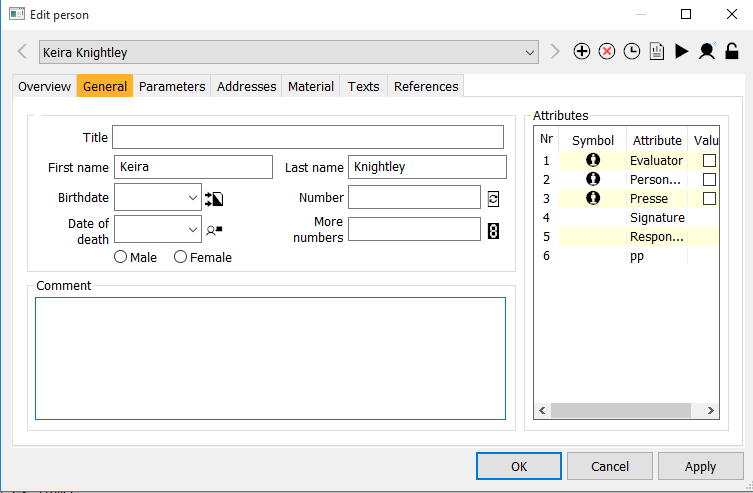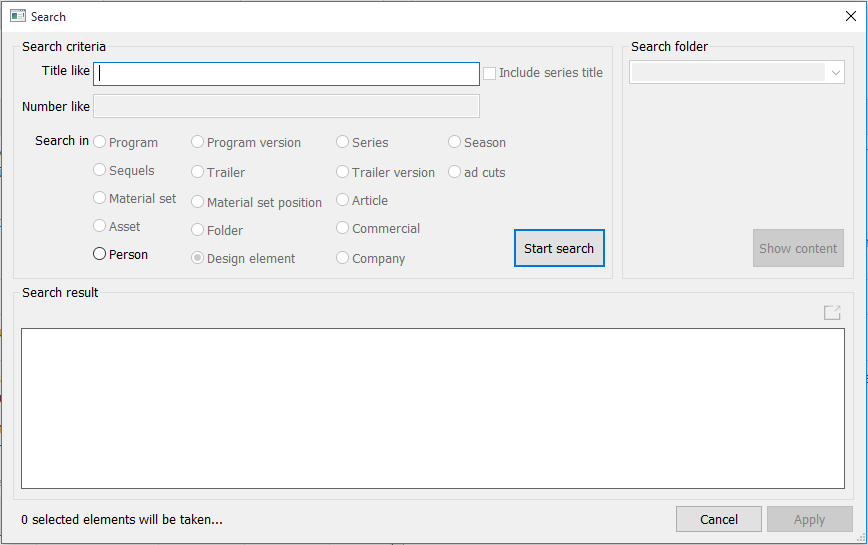4.2.1 Tab General
In the tab General, the general data of the person can be maintained.
Fields
| Data | Title | First name | Last name | Birthdate | Date of death | Number | More numbers | Male/Female |
|---|---|---|---|---|---|---|---|---|
| Comment | ||||||||
| Attributes | Nr | Symbol | Attribute | Value |
Buttons
| Icon | Mouse-Over | Description |
|---|---|---|
| Merge second person with current one | You have the possibility to merge two persons. This means an addition of attributes. You can do this, to merge persons which have been created twice. To do this, follow this procedure:
| |
Simple person editor Notice: This button is customer specific and can not be seen by all customers. | With the button Simple person editor, detailed information like eye color, size, measurements and aliases can be edited. The measurements have to be according to the following format: ###_-##-## (two numbers, a letter, hyphen, two numbers, hyphen, two numbers). Example: 36C-24-36 Click OK, to save the data. All saved data are adapted as parameters in the tab Parameters of the dialog Edit person. The data can be found using the person search. | |
Automatically generate reference number | This button serves to generate a reference number. The number is generated due to a mechanism in the program. | |
| Opens a dialog to edit more reference numbers | This button opens a dialog to edit additional reference numbers. Here you can enter a further number to the existing reference number and define the main number. |