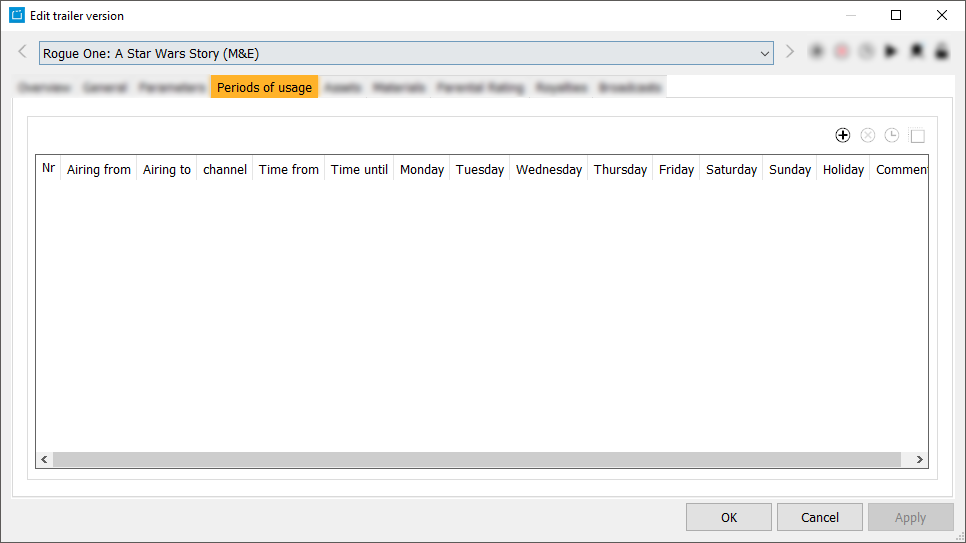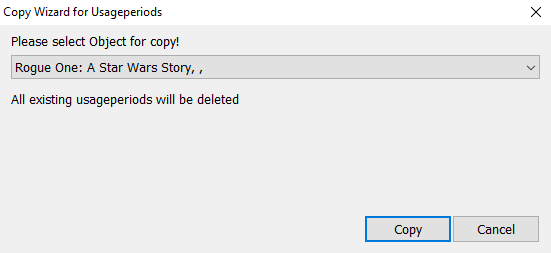7.2.3 Tab Periods of Usage
This tab serves to define the usage periods for the trailer version.
To add a usage period please select the button Adds a new line. Chose the channel and enter the usage period (Airing from/to) via the calendar function. Optionally you can further limit the usage period by modifying the time (e. g. for a day trailer from 16.00 to 24.00 pm). By setting the flags you can define on which days the trailer version may run (the default setting is the selection of all days). You can assign as many usage periods as required.
By choosing All broadcast relevant channels in the field Channel field all channels will be assigned that are predefined here. Via the parameters you may configure this setting (Admin > Edit parameter > Channel > Attributes > Broadcast-relevant (Y/N)).
Then you only have to assign the individual usage times.
Notice:
The definition of a valid usage period for the trailer versions is a precondition for their automatic display in the Planner. Here these trailer versions are listed under the tab Current in the data bar and can be scheduled without causing any time or license errors.
Fields
| Periods of Usage | Nr | Airing from | Airing to | Channel | Time from | Time until | Monday | Tuesday | Wednesday | Thursday | Friday | Saturday | Sunday | Holiday | Comment |
|---|
Copying the Usage Period of a Trailer Version
There are two different ways for copying a usage period of a trailer version.
First possibility: Press the button Copy the selected period of usage . This will add a new line which will be similar to the line which was selected before.
Second possibility: In case there are various trailer versions which receive the same usage period, you have the option to manually enter the usage period data once and then to copy and paste it to the other trailer versions using a copying wizard. Please proceed as follows:
- Enter the usage period of one of the required trailer versions/commercial versions or design elements to create a master usage period. Do this by opening the trailer version dialog in the slider Periods of usage. Close the dialog.
- Select all versions (trailer versions, commercial versions or design elements) in the main window of the ContentExplorer which you want to have the same usage period, including the created master. This list can be opened via a search, from folders, contracts etc.
- Make a right-mouse click into this list and select the option Wizard > Copy wizard for usage periods.
→ The assistant opens. - Please select the master version from the drop down list of all selected versions.
- Click Copy.
→ The usage period of the selected master object will be copied to all versions. Any potential existing usage periods of these versions will be deleted in this process!