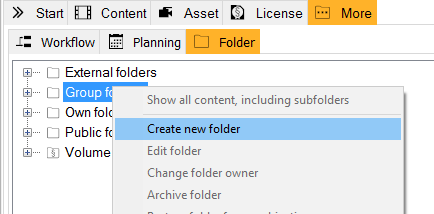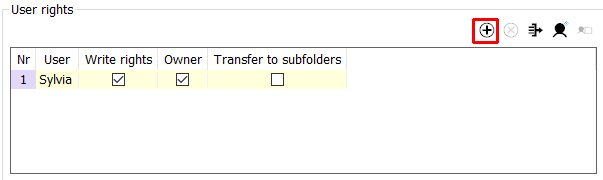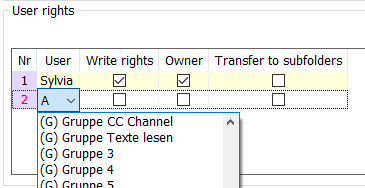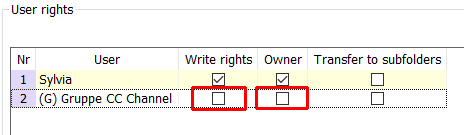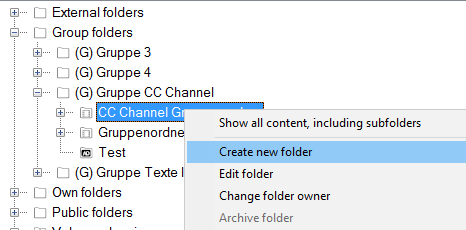9.1.1 Administration of Group Folders
You can administer group folders the same way, you would administrate normal folders. This chapter will describe the process.
Creating a Group Folder
To create a group folder, please proceed as follows:
- In the search area, go to More > Folder, right-click Group folder and select Create new folder.
- In the area General folder information, add the data of the folders (see tab General).
- In the area User rights, press the button .
→ A new line is added. - In the column User, select a group, which is supposed to work with this folder. Groups are marked with a (G) and can be administered by an administrator here.
- Now, select which rights the group should have. Write rights enable users to add content to the folder. Owners can edit or delete the folder itself.
- Proceed with Apply.
Creating a Subfolder
To create a subfolder, please proceed as follows:
- Select the group folder, for which you want to create a subfolder. Right-click that folder and select Create new folder.
→ This folder automatically inherits the rights of the group folder, so every group member can see the folder. If you want to change this and make this folder private, please update the user rights and remove the user rights of the group.