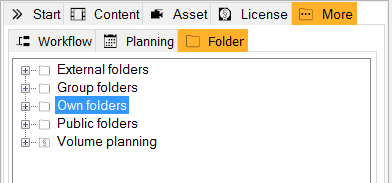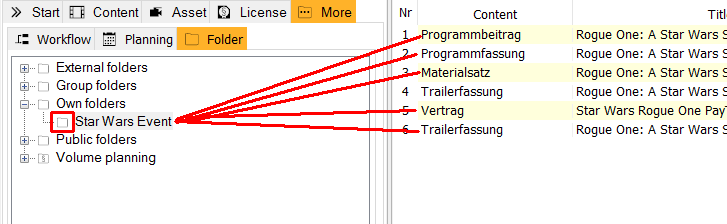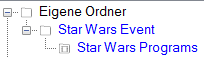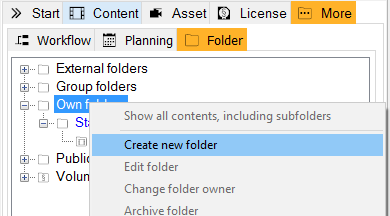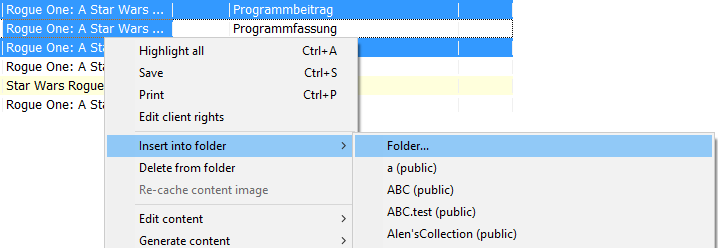9.1 Administration of Folders
Folders can be created and maintained in More > Folders in the search area.
There are the following types of folders:
- External folders: External folders belong to other users, but you have read and/or write access. You can not delete these folders or change the owner of the folder.
- Group folders: Group folders can be shared between several users or user groups. You can have read, write and owner access to these folders. You can delete these folders anytime if you are allowed to do this. Read more about the administration of group folders here.
- Own folders: Own folders are folders, that you created yourself. You can edit or delete this folder anytime and you may grant other users read and/or write access.
- Public folders: These folders are visible and editable for all users. These folders have the flag public folder.
- Volume planning: These folders are for VoD scheduling.
Folders can have a certain folder type:
- General folders: General folders can contain every type of content (like programs, program versions, and contracts). Additionally, you can add specific folders in a general folder. All general folders have the following icon:
- Specific folders: Specific folders can only contain one type of content. For example, a program folder can only contain programs and no contracts or program versions. What kind of folder it is, is defined when creating the folder in the field folder type. Specific folders have a specific icon according to its folder type. For example, asset folder:
Every folder can have a subfolder. Note that specific folders can only contain folders of the same folder type. Access rights of a parent folder can be inherited by the subfolder.
Folders can be assigned to a channel. They can also be given a certain color so that they can be found more easily in More > Folders.
Depending on your access rights, you can create folders, edit folders, create subfolders, change the owner of a folder and delete a folder.
Creating a folder
Folders can be created in the ContentExplorer, as well as in the Programmer and Planner. In the Programmer and Planner, you can only access certain folder types (Programmer: General folders and Program versions; Planner: Trailer versions, design elements, advertisements and advertisement versions).
To create a new folder, please proceed as follows:
- Open the tab More > Folders in the search area.
- Right-click the folder, which is supposed to be the parent folder (e.g. own folder, group folder) and click Create new folder.
- The dialog Edit folder opens (see dialog Edit folder).
- Click OK.
→ All made changes will be saved. The folder will now appear in the search area and can be filled with content.
Inserting Content into Folders
You can insert entries of every result list into folders with the according folder type. The data can be dragged and dropped or right-clicked and moved.
Please proceed as follows:
- Drag and drop:
Search for the content you want to add to your folder and then go to More > Folders. Select one or more entries (CTRL for several single entries, SHIFT for consecutive entries) and drag (press and hold) them into a folder of the folder tree. The selected content is inserted into the folder (note that this only works, if the folder has the right folder type). - Insert with right-click:
Search for the content you want to add to your folder. Select one or more entries (CTRL for several single entries, SHIFT for consecutive entries) and right-click one of the entries. Select Insert into folder and select the folder, you want to add the content to. If you want to insert the content into several folders at once, please select Folder. This will open a dialog in which you can select several folders at once.
Inserting Data into a Folder Field
After you have set up folder-specific fields in the tab Edit folder > Fields, you can enter data directly in the results area.