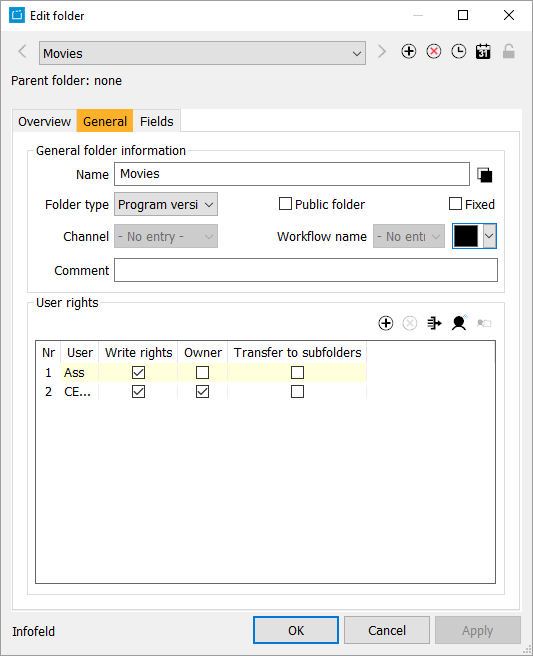9.2.1 Tab General
| General folder information | Name | Folder type | Fixed | Channel | Workflow name | Color | Comment |
|---|---|---|---|---|---|---|---|
| User rights | Nr | User | Write rights | Owner | Transfer to subfolders |
Folders can be parent and subfolders at the same time. The hierarchy can be seen in More > Folders. If you create a subfolder, the superordinated folder will automatically become a parent folder and hands down the folder type. The option Show all contents, including subfolders shows all content of the selected folder as well as all subfolders. Within the dialog Edit folder, the parent folder is shown.
Folder Type
You can determine the folder type in a pull-down list. Please note, that the folder type and the content of the folder have to match.
Color
If you want to, you can change the color of the folder within the folder tree. Please click the colored rectangle and choose the color (more colors can be found when clicking Other).
User rights
You can determine the access, other users have to this folder. You can either add single users, all users or user groups. Per default, added users have read access. If you activate the flag Write rights, the user will have write access as well. The user may only delete a folder if the flag Owner is activated. There has to be at least one owner of a folder. Groups can also be owners of folders.
If you activate the flag Transfer to subfolders, all rights will be transferred to the subfolders of this folder.
Notice:
A user can never have more rights in the subfolder than he has in the main folder. For example, if he is not allowed to edit the main folder, he cannot edit the subfolder as well.
Fixed
You can fix the content of a folder with this flag. Afterwards, you cannot delete content from the folder or add content. Only the owner of a folder can set or remove this flag.
Copy folders with content and fields
With the button " Copy folders with content and fields" selected foldiers with their content and fields can be copied and created as a new copy. After a brief time (materialization) the copied folder is placed underneath the original selected folder in the foldertree and labeled with " - Copy".
By selecting the copied folder, its content will be displayed in the results area.