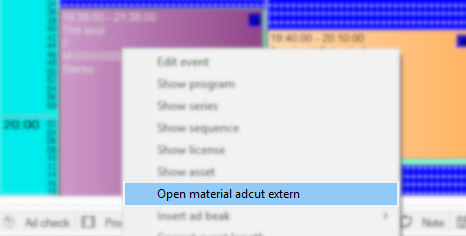Ad Cut
Here, the asset with the most fitting ad cut is selected for the event automatically. If several ad cuts are available, you may also select it manually. Per default setting of an ad cut: It is possible to define the default ad cut in the dialog Edit asset by setting a flag in the Ad cuts tab. This will be taken automatically. In case a comment goes with the ad cut, this comment will also be displayed in the ad cut field. The individual ad cut positions serve to calculate the detailed lengths of the individual segments.
Notice:
Ad cuts that are no longer in use can be blocked in the Content Explorer by the flag Previous (dialog Edit asset , tab Ad cuts) and are then no longer visible. Ad cuts marked as Previous still exist in the system, but are no longer visible for normal users and cannot be scheduled. Ad cuts that have been scheduled and are only flagged as Previous afterwards are still visible for the user; however, the dialog Edit event shows the information that this ad cut should no longer be used (Ad cut: information is shown in brackets behind the title of the ad cut).
Opening and editing Ad cuts external
Ad cuts of planned events with assigned assets can now be opened and edited externally in the CreateCtrl WebSuite.
The external editing of Ad cuts is only available with a valid license for the WebSuite. Please contact our support team for more information: Support@createctrl.com
In order to edit Ad cuts externally, proceed as follows:
- Open the program plan in which you want to edit specific events.
Right click on an event of your choice to open the context menu.
Only events with assigend assets can be edited externally.
- From the context menu choose the option Open material adcut extern.
- Your standard internet browser will open and display the log-in page of the CreateCtrl WebSuite.
- Enter your username and password.
→ The module Assets will be open automatically from the WebSuite and the selected event will be displayed. Proceed with editing the Ad cuts for your selected event.
Further information on how to edit Ad cuts in the WebSuite module Assets can be read here:
Documentation of Asset moduleAd cuts will be saved automatically for the subsequent export via the ContentExplorer.