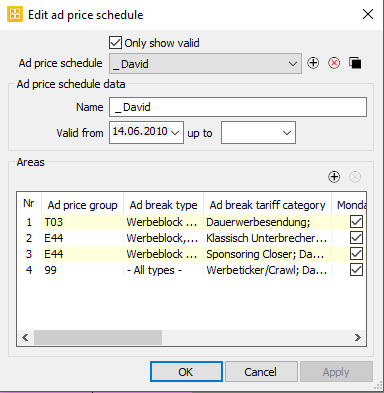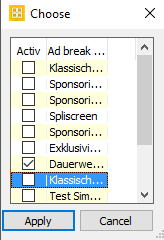3.9 Dialog Edit Ad Price Schedule
The scheduling applications Programmer and Scheme both have the option to create and edit ad price schedules. An ad price schedule controls the allocation of ad price groups into ad breaks for a certain validity period. This allocation is based on the respective ad break type, tariff category, the day and time.
Notice:
On editing ad break models and ad price schedules, please regard that the individual entries of these models need to bee coordinated - that is the assignment of ad break type and tariff category need to be consistent). Only then it is possible to activate an ad price model for all ad breaks and to allocate the ad break index numbers as desired after applying the ad break model.
Once defined, an ad price schedule - no matter if this was done in Scheme or Programmer - can be applied anytime for the various schemes to enter the ad price groups.
To define an ad price schedule, please proceed as follows:
Select the option Scheme plan/Programm schedule > Ad Break Price Schedule > Edit to open the following dialog:
- To enter a new schedule, click on the button Add new scheme at the right top of the dialog.
- Enter a Name for the ad price schedule, as well as a validity period (on leaving the second validity date open, the scheme will have no limit).
- Go to the field Areas and select the button New period .
→ A new line is inserted where you may define the first ad price group. - Select an entry for the Ad price group.
Select the Ad break type in the second field. Here you may select All types or a specific type (general ad break, before after or within a program). The entry General ad break enables the scheduling of sponsorings which can be set after an event segment and before the next ad break (figure below, sponsoring in brown):
- Select the ad break tariff category (= type of tariff) which should be valid for the selected ad price group. It is possible to activate several tariff categories for each price group in the selection dialog by setting flags.
- Flags weekdays: By de-/activating the week days you may limit the area of the ad price schedule to certain days. All days are set as default setting.
- Optional fields Time begin/end: In addition, you may limit the entering of ad price groups to certain times. Select the time begin/end as required for each line.
- Add as many lines as are necessary to finalize your ad price schedule.
- Click OK to save the ad price schedule. It can then be applied by the option Scheme plan/Program schedule > Ad break price schedule> Activate: 3.8 Dialog Select Ad Break Price Schedule