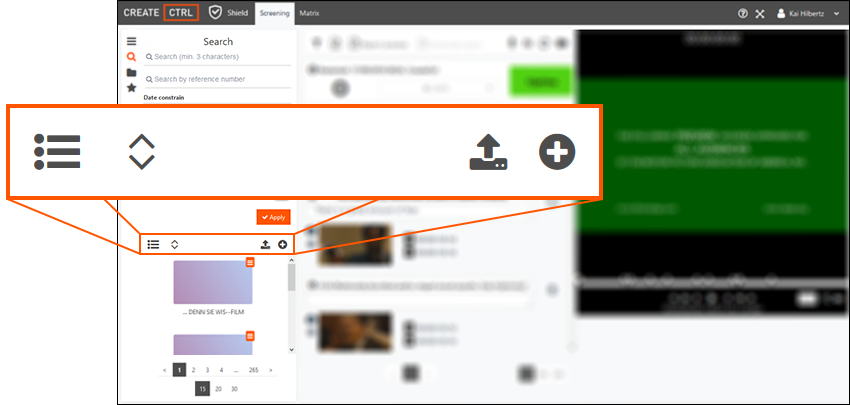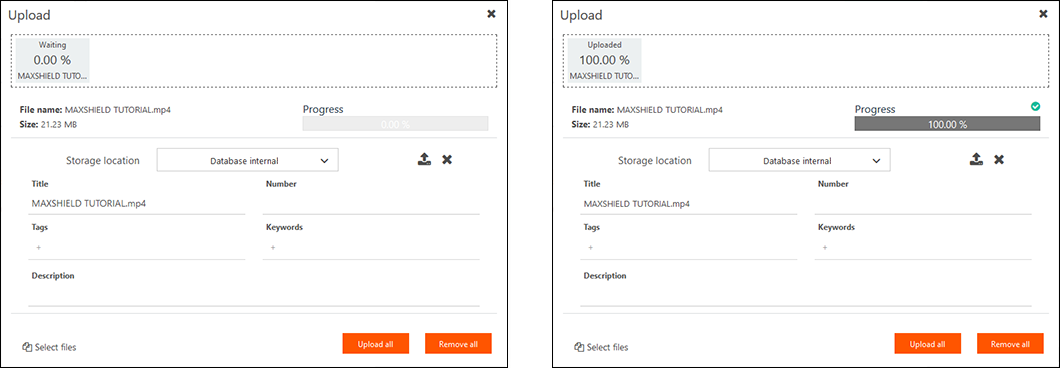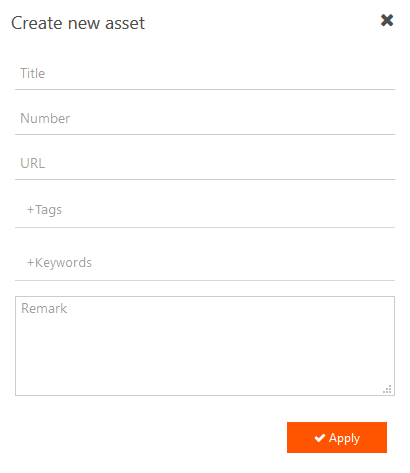Searching and loading assets
Assets
Assets are media files consisting of video, audio or image files. Assets can be searched, selected and edited. In the Search, Folder and Favorites layers you will find, positioned a little bit further down, a horizontal menu with four buttons: "List view," "Expand asset/Contract asset," "Upload asset" and "Create new asset."
List view
Clicking on "List View" opens a new window with a list view of all assets. The "Table settings" button can be used to customize the list view, and the "Export" button can be used to export the list view as an MS Excel file. The window is closed by clicking the "X" button in the upper right corner.
Expand asset
When you click the "Expand asset" button, the assets are listed with more information. The "Contract asset" button, which has the opposite function, appears in its place.
Contract asset
Clicking the "Contract asset" button lists the assets with less information. The Expand Asset button appears, which has the opposite function, appears in its place.
Upload asset without URL
Uploads can be performed with or without a URL (web address). The "Upload Asset" button lets you upload one or more assets without a URL simply by using drag and drop. Simply drag the file onto the "Drop Files" field.
The title, number, and notes do not have to be filled in, but they are useful in finding the asset when they are filled in. When "Upload all" is clicked, "Progress" shows how much of the upload has been completed. When 100% is reached, a green check mark appears. The upload window can be closed with the "X" button at the top right.
Note: The input field "Storage location" is important. Pay careful attention to where you are uploading your asset, be it cloud storage, an internal database or an internal server.
Create new asset with URL
Clicking the "Create New Asset" button opens a new window for uploading assets with URLs. The URL must be entered in the window; other information can also be specified. When you´re done, click on "Apply".
On the following page, you'll find more detailed information on how to edit individual assets.