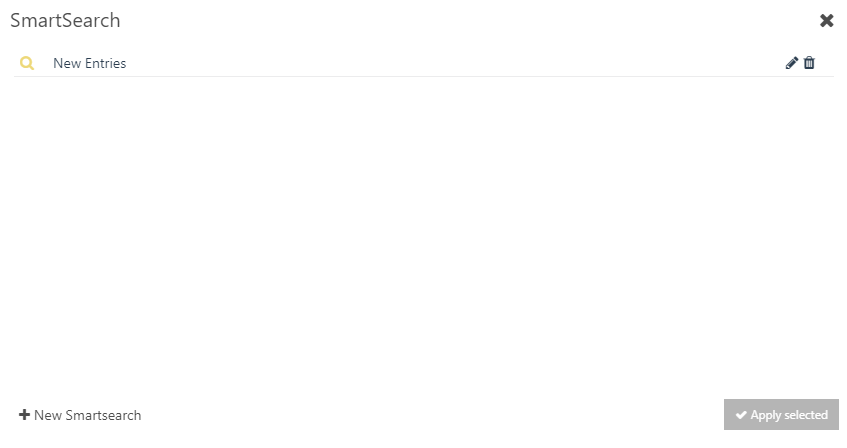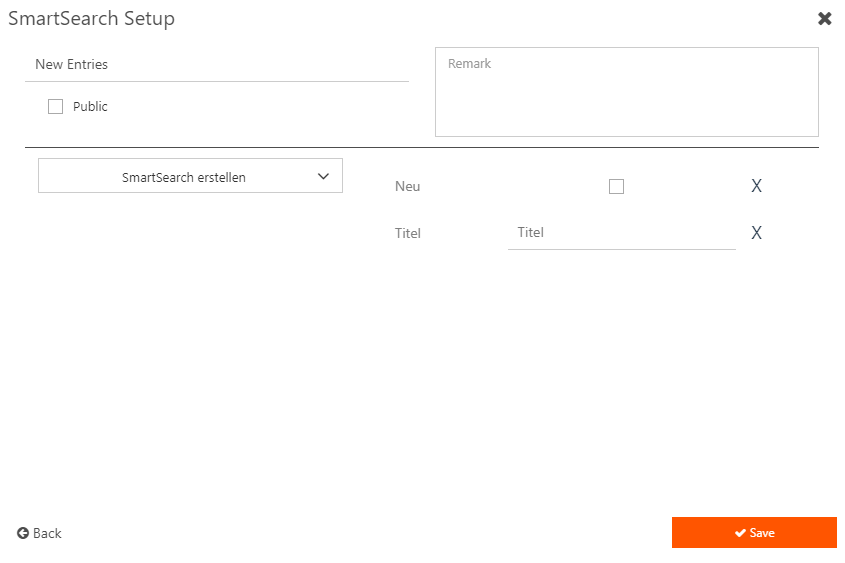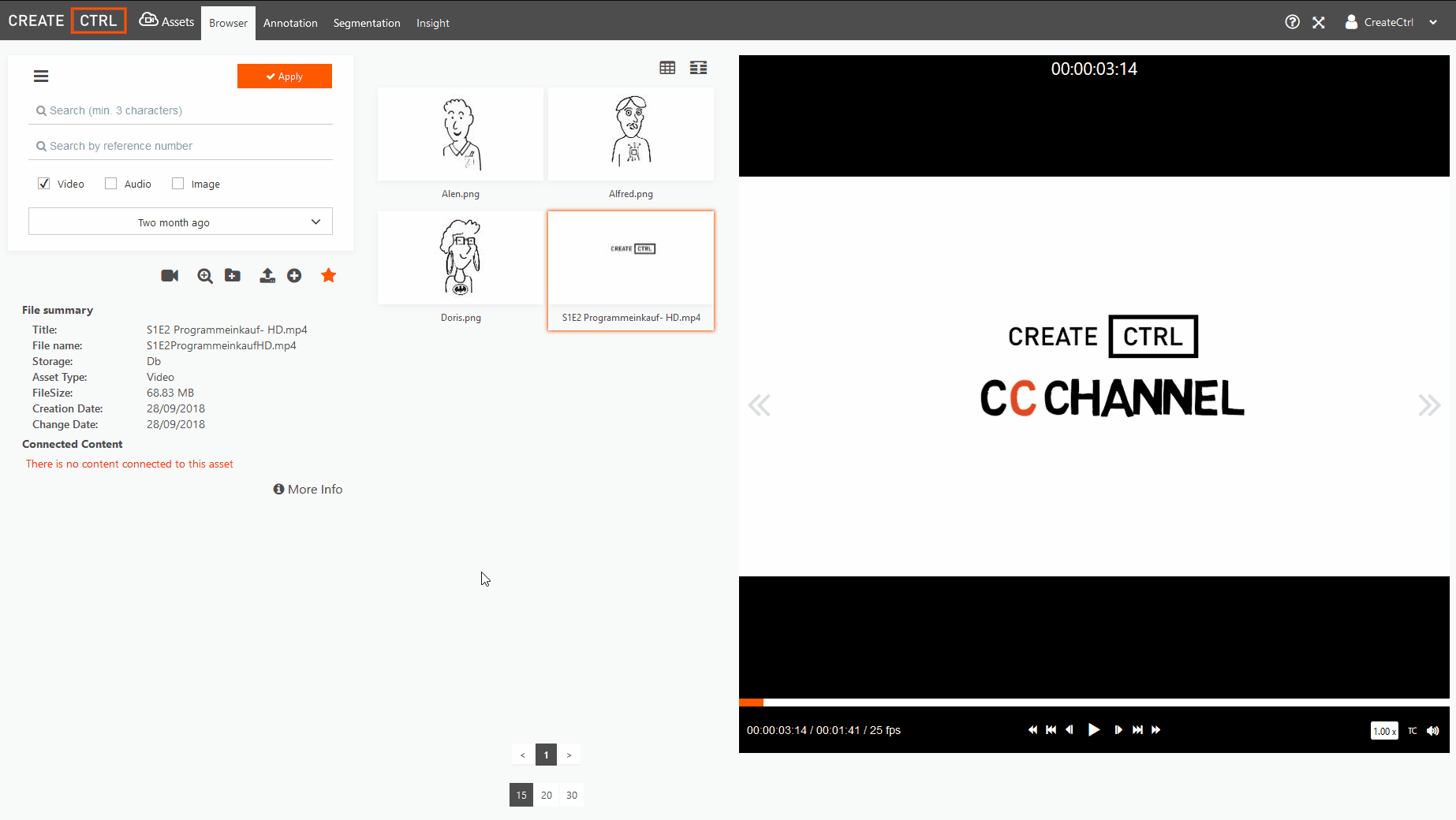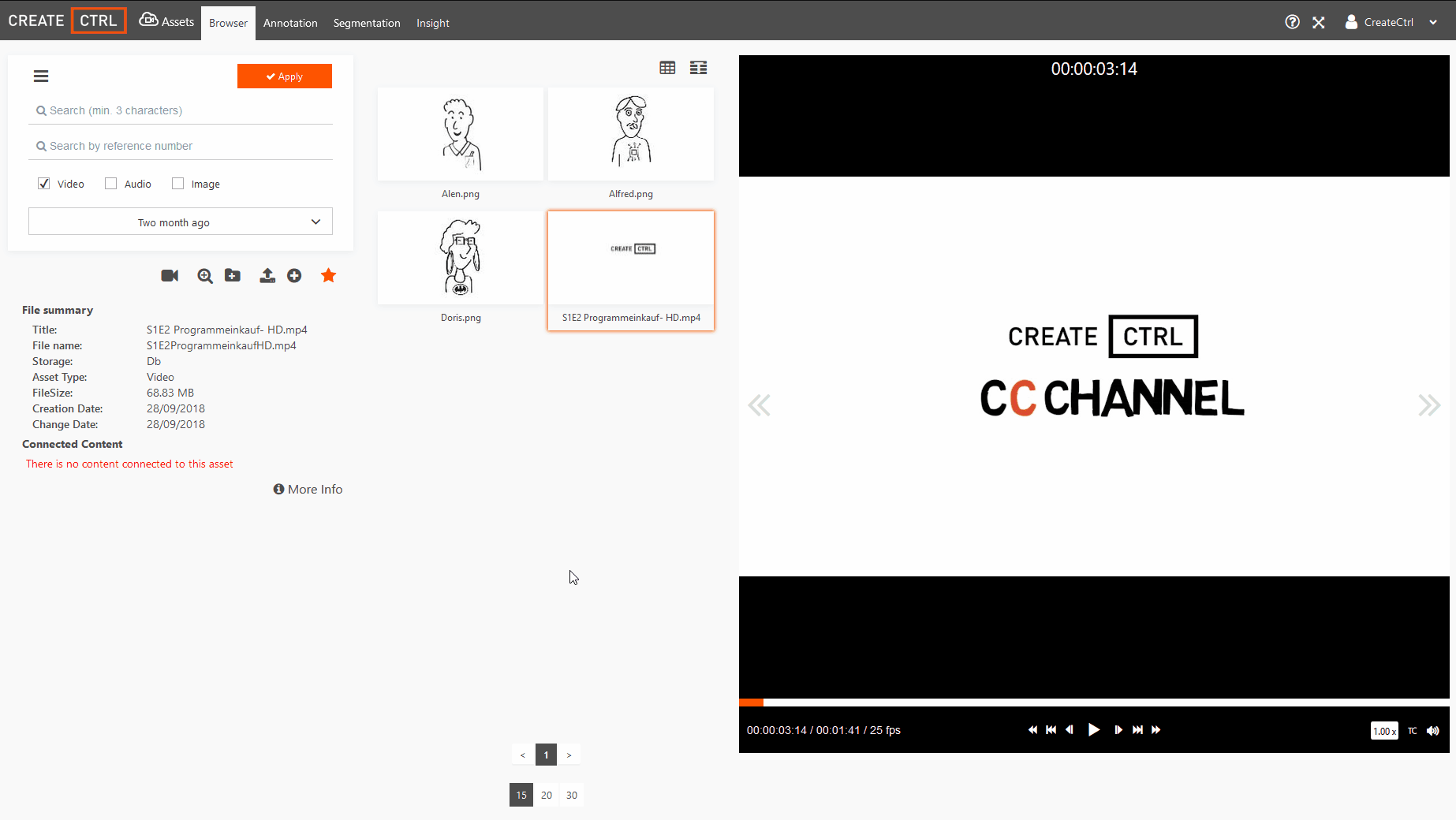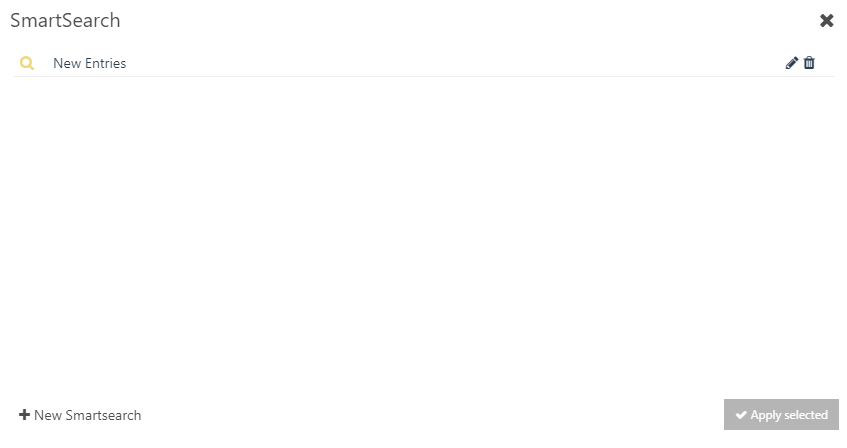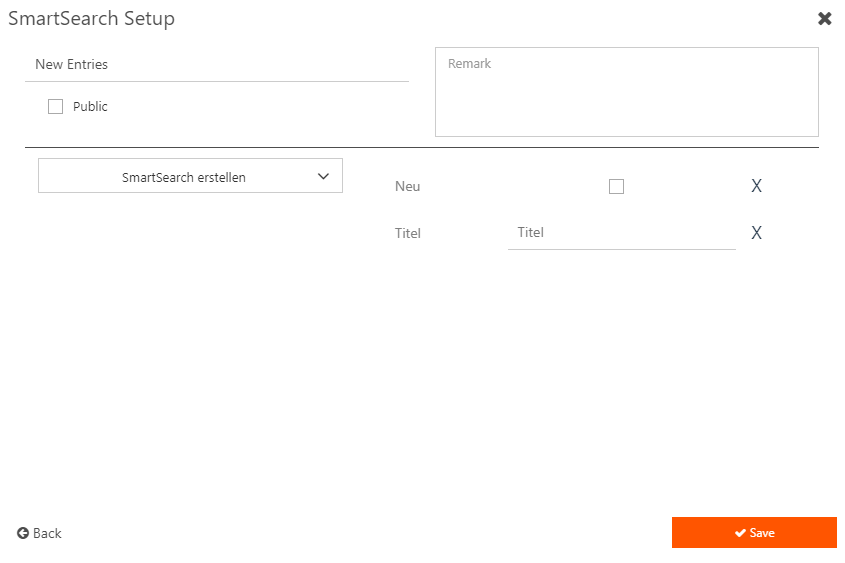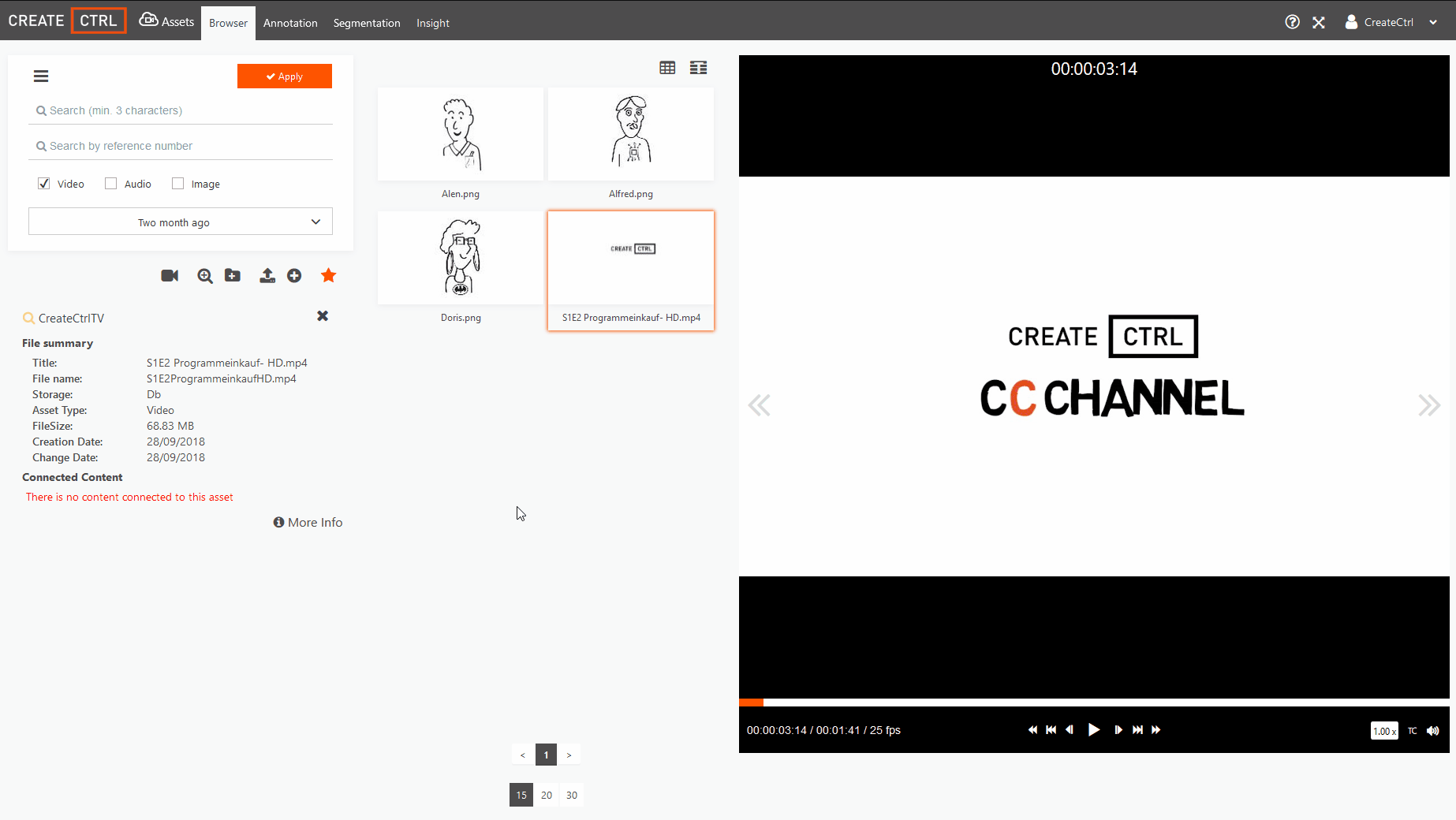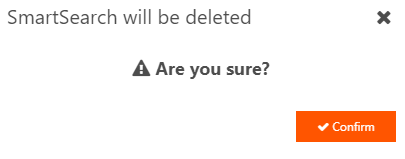Smartsearch Features
Several modules of the WebSuite include a SmartSearch function. SmartSearch lets you to define specific search criteria and refine your search.
Create SmartSearch
Learn how to create a SmartSearch with the following steps:
1. Click SmartSearch in the Search area.
→ The window Select Smartsearch opens.
2. Click on New SmartSearch.
→ The window SmartSearch setup opens.
3. You can now configure the following properties:
- Title: Give your SmartSearch a specific name.
- Remark: Enter a remark for your SmartSearch.
Public: Activate this checkbox if the SmartSearch should be public.
Notice:
Please note that only users with the user right PUBLIC_SMRTSRC can edit public SmartSearches. All other users can use public SmartSearches, but cannot edit them.
- Video, Audio, Image, Project: These checkboxes determine whether the SmartSearch searches for certain objects or not. This is not available in every module.
Smartsearch erstellen: Choose a specific matrix from the drop-down menu.
You can choose several attributes. If you want to delete a selected attribute click the X on its right side.
4. Click Save.
The SmartSearch is now displayed in the window Select SmartSearch.
Apply SmartSearch
Learn how to apply a SmartSearch with the following steps:
1. Choose a created SmartSearch from the window Select SmartSearch.
2. Click Apply selected.
Edit SmartSearch
Learn how to edit a SmartSearch with the following steps:
1. Click SmartSearch in the Search area.
→ The window Select Smartsearch opens.
2. Choose one of the existing SmartSearches.
3. Click edit .
→ The window SmartSearch Setup opens.
4. Edit the properties of the selected SmartSearch.
5. Click Save.
Delete SmartSearch
Learn how to delete a SmartSearch with the following steps:
1. Click SmartSearch in the Search area.
→ The window Select SmartSearch opens.
2. Choose one of the existing SmartSearches.
3. Click delete .
→ The window SmartSearch will be deleted opens.
4. Click Confirm.