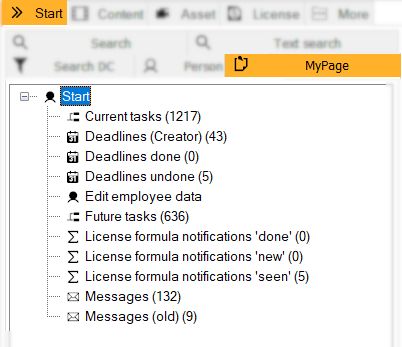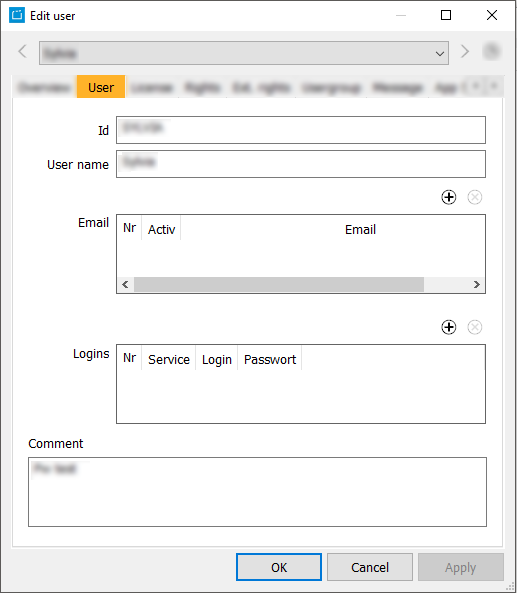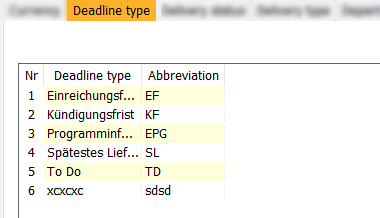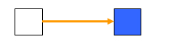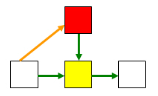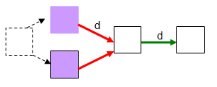10.2 Your Personal Page (Start > MyPage)
The ContentExplorer provides a tab Start > MyPage for each user in the search area. This tab collects all due dates and tasks of the user.
Due dates and task steps in a workflow can be sent to a user via messages. The MyPage shows deadlines that are nearly due, classified according to several levels of escalation. The user is also notified by email. Notifications to users can be triggered by three different events: a passed step in the process, an action of license or contract or an event in formula values.
- Current tasks of the user lists all tasks of this user that are available for editing within a workflow step. These tasks are listed here when the preceding step has been finished:
All objects are displayed with workflow name, content reference, content number, the current workflow step and the date of the workflow start. You can start the workflow via the context menu of the right mouse (or else edit, file or delete the workflow). - Under Future Tasks you will see all tasks where the workflow steps of the pre-predecessors have already been finished, yet the direct predecessor has not been finished.
- Edit employee data: In the dialog Edit user you can determine the Email-addresses that are supposed to be active for informing you on exceeding a deadline. The tab Message shows all messages that were sent including subject, sender and content. You can also define user groups in this dialog.
- Deadlines (Creator) shows all deadlines, which you created.
Deadlines can be created for every content dialog (e.g. Edit program). You can find the button for this here: 1.12 Content-Buttons. The deadlines are then shown on the MyPage.
Deadlines can be of a certain type. These types can be created and edited in Admin > Edit parameter > Deadline type.
- Deadlines done shows all deadlines for which you are responsible and which are settled.
- Deadlines undone shows all deadlines for which you are responsible and which have not been settled yet.
License formula notifications show notifications when a license formula calculates a new result. You can then open the license formula notification and apply the new result of the license formula. You can only see formulas of contracts for which you are responsible.
With the context menu you can define your formulas as done , new or seen. The defined formular will be displayed within the specific category.Message: is filled on a regular basis when it was defined in a workflow step.
The Following Workflow Steps are not Displayed on the MyPage
Workflow steps (see blue box) with an optional link (orange link) as their precondition are not listed in the tasks:
- A workflow step (see red box) which is the precondition for a current step (see yellow box) yet is not a start step but has an optional link (orange link) leading to it is not listed in the tasks:
On calculating the overall duration of a workflow containing several exclusive workflow starts (red links) the default-case (d= main path) is calculated and the other path (without d) is calculated. The larger value will be displayed as the overall duration. In general, it is recommended not to start a workflow with two steps. In the case below it would be better to set another step in front of the two purple steps as a general start: