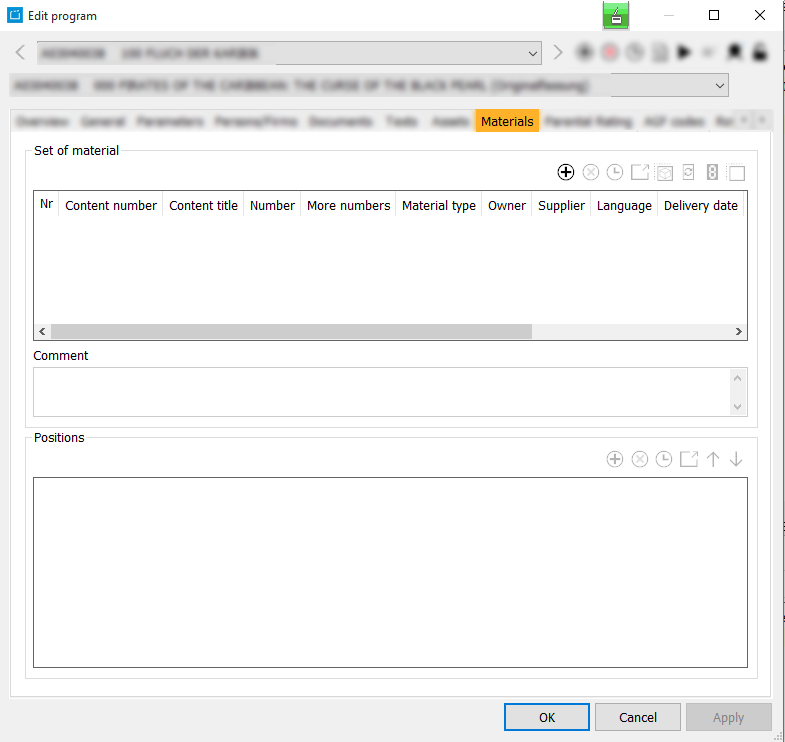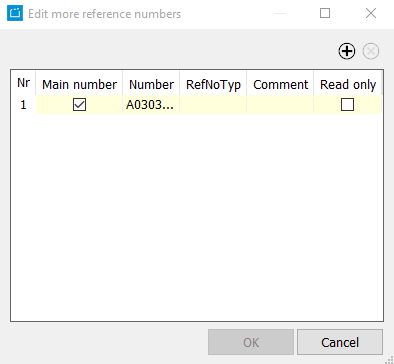3.1.7 Tab Materials
This tab serves to assign additional material to the program such as videos, scripts, images etc., independently to previously assigned assets. The individual materials can be located into various stocks depending on their quality (e.g. Server, Image stock, asset archives, storage rack etc.:
In order to assign a material type to the program, proceed as follows:
- Select the first button in the right button bar Adds a material set .
- A new line will be inserted. Enter the name of the material, a number if necessary and chose the material type from the drop down list. In addition you can select the supplier and the delivery date (user dependent list contents).
- Afterwards you can activate the material set for one or more selected channels: Click into the Enabled column and activate the channel/s in the Channel selection dialog by setting the flags.
- You can enter a comment if desired.
Fields
| Set of material | Nr | Content number | Content title | Number | More numbers | Material type | Eigentümer | Supplier | Language | Delivery date | Attributes | Name | Attributes | Season (Edit series only) |
|---|---|---|---|---|---|---|---|---|---|---|---|---|---|---|
| Comment | ||||||||||||||
| Positions | Nr | Name | Stock | Storage area | Storage area type | Material set position type | Duplicates | Actual balance | Data size | Produced | Deleted | Customer | ||
| Distributor 1 | Distributor 2 | Audio codec | Checksum (file) | Size (file) | Image width (file) | Image height (file) | Duration (file) | Samplerate (file) | Bitrate (file) | Info | Def |
Buttons
The following buttons serve to edit and view further details to the materials:
| Symbol | Mouse over | Description |
|---|---|---|
| Adds a material set | This button serves to insert a new "Set of material" line where you can define the features of the new material. | |
| Deletes current material set | With this button you can delete the selected line. | |
| Shows information on the date and user that created or changed the material set | A dialog gives information on the user (user name and create date) who created the selected material set and on the user (user name and change date) who changed the data. | |
| Access material set dialog | To enter further information to the material set you can open the Edit material set dialog and save the data in the various tabs. | |
| Copy material to multiple program versions | Enables users to copy the highlighted material set to the other versions of the program (Edit program only). | |
| Automatically generate reference number | This button serves to generate a reference number. The number is generated due to a mechanism in the program. | |
| Opens a dialog to edit more reference numbers | This button opens a dialog Edit more reference numbers. Here you can enter a further number to the existing reference number and define the main number. On activating the flag Read only other users may not modify the number: | |
| Copy material set | This button serves to insert a new line by copying the selected line. |