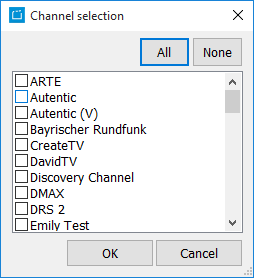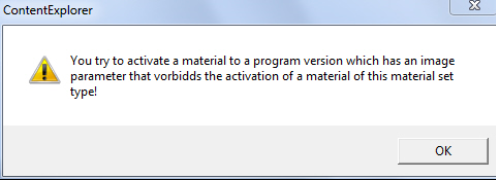3.1.6.2 Defining the asset position
The asset positions on the asset are defined in the lower window of the Assets tab in the Edit program dialog after selecting the desired asset in the above window.
Notice:
Edit program only:
An asset and thus an asset position is generated for a specifically selected program version. Please check whether the correct version is selected in the General tab, since otherwise you cannot edit the assets or asset positions in this tab.
Notice:
An asset position will be created automatically for each new asset (displayed as a green line).
- Please enter the TC In and TC Out for the asset position - the Duration will be calculated automatically.
- Edit program only: The type will be displayed due to the selected program version yet can be modified. In this case you assign the new asset position to another program version!
Activating the asset: Each asset has to be activated (enabled) before it can be utilized for scheduling. Please click into the field Enabled to select the channel for which the asset and asset position should be activated. You can select one or several channels; in the list view, all enabled channels are displayed as comma-separated entries.
Notice:
Edit program only:
In some cases you are not able to activate an asset for a version and you are notified with the following message:
Please check Admin > Edit parameters > Ver Image whether the material activation for selected image/material is limited. If so, you can either remove the limitation by deactivating the flag or you assign another material type to the version!
Buttons
| Icon | Mouse-Over | Description | Link |
|---|---|---|---|
| Shows information on the user and date that created or changed the asset position | A dialog gives information on the user (user name and create date) who created the selected asset and on the user (user name and change date) who changed the data. | ||
| Fetches the closest free storage area | In stocks that use an automatic storage area administration you can store the new asset in the next free storage area via this button. This function is user specific. | 1.6 Options and Program Options | |
| MediaArchive Preview | With this button, you can watch a preview of the selected asset. This only works, if you have a certain asset management system and it is set up correctly. | ||
| Creating an ingest order | With this button, you can immediately create an ingest order. | 6.5 Ingest, Outgest, Transcode and Package Orders |