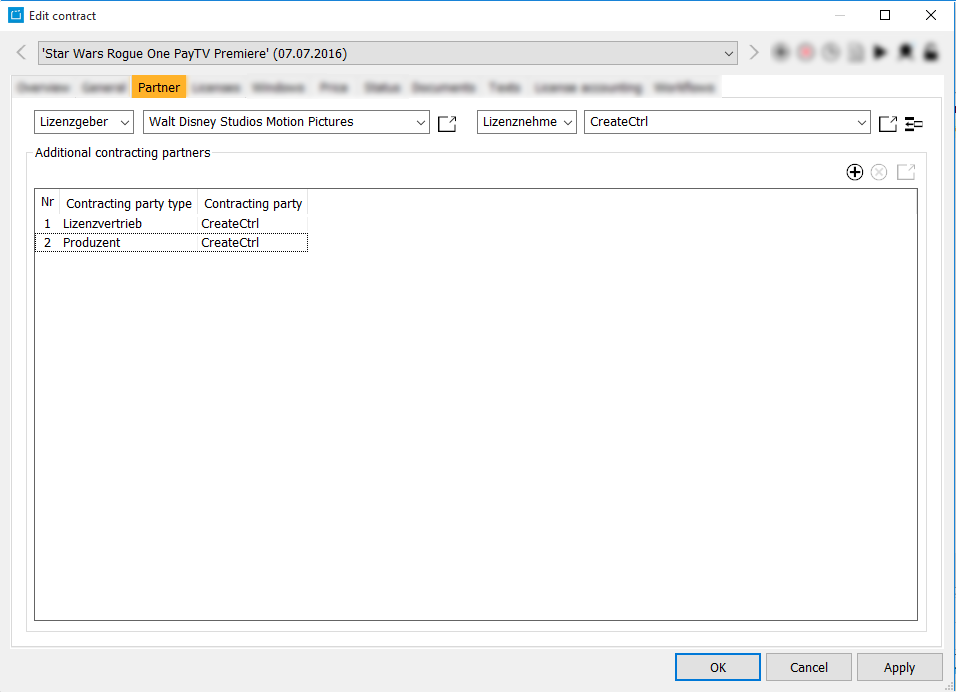5.1.2 Tab Partner
This tab contains the contracting partners, i.e. the licensor and the licensee. Without this information the contract cannot be saved.
Notice:
You can only select companies, for which the flag Contract partner in the dialog Edit contract > General is activated.
Fields
| Contracting parties | Contracting party type | Contracting party | Contracting party type | Contracting party |
|---|---|---|---|---|
| Additional contracting partners | Nr | Contracting party type | Contracting party |
Adding a contracting party
- Enter the first letter(s) of the respective partner in the field next to licensor/licensee. The CE then provides a drop-down list of partners that are already saved in the system. If a number has been assigned to a partner company, it is displayed in brackets after the company name.
- Select a partner from the list.
- For entering or viewing the company information of the partners, please click on the button Opens the dialog about the current contracting party . The dialog Edit company opens. Here you can either create new company data or modify it. The button Create new elementcreates a new company, if the contracting party is not yet implemented in ContentExplorer.
- After entering the data click on Apply for saving the data into the contract dialog.
- In addition you can assign an arbitrary number of further partners to the contract. Select the button Inserts a new contracting party into the list.
- Enter the contracting party type and the contracting party in the new line of the window. This list can be extended or modified user specifically in Admin > Edit parameter > Contracting party type.