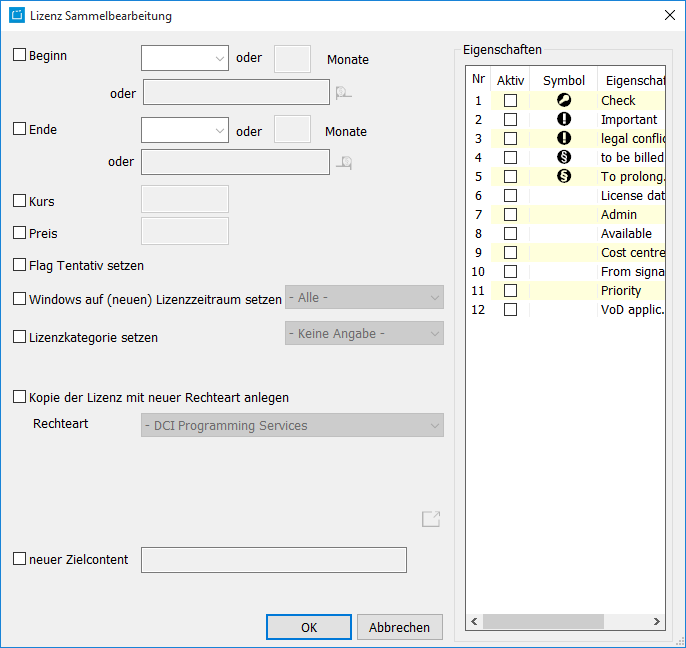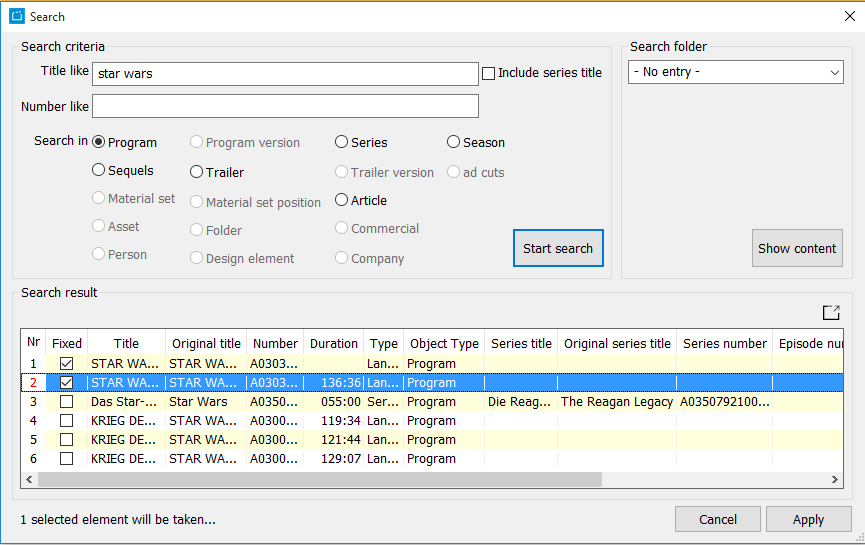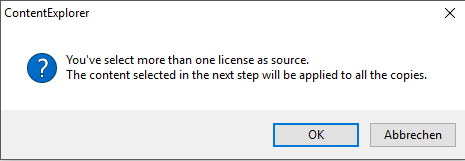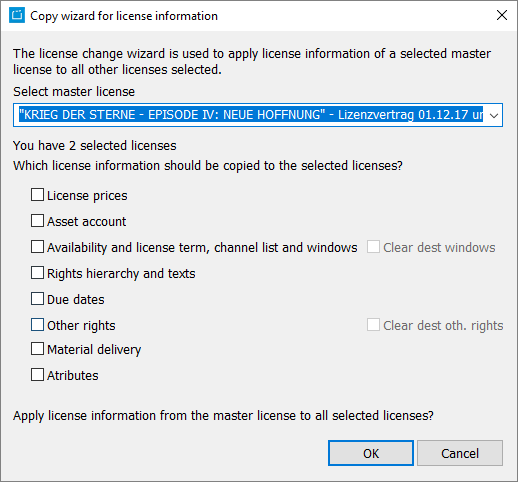5.1.3 Tab Licenses
The tab Licenses collects the objects of the contract, i.e. all licenses of this contract. A double-click on a license or a click on the button Opens the license dialog opens the selected license.
Fields
| Licenses | Contract position | License numbers | License begin | License begin at the last | License begin formula | License begin formula value | License end | License end formula | License end formula value | License category | License type | Rights category | Rights territory | Exclusive |
|---|---|---|---|---|---|---|---|---|---|---|---|---|---|---|
| Versions | Language attributes | Rights category 1 | Rights category 2 | Price | Currency | License fee in local currency | Local currency | Minimum guarantee | Minimum guarantee currency | Number of runs | Runs available | Number of reruns | Reruns available | |
| Comment | Purchase license | Previous license | Contract date | Contract number | More contract numbers | Contract name | Contract category | Contract type | Contract type category | Contracting party | Contract status | Contract status date | Licensor | |
| Licensee | Contract comment | Responsibilities | Number | More numbers | Title | Original title | More titles | Program type | Production Format | Length | Language | Production period | Production countries | |
| Channel affiliation | Attributes | Value attributes | Parental Rating | Rating authorities | Evaluation | Episode number | Episode | Series number | More series numbers | Series title | Original series title | Season | Season title | |
| Season refnr | Season production period | Season number | Language of series | Number of episodes | Episode length | Material rights | Parental Rating of Versions | Language of versions | Length of versions | Archive | Tentativ | Episode | Label | |
| Windows | Genre | Raster |
Buttons
| Symbol | Mouse-Over | Beschreibung |
|---|---|---|
| Insert new license into this contract | In order to create a new license for the current contract, please select the button Insert new license into this contract. The dialog Edit license opens. Here you can enter the data of the new license and apply them to the contract dialog. | |
| Delete license from contract | To delete a license please mark the license and select the button Delete license from contract. | |
| Opens the license dialog | Opens the dialog Edit license of the selected license. | |
| Edits all selected licenses | You have the option to edit several licenses simultaneously; entries that can be changed with this function are license begin, license end, exchange rate and license fee. For collective processing with regard to license begin, license end, exchange rate and/or license fee, please select all licenses you want to edit while holding down the CTRL key. Then click on the button Edit all selected licenses. This will open the dialog Collective processing of licenses . | |
| Insert copy of selected license into this contract | In case you already created a license to the contract, you can copy it as often as needed and modify its data according to your demands. This way you only have to enter the basic data of the licenses just once.
If you select multiple licenses, the following dialog appears: If you press OK, all selected licenses will be copied for different target content. | |
| Opens series license wizard | It is possible to automatically create licenses for the episodes of a series by copying an existing license from an episode to a definite number of other episodes. | |
| License data copy wizard | This copy wizard enables users to copy data from an existing master license. The figure of due dates will be calculated on the bases of prices and minimum guarantee correspondingly to the percentage of prices. | |
| Apply the utilization pattern to licenses | Utilisation patterns enable you to insert windows in licenses. The button Apply utilisation pattern opens the dialog Apply utilization pattern . | |
| Show all rights categories | Shows all rights categories. | |
| Show all rights areas | Shows all rights areas. |