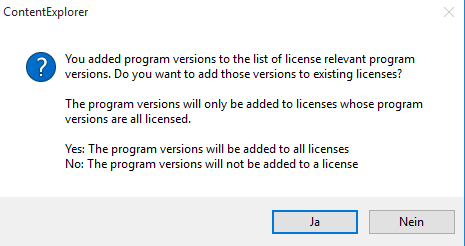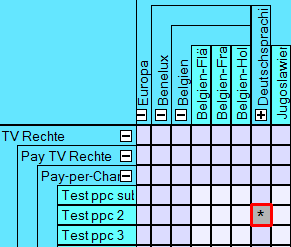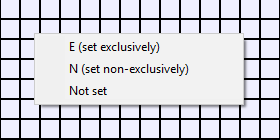5.2.2 Tab Rights
Here, the license rights are assigned to the respective regions in the matrix. In addition, the status is displayed and you have the option to assign various individual rights for various different versions:
Fields
| Rights | Matrix of rights | Comment | Versions | Status | Lang. attr. | Right class 1 | Right class 2 |
|---|
All fields which have a comment are orange.
If fields have active entries in the rights category 1 or 2, the fields are marked with a green triangle.
All fields, for which the status is defined, are marked with a black triangle.
Buttons
| Icon | Mouse-Over | Description |
|---|---|---|
| Opens Rights class 1 | ||
| Select all active permission positions | Selects all active permission positions | |
| Enable batch selection in the rights matrix | This button enables you to mark adjacent fields. Click this button and draw a frame with your mouse above the fields you want to select. If you move your mouse to the edge of the rights matrix, the rights matrix will scroll. If you want to select other fields afterward, you can do so by holding the [SHIFT] key. | |
| Opens the rights matrix window | The matrix with the assigned right positions can be printed. Please click this button and then the button for printing. | |
| Edit version list of the permission positions | To assign a rights position for a specific program version, please select the activated right. All versions will be offered as a default presetting. Via this button, you can open the version list and select the desired version/s for assigning the rights position. Notice: On creating a further program version for a licensed program you will get the following message: On creating new versions there are program versions that are license relevant due to their parameter setting (see Admin > Edit parameters > Version type: here you can define several version types as rights effective). | |
| Edits language attributes of the permission positions | Opens the dialog Language attribute, in which language attributes can be activated and deactivated. | |
| Opens Rights class 2 |
Assigning a Right
As a first step please assign the right/s for this license by activating the desired fields (=rights) regarding rights (vertical axis) and countries (horizontal axis). Depending on whether further subordinate rights need to be assigned you can either activate the superordinate field (thus assigning all subordinate rights) or you can open the subordinate rights via the "+"-button and activate one or several of these individually.
Notice:
Asterisks are shown when superordinate fields are closed and different rights are set for the various subordinate fields.
In the example above, asterisks are shown for the field "Deutschsprachige Länder” (German-speaking countries), because rights are only activated for Germany, but not for the other countries that belong to the field "Deutschsprachige Länder” (German-speaking countries).
You can right-click on a field and define the right for this field. This is also possible for multiple selection:
Assigning a Status for Individual Rights
A status can be set for each right. Please select the field with the mouse and select the status from the pull-down menu next to Status. By using the Shift-button you can select various rights in the matrix for assigning the same status. By using the button Select all active permission positions you can assign one status to ALL activated fields in the matrix. All fields with an assigned status are displayed with a red annotation-flag.