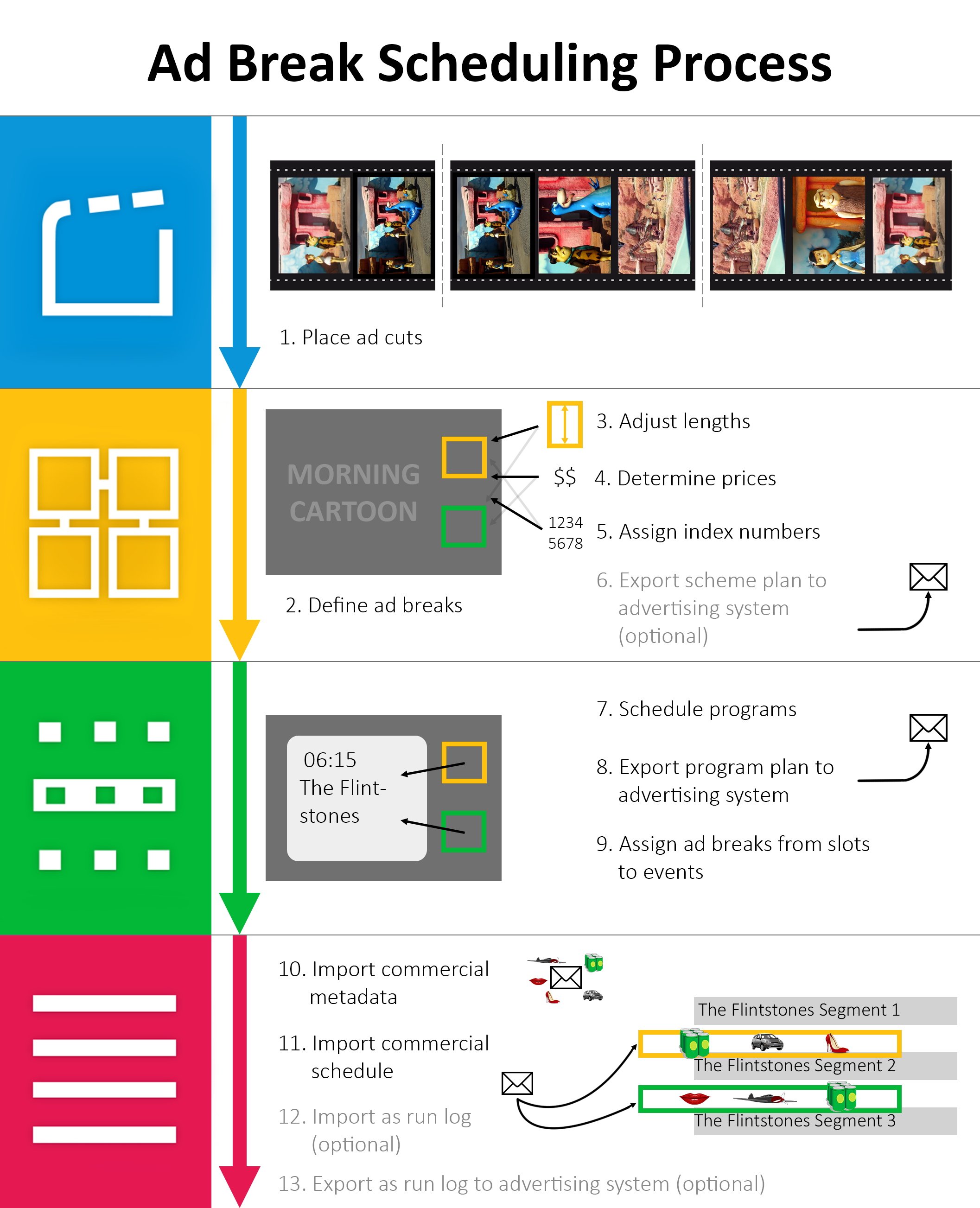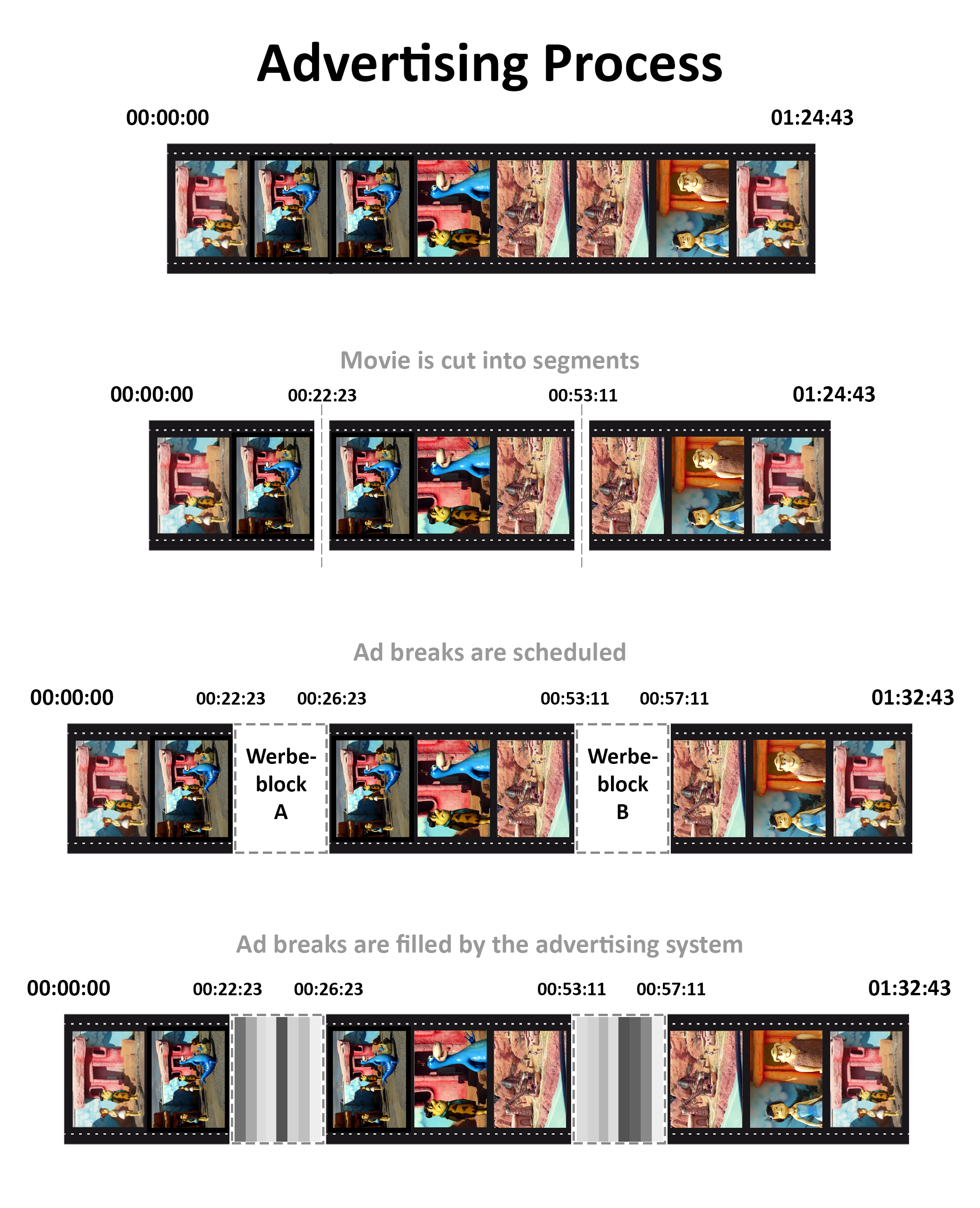Commercials
Commercials and commercial versions can be generated in the ContentExplorer and scheduled in the Planner into ad breaks.
Depending on the client, the generation of commercials can also be done automatically - provided that the scheduling of commercials is done via importing and exporting the commercials to a supplier. In this case, after the import, all commercials are generated in the ContentExplorer with number, title, length, material and asset information. Then they are available in the Planner for scheduling into ad breaks. The precondition for scheduling commercials within the Planner is to plan and distribute ad breaks (=commercial breaks) in the scheduling applications Scheme and/or Programmer since commercials can only be scheduled into ad breaks and nowhere else!
The ContentExplorer enables you to search for commercials and edit them and to generate new commercials.
Ad Break Scheduling Process
The following graphic shows you the ad break scheduling process:
| Application | Steps | Links |
|---|---|---|
| ContentExplorer | 1. Place ad cuts | 6.3.5 Tab Ad Cuts |
| Scheme | 2. Define ad breaks | 3.5 Dialog Edit Ad Break Model, 3.4 Dialog Apply Ad Break Model |
| 3. Adjust lengths | 3.7 Dialog Edit Ad Break Time Model, 3.6 Dialog Apply Ad Break Time Model | |
| 4. Determine prices | 3.9 Dialog Edit Ad Price Schedule, 3.8 Dialog Select Ad Break Price Schedule | |
| 5. Assign index numbers | 1.3.1 Assign Ad Break Index Numbers | |
| 6. Export scheme plan to advertising system (optional) | 2.7 Tab Tools → Button JobCtrl | |
| Programmer | 7. Schedule programs | Programmer |
| 8. Export program plan to advertising system | 2.7 Tab Tools → Button JobCtrl | |
| 9. Assign ad breaks from slots to events | 2.3 Tab Program Schedule → Button Activate commercial scheduling of slots, 1.3.5 Advertising in the Programmer, 4.1.3 Tab Advertising | |
| Planner | 10. Import commercial metadata | 2.7 Tab Tools → Button JobCtrl |
| 11. Import commercial schedule | 2.7 Tab Tools → Button JobCtrl, 1.3.3 Scheduling of Commercials, 4.2 Dialog Edit Ad Break | |
| 12. Import as run log (optional) | 2.7 Tab Tools → Button JobCtrl | |
| 13. Export as run log advertising system (optional) | 2.7 Tab Tools → Button JobCtrl |
Advertising Process
The general advertising process can be seen in the following graphic: